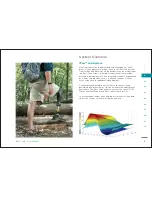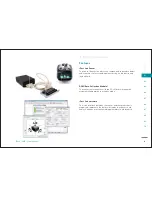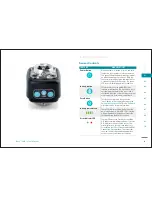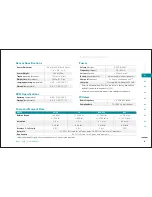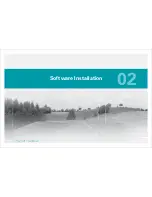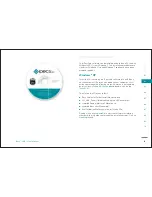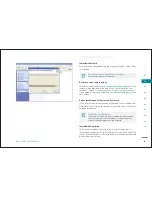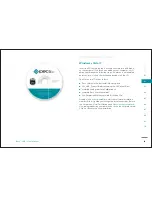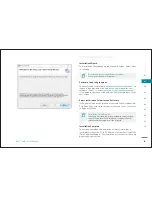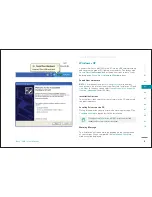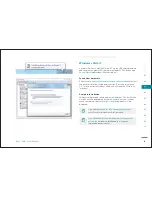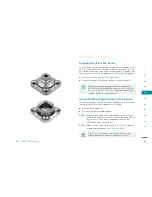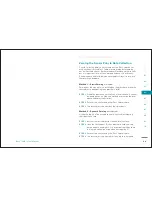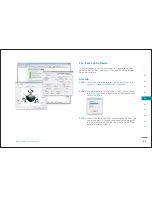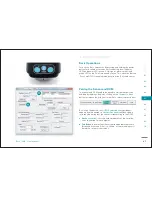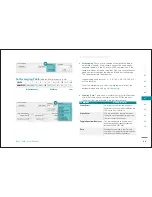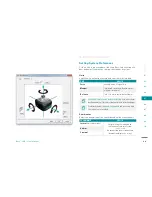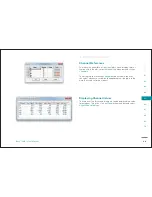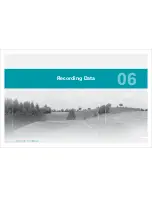19
SEC
T
IO
N
iPecs™
LAB
/ User Manual
01
02
03
04
05
06
07
08
09
10
Browse Manually for the Driver
If you need to manually fi nd the drivers, locate and proceed to the
Device Manager
. Under
r
r
Other Devices
, double-click on
Virtual
COM
to bring up the
M
Update Driver Software
window.
e
The
Update Driver Software
window will ask how you want to
e
search for the fi les. Select
Browse my computer for driver soft-
ware (advanced)
, to bring up the next window.
)
)
Click on
Browse
and in the window that appears, select the CD.
e
Remember to
check mark
the
k
Include subfolders
option in order
s
to enable a complete search. To continue, click
OK
then
K
Next
.
t
t
Windows will then install the required driver fi les. A notice window
will appear during installation, notifying the user
Windows can’t
verify the publisher of this driver software
. Click on
Install this
driver software anyway
to proceed with the installation.
y
Complete Installation
Windows will proceed to fi nd and install the driver. The installation
will take a while, depending on the confi guration of your system.
When completed, the
Installation Complete
window will be
e
displayed.
Drive letters vary among different computers.
Check for specifi ed fi les within drives.
Clicking on
Stop Installation
will
NOT
install the driver and
render the iPecs Lab sensor dysfunctional.
USB Driver Installation
Summary of Contents for 104441-01
Page 1: ...User Manual...
Page 4: ...System Overview 01...
Page 11: ...Software Installation 02...
Page 16: ...USB Driver Installation 03...
Page 20: ...Hardware Installation 04...
Page 25: ...Software Overview 05...
Page 31: ...Recording Data 06...
Page 34: ...Uninstalling Software 07...
Page 37: ...Uninstalling USB Driver 08...
Page 40: ...System Calibration 09...
Page 46: ...Troubleshooting 10...