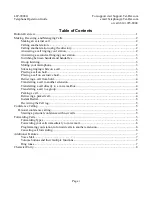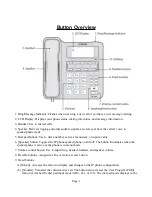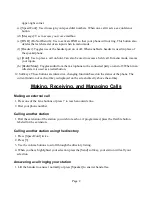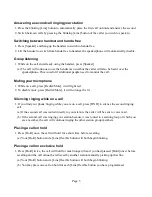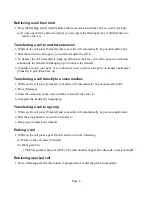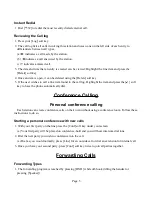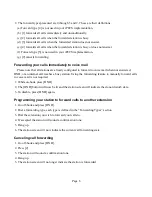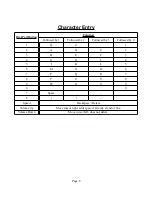upper-right corner.
(c) [Speed/Conf]: Used to assign your speed dial numbers. When on a call it acts as a conference
button.
(d) [Message]: Use to access your voice mailbox.
(e) [DND] (Do Not Disturb): Use to activate DND so that your phone will not ring. This button also
deletes the last character of an input when in menu mode.
(f) [Headset]: Toggles use of the headset port on or off. When enabled a headset is used in place of
the speakerphone.
(g) [Hold]: Use to place a call on hold. Can also be used to access a held call. In menu mode, it saves
your inputs.
(h) [Redial/Mute]: Toggles audio from the microphone to the connected party on and off. When in an
idle state it is used as a redial button.
12. Softkeys: These buttons are interactive, changing function based on the status of the phone. The
current function of each softkey is displayed on the screen directly above the softkey.
Making, Receiving, and Managing Calls
Making an external call
1. Press one of the Line buttons or press 7 to reach an outside line.
2. Dial your phone number.
Calling another station
1. Dial the extension of the station you wish to reach or, if programmed, press the flexible button
labeled for the extension.
Calling another station using the directory
1. Press [Speed/Conf] twice.
2. Press [3].
3. Use the volume buttons to scroll through the directory listing.
4. When you have highlighted your selection press the [Send] soft key, your station will call your
selection.
Answering a call ringing your station
1. Lift the handset to answer normally or press [Speaker] to answer hands-free.
Page 2