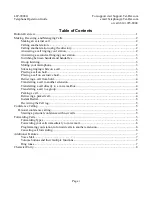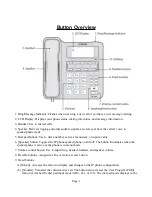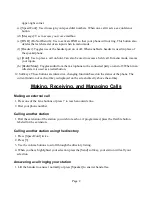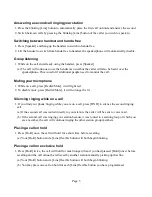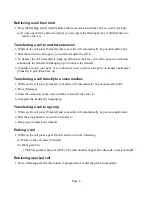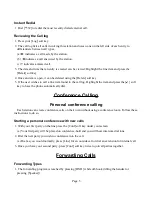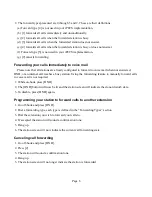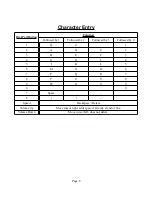Answering a second call ringing your station
1. Press the blinking [Line] button to automatically place the first call on hold and answer the second.
2. Switch between calls by pressing the blinking [Line] button of the caller you wish to speak to.
Switching between handset and hands-free
1. Press [Speaker] and hang up the handset to switch to hands-free.
2. Lift the handset to switch from hands-free to handset, the speakerphone will automatically disable.
Group listening
1. While on the call and already using the handset, press [Speaker]
(a) The call will continue to use the handset as usual but the caller will also be heard over the
speakerphone. This is useful if additional people need to monitor the call.
Muting your microphone
1. While on a call, press [Redial/Mute], it will light red.
2. To disable mute, press [Redial/Mute], it will no longer be lit.
Silencing ringing while on a call
1. If you find your phone ringing while you are on a call, press [DND] to silence the second ringing
call.
(a) If the second call was routed directly to your station, the caller will be sent to voice mail.
(b) If the second call was ringing your station because it was routed to a station group of which you
are a member, the call will continue ringing the other station group members.
Placing a call on hold
1. Press [Hold] once, the call will hold for a short time before recalling.
(a) Your [Hold] button and a [Line] flexible button will both begin blinking.
Placing a call on exclusive hold
1. Press [Hold] twice, the call will hold for much longer (than if you had pressed [Hold] once) before
recalling and the call cannot be retrieved by another station manually picking up that line.
(a) Your [Hold] button and a [Line] flexible button will both begin blinking.
(b) You may place one call on hold for each [Line] flexible button you have programmed.
Page 3