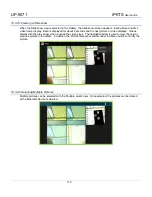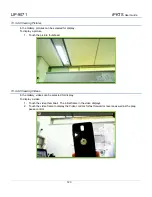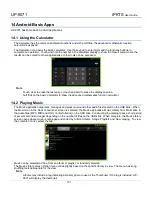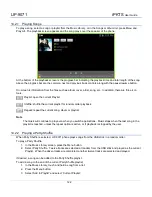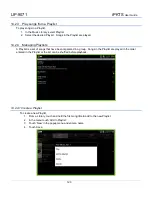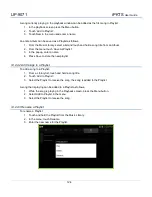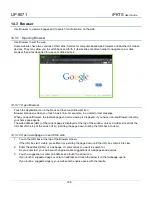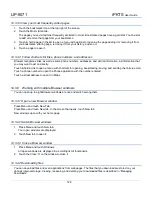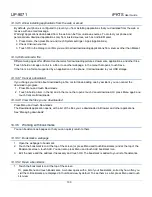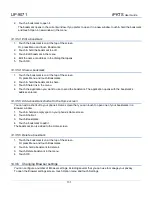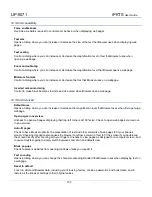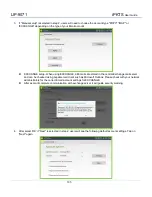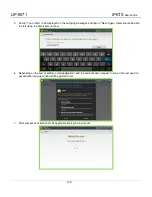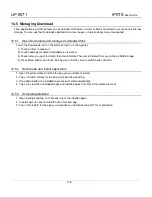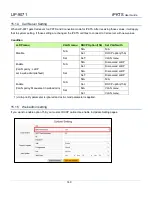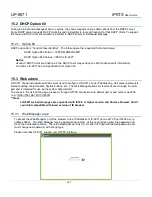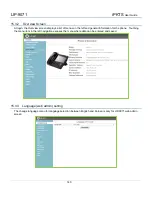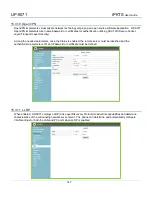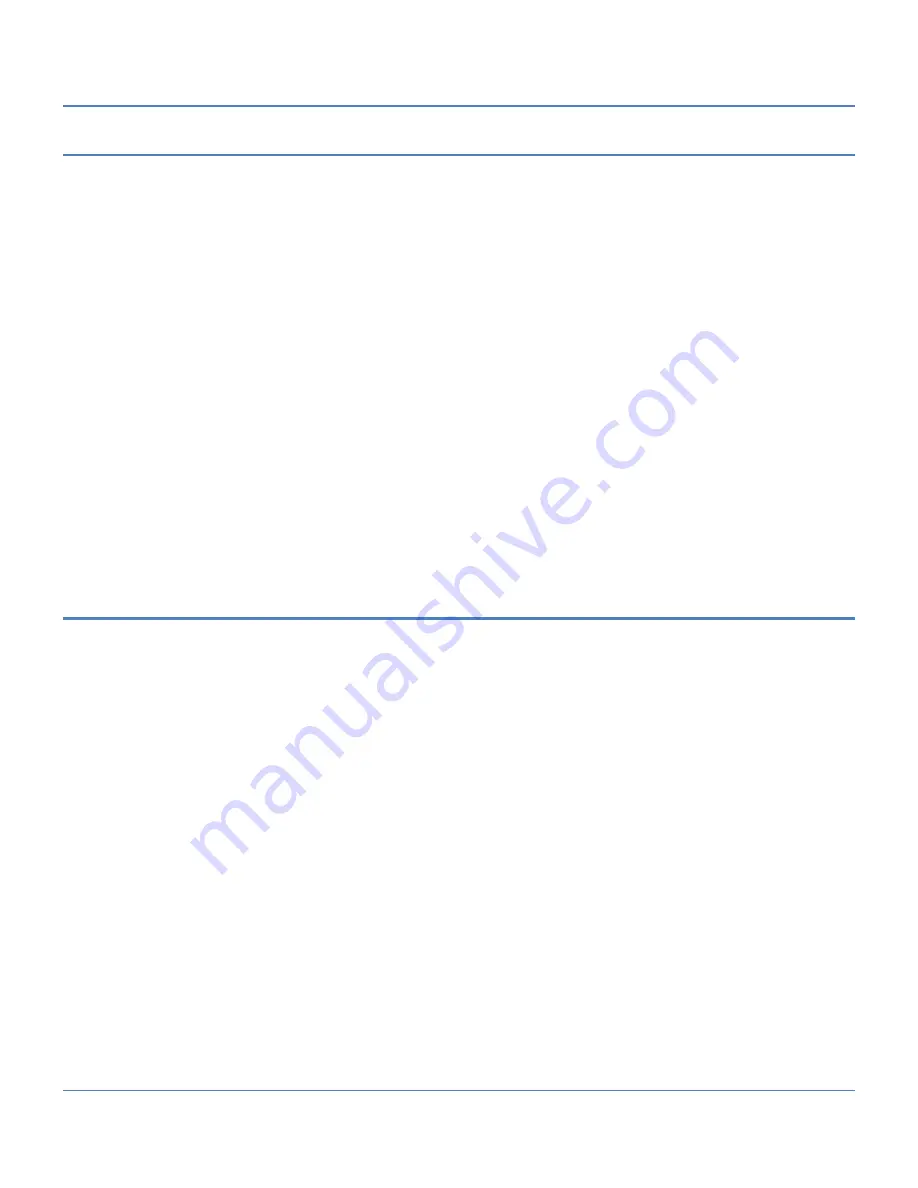
LIP-9071
iPKTS
User Guide
133
14.3.6.3 Accessibility
Force enable zoom
Override a website’s request to control zoom behavior when displaying web pages.
Text size
Opens a dialog where you can increase or decrease the size of the text that Browser uses when displaying web
pages.
Text scaling
Control a dialog where you can increase or decrease the magnification level of text that Browser uses when
opening a webpage.
Zoom on double-tap
Control a dialog where you can increase or decrease the magnification level that Browser opens a webpage.
Minimum font size
Control a dialog where you can increase or decrease the font that Browser uses on a webpage.
Inverted screen rendering
Control to make black becomes to white and vice versa when Browser open a webpage.
14.3.6.4 Advanced
Default zoom
Opens a dialog where you can increase or decrease the magnification level that Browser uses when first opening a
webpage.
Open pages in overview
Uncheck to open web pages displaying their top-left corners at 100% size. Check to open web pages zoomed out,
in an overview.
Auto-fit pages
Check to have Browser optimize the presentation of text and other elements of web pages to fit your phone’s
screen. Checking this option also causes the browser to reflow a column of text to fit the screen if you double-tap
the screen directly after zooming with your fingers. Uncheck to view pages as designed for a computer screen, and
to cause double-tapping to simply switch between zoomed-in and default view.
Block pop-ups
Check to prevent websites from opening windows unless you request it.
Text encoding
Opens a dialog where you can change the character-encoding standard that Browser uses when displaying text on
a webpage.
Reset to default
Touch to delete all Browser data, including your browsing history, cookies, passwords, and bookmarks, and to
restore all the Browser settings to their original values.
Summary of Contents for LIP-9071
Page 155: ...LIP 9071 iPKTS User Guide 142 ...