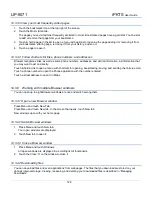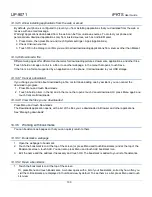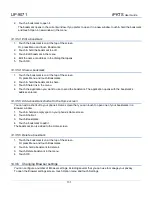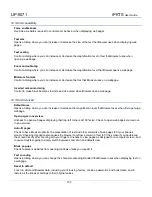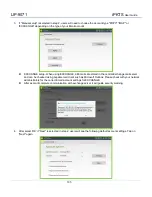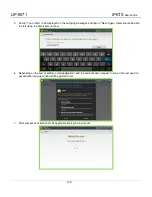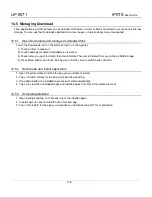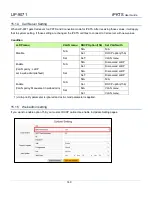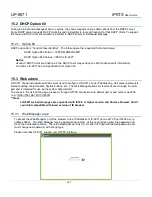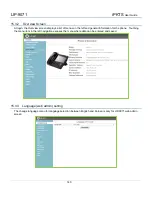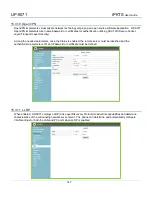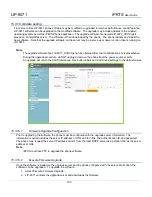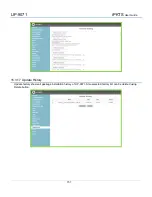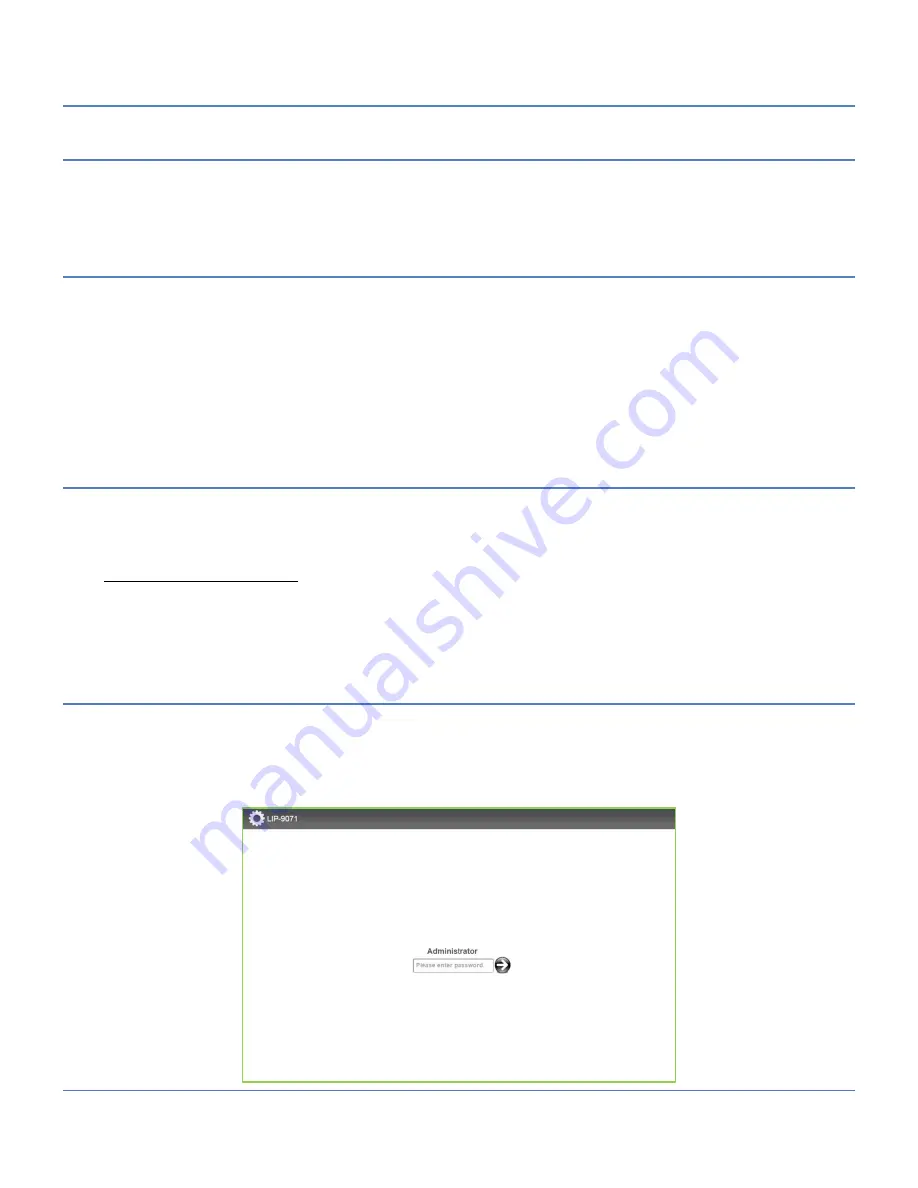
LIP-9071
iPKTS
User Guide
141
15.2 DHCP Option 60
During the initial and subsequent boot-up cycles, the phone requests various data options from the DHCP server.
Some DHCP server requests DHCP client to send its identifier to reply with options for that DHCP Client. To support
this feature, DHCP client should add its identifier to DHCP Discover & Request Message.
15.2.1 Option 60
DHCP option 60 is “Vendor Class Identifier”. The following are the requested format and value:
-
DHCP Option #60 Format : “iPECS MODELNAME”
-
DHCP Option #60 Values : “iPECS LIP-9071”
Notice
Usually if DHCP client send option 60, the DHCP client may send option 43(Vendor-specific information).
Currently, LIP-9071 had no Specification for Option 43.
15.3 Web admin
LIP-9071 phone incorporates a Web server used to configure LIP-9071 phone IP addressing, Call server parameters,
Network setting characteristics, flexible buttons, etc. The Web Manager allows for remote access through the LAN
port and is intended for use by the system administrator.
To access to the web admin page, please try through HTTPS connection with default port or port number as 8000.
(e.g.** Note
LIP-9071 web admin pages are supported with IE10.0 or higher version and Chrome browser. And it
could not compatible with lower version of IE browser.
15.3.1 Web Manager Login
To access the Web Manager, point the browser to the IP address of LIP-9071 phone at TCP port 8000 as <
ip
address:8000
>. The Web Manager may be password protected. At the Login screen enter the password and
touch the Authenticate button. There is default password as ‘lip’. So after first login with default password user
must change new password with strong type.
Please note that LIP-9071 support only HTTPS interface.
Summary of Contents for LIP-9071
Page 155: ...LIP 9071 iPKTS User Guide 142 ...