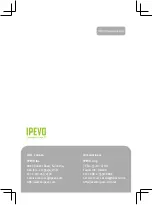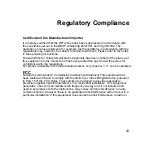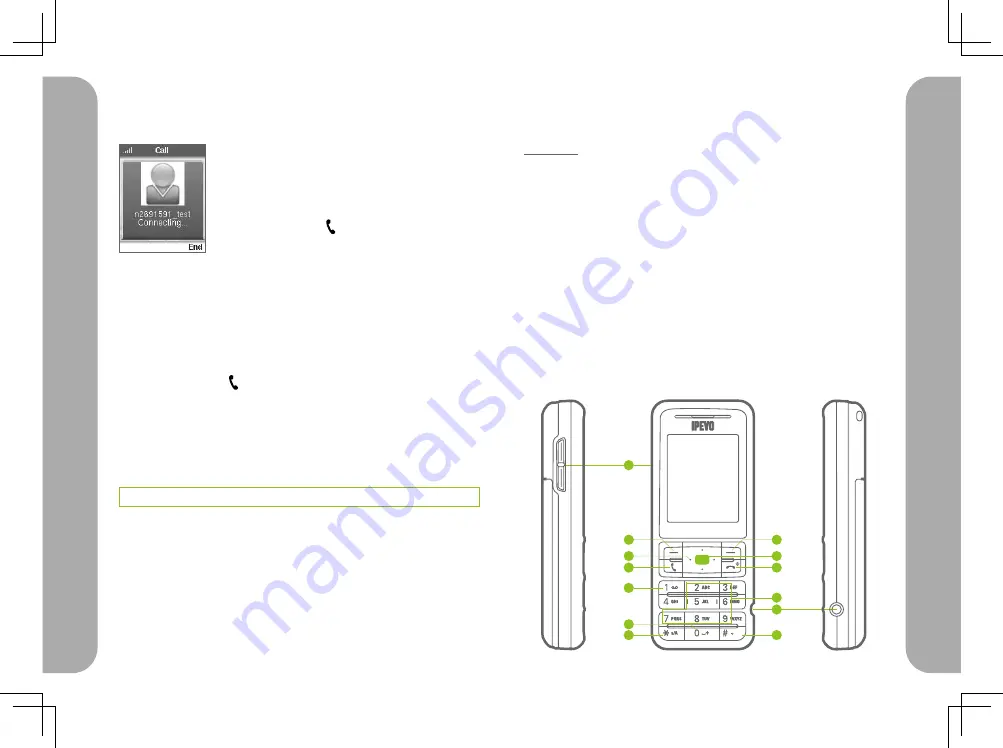
6
7
Ge
tting
Star
ted
Ge
tting
Star
ted
Display and Key Overview
Front view
1. (Left soft key) selects the left menu item
2. (Right soft key) selects the right menu item
3. (Arrow keys) move the cursor
4. (Center key) confirms the selection
5. (Call key) picks up the call
6. (Hang Up key / Power key / Home key) hangs up the call / (long push)
prompts the power off menu / goes back to the main menu
7. 1 and commonly used signs
8. 2-9 and alphabet
9. 0, space, plus (+)
10. Signs and symbols
11. Text input mode (abc/ABC/123)
12. Volume key
13. Headset jack socket
1
3
9
5
7
10
12
11
13
6
8
4
2
Step 3: Making a Call
To make a call to your existing contact (Skype to
Skype call), do this:
1. Press the right soft key (Contacts)
2. Select the contact.
3. Press the Call key ( ).
To make a call by entering a phone number (SkypeOut call*), do this:
1. Press and hold the zero (0) key until a plus (+) sign appears on the
display.
2. Dial the country code followed by the phone number without the
first zero.
3. Press the Call key ( ).
Example: for 0408-xxx-000 in the US, enter +1408xxx000.
Use the Volume key to control the ringer volume (before talk) and
receiver volume (during talk).
* You need to purchase Skype credit to make a SkypeOut call.