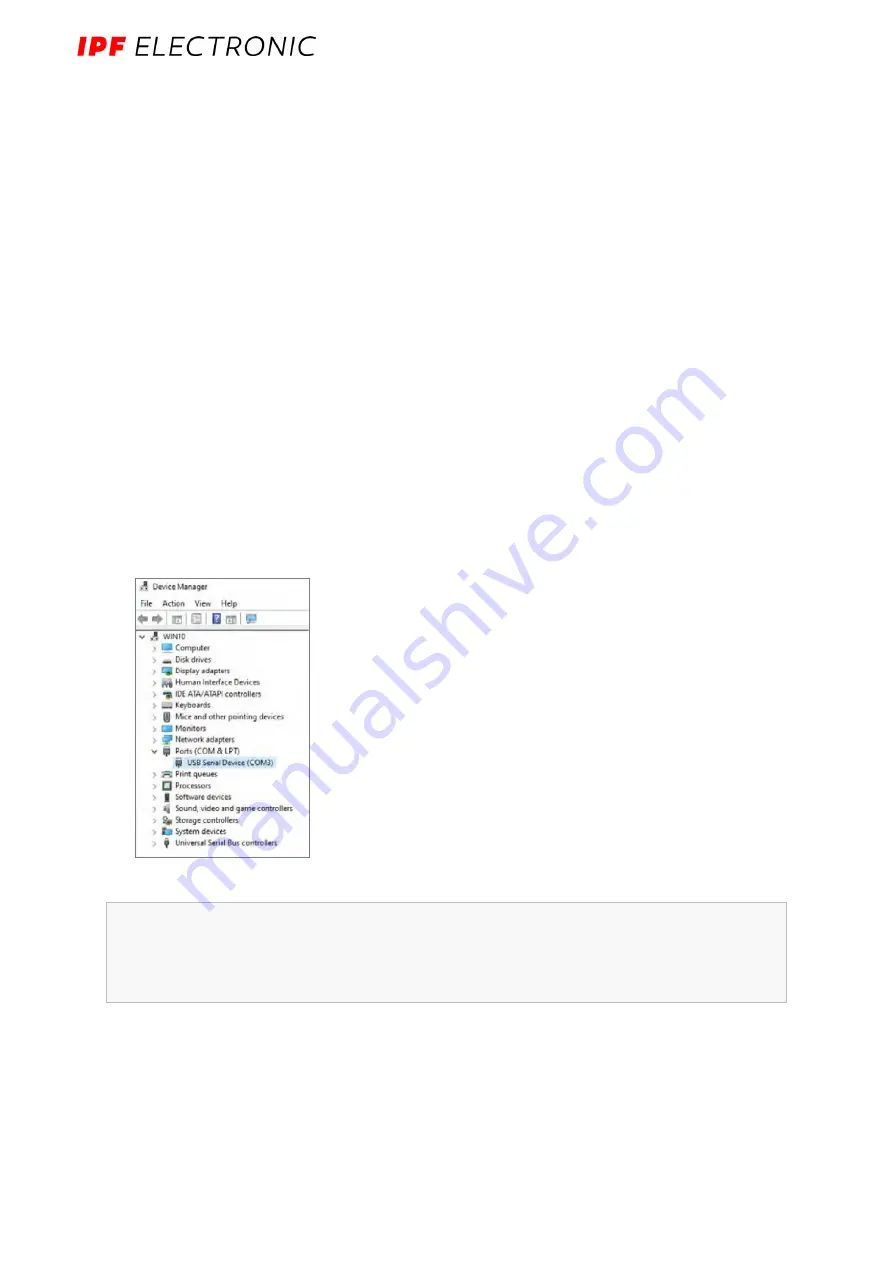
MANUAL
– Subject to alteration! Version: August 2022
ipf electronic gmbh
│
Rosmarter Allee 14
-
58762 Altena
-
Germany │ Tel +49 2351 9365
-
0
-
info@ipf-
electronic.com
19
6
Setting up the SIINEOS platform
In this chapter, you will find detailed step-by-step instructions for setting up and
configuring the SIINEOS platform and installing the user software.
In short form, you can also get help via tooltips in the UI of the SIINEOS Management
Console when you move the mouse over a button or an input field.
In the download area of the ipf electronic gmbh website you can also download all current
technical documents, as well as software packages, tutorials and installation instructions.
6.1
Connecting the BY000002 with the PC
1.
Use a micro USB cable tail to connect your PC to the
USB3
interface on the front of the
BY000002.
In most cases, the USB port provides sufficient power to run the
Gateway to operate without having to connect an extra power supply.
LED 1 indicates the status of the device. If the connection is working correctly, LED 1 lights
up and flashes after some time. The SIINEOS platform is running on the module.
2.
When you connect the IoT gateway for the first time, additional drivers are installed.
Check in the Windows Device Manager whether a new device has been created:
Fig. 10: Windows Device Manager (exemplary representation)
Note:
If the LED display does not light up, no drivers are installed or no new device has been
created, there is usually an insufficient power supply to the module. In this case, use an external
power supply and observe the parameters in chapter
5.1.4 Power supply
, page 16.
















































