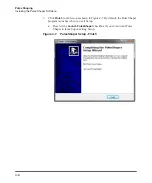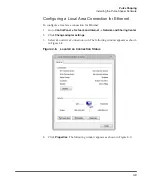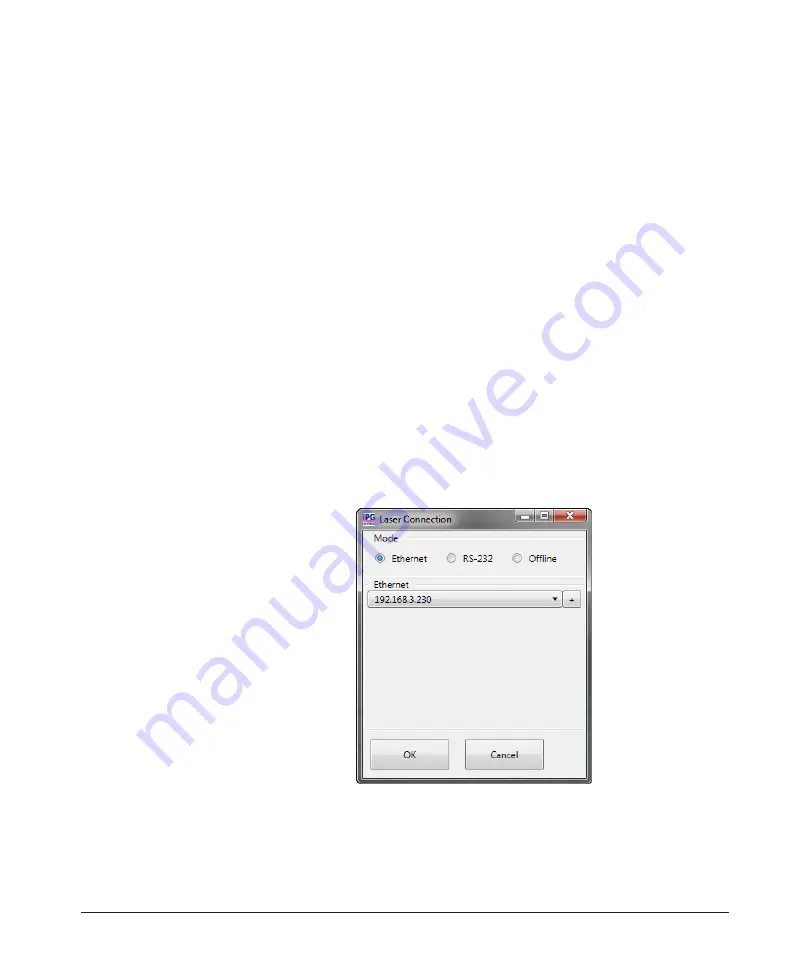
4-12
Pulse Shaping
Pulse Shaper Configuration Procedures
Pulse Shaper Configuration Procedures
You can connect to the Pulse Shaper program from either an Ethernet or RS-232
connection.
Connecting using Ethernet
You can connect to the Pulse Shaper using an Ethernet connection from your
computer to the laser. This procedure starts a connection to the laser over a network
via a specific IP Serial Port.
To connect using Ethernet:
1. Connect your PC to the laser using network cable.
2. Configure the Local Area Connection settings for Ethernet as explained in
“Configuring a Local Area Connection for Ethernet” on page 4-9.
3. Start the Pulse Shaper program.
4. Click
Laser->Connect
. The Laser Connection dialog box appears as shown in
Figure 4-11.
Pulse Shaper - Ethernet Laser Connection
5. Click the
Ethernet
radio button.
6. Select the IP address of the laser from the drop-down listbox.
7. Click
OK
.
Summary of Contents for QCW YLR-150
Page 4: ...ii Preface Audience...
Page 10: ...viii...
Page 30: ...1 20 Overview of the YLR Series Fiber Lasers Additional Safety Resources...
Page 43: ...2 13 Using Your Device Unpacking Instructions Figure 2 9 Unpacking a Unit from a Cardboard Box...
Page 45: ...2 15 Using Your Device Unpacking Instructions Figure 2 10 Unpacking a Unit from a Wooden Crate...
Page 57: ...2 27 Using Your Device Using the YLR Series Figure 2 13 24 Pin Connector Interfaces...
Page 64: ...2 34 Using Your Device Using the YLR Series Figure 2 16 Main Menu Screen...
Page 66: ...2 36 Using Your Device Using the YLR Series Figure 2 17 Sub Menus Screen...
Page 68: ...2 38 Using Your Device Using the YLR Series Figure 2 18 Sub Menus Screen...
Page 70: ...2 40 Using Your Device Using the YLR Series Figure 2 19 Sub Menus Screen...
Page 72: ...2 42 Using Your Device Using the YLR Series Figure 2 20 Sub Menus Screen...
Page 74: ...2 44 Using Your Device Using the YLR Series Figure 2 21 Sub Menus Screen...
Page 76: ...2 46 Using Your Device Using the YLR Series...
Page 138: ...4 48 Pulse Shaping Using the Pulse Shaper Program...
Page 153: ...A 9 Web User Utility Configuring a LAN Connection for Ethernet...
Page 154: ...A 10 Web User Utility Configuring a LAN Connection for Ethernet...
Page 164: ...C 8 Optical Fiber Connector Inspection and Cleaning Overview...
Page 187: ......