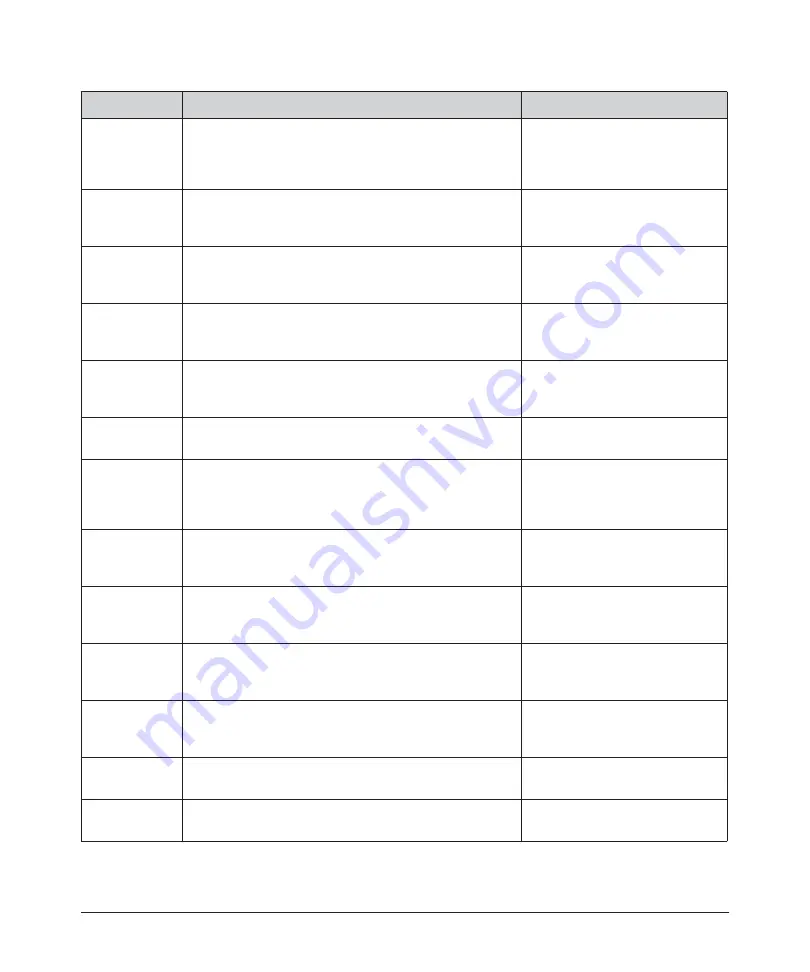
3-3
Computer Interface/Commands
DEC
Disable External Control — Disables the analog current
control input.
Disables Dynamic Scaling in Waveform mode.
a
Sent:”DEC””
Response: “DEC” or
“ERR: Emission is ON!”
DGM
Disable Gate Mode — Disables internal pulse generator. Sent: ”DGM”
Response: “DGM” or
“ERR: Emission is ON!”
DLE
Disable Hardware Emission Control — Disables
hardware emission control.
Sent: “DLE””
Response: “DLE” or
“ERR: Emission is ON!”
DMOD
Disable Modulation — Disables the modulation mode.
Sent: “DMOD””
Response: “DMOD” or
“ERR: Emission is ON!”
DPM
b
Disable PULSE Mode — Disables PULSE mode.
Sent: “DPM”
Response: “DPM” or
“ERR: Emission is ON!”
EEABC
Enable External Aiming Beam Control - Enables
hardware aiming beam control.
Sent: “EEABC”
Response: “EEABC”
EEC
Enable External Control — Enables the analog current
control input.
Enables Dynamic Scaling in Waveform mode.
a
Sent: “EEC”
Response: “EEC” or
“ERR: Emission is ON!”
EGM
Enable Gate Mode — Enables internal pulse generator
gated by signal applied to modulation input.
Sent: “EGM”
Response: ”EGM” or
“ERR: Emission is ON!”
ELE
Enable Hardware Emission Control — Enables hardware
emission control.
Sent: “ELE”
Response: “ELE” or
“ERR: Emission is ON!”
EMOD
Enable Modulation – Enables the modulation mode.
Sent: “EMOD”
Response: “EMOD” or
“ERR: Emission is ON!”
EMOFF
Stop Emission – Stops emission.
Sent:: “EMOFF””
Response: “EMOFF” or
“ERR: Emission is ON!”
EMON
Start Emission – Starts emission.
Sent: “EMON”
Response: “EMON”
EPM
b
Enable Pulse Mode — Enables Pulse mode.
Sent: “EPM”
Response: “EPM”
Code
Description
Example
Summary of Contents for QCW YLR-150
Page 4: ...ii Preface Audience...
Page 10: ...viii...
Page 30: ...1 20 Overview of the YLR Series Fiber Lasers Additional Safety Resources...
Page 43: ...2 13 Using Your Device Unpacking Instructions Figure 2 9 Unpacking a Unit from a Cardboard Box...
Page 45: ...2 15 Using Your Device Unpacking Instructions Figure 2 10 Unpacking a Unit from a Wooden Crate...
Page 57: ...2 27 Using Your Device Using the YLR Series Figure 2 13 24 Pin Connector Interfaces...
Page 64: ...2 34 Using Your Device Using the YLR Series Figure 2 16 Main Menu Screen...
Page 66: ...2 36 Using Your Device Using the YLR Series Figure 2 17 Sub Menus Screen...
Page 68: ...2 38 Using Your Device Using the YLR Series Figure 2 18 Sub Menus Screen...
Page 70: ...2 40 Using Your Device Using the YLR Series Figure 2 19 Sub Menus Screen...
Page 72: ...2 42 Using Your Device Using the YLR Series Figure 2 20 Sub Menus Screen...
Page 74: ...2 44 Using Your Device Using the YLR Series Figure 2 21 Sub Menus Screen...
Page 76: ...2 46 Using Your Device Using the YLR Series...
Page 138: ...4 48 Pulse Shaping Using the Pulse Shaper Program...
Page 153: ...A 9 Web User Utility Configuring a LAN Connection for Ethernet...
Page 154: ...A 10 Web User Utility Configuring a LAN Connection for Ethernet...
Page 164: ...C 8 Optical Fiber Connector Inspection and Cleaning Overview...
Page 187: ......
















































