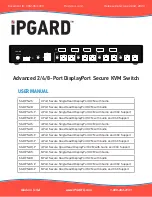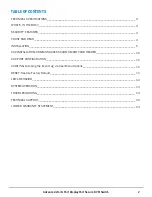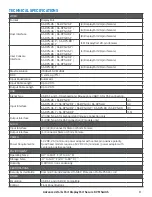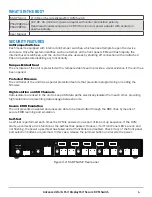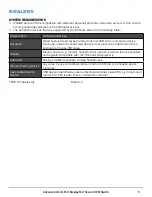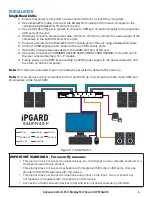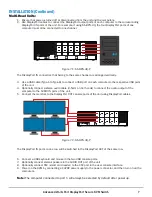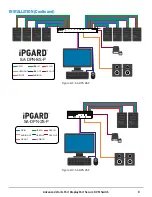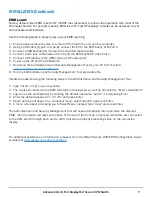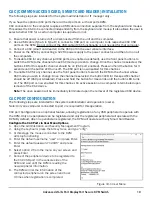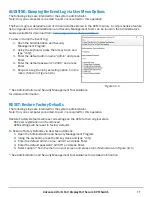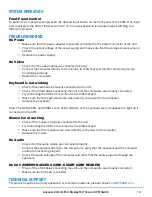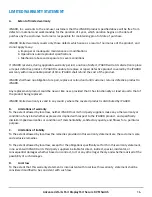INSTALLATION (Continued)
9
EDID Learn:
Factory default video EDID is set to HP (1080P max resolution) to allow initial operation with most of the
DP display brands. For security reasons, EDID learn of most DP displays’ brands can be achieved only by
Authenticated Administrator.
Use the following steps to properly set up your EDID learning:
1. Ensure power is disconnected or turned off from both the unit and the computer.
2. Using a USB cable (Type-A to Type-B), connect the PC to the KVM host’s K/M Port 1.
3. Connect a USB keyboard & mouse to the two USB console ports.
4. Connect a DP video cable betwen the PC and the KVM host’s DP video Port 1.
5. Connect a DP display to the KVM console’s DP output port.
6. Power up the PC and the KVM switch.
7. Download the Administration and Security Management Tool to your PC from this link:
https://ipgard.com/tools-software/
8.
Run the Administration and Security Management Tool executable file.
Initiate the session using the following steps in the Administration and Security Management Tool:
1. Type “alt alt c n f g” on your keyboard
2. The mouse connected to the KVM will stop functioning and you will be prompted to “Enter credential id”
3. Login in as the administrator by entering the default username “admin”, and pressing Enter.
4. Enter the default password “1 2 3 4 5” and press Enter.
5. Seven options will appear in a numerical menu: select option 6 and press Enter.
6. A menu will appear prompting you to Select Mode; instead, type “local” and press Enter.
The Administration and Security Management Tool will now automatically learn and store the display’s
EDID, then the device will reset and reboot. At the end of the boot-up, ensure all computers are connected
to the KVM switch through each port to verify that all are properly presenting video on the connected
display.
For additional assistance or information, please refer to the IPGard Secure KVM EDID Configuration Guide
available at
www.ipgard.com/documentation
.
Advanced 2/4/8-Port DisplayPort Secure KVM Switch