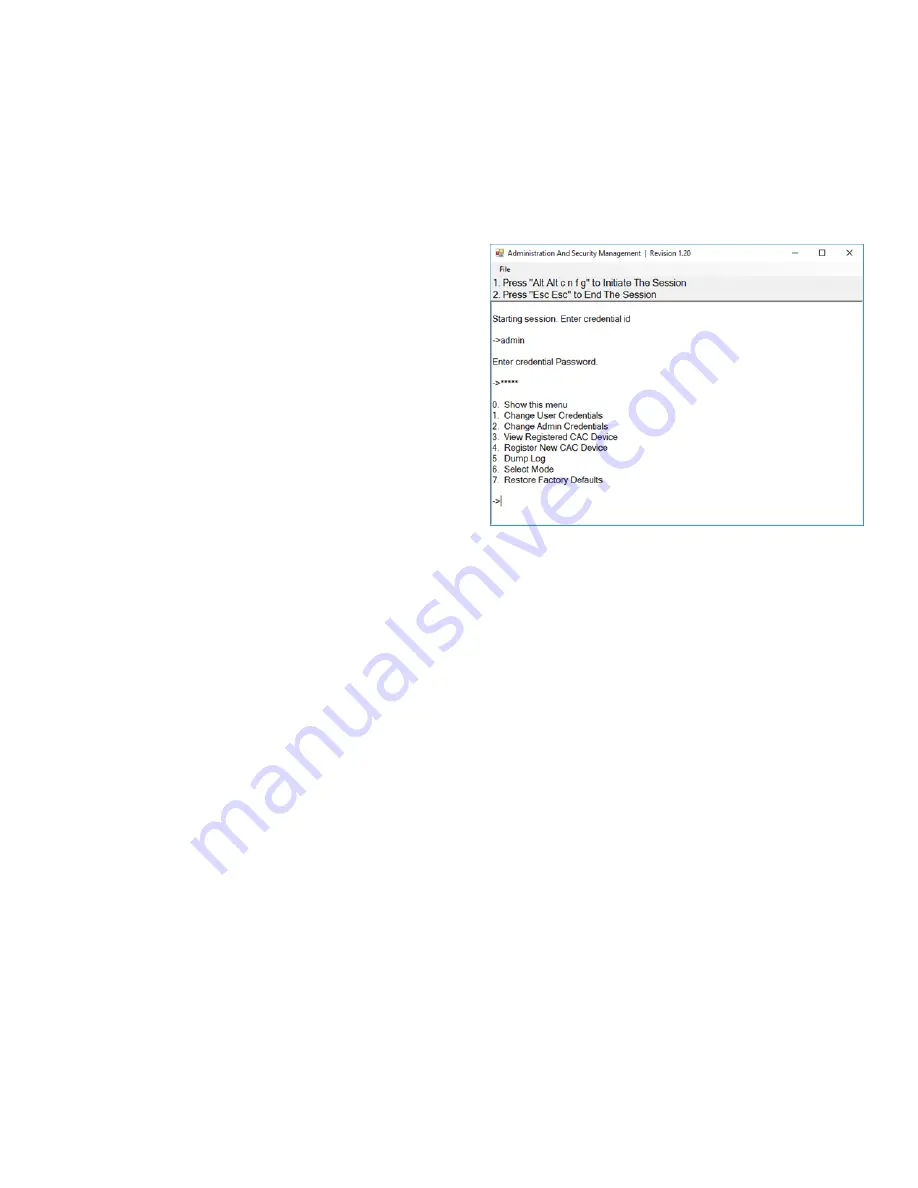
Advanced 2/4-Port DisplayPort Secure KVM Switch
11
AUDITING: Dumping the Event Log via User Menu Options
The following steps are intended for the system administrator.
Note: Only one computer connected to port 1 is required for this operation
The Event Log is a detailed report of critical activities stored in the KVM or KVM memory. A comprehen-
sive feature list and guidance for Administration and Security Management Tools can be found in the Ad-
ministrator’s Guide available for download from: http://ipgard.com/documentation/
To view or dump the Event Log:
1. Open the Administration and Security Manage-
ment Program
2. Using the keyboard, press the Alt key twice and
type “cnfg”.
3. Enter the default admin name “admin” and
press Enter.
4. Enter the default password “12345” and press
Enter.
5. Request a Log Dump by selecting option 5 in the
menu. (Shown in Figure 11-1)
* See Administration and Security Management Tool Guidance for detailed information.
RESET: Restore Factory Defaults
The following steps are intended for the system administrator.
Note: Only one computer connected to port 1 is required for this operation
Restore Factory Defaults will reset all settings on the KVM to their original state ….
KVM mode
CAC port registration will be removed
KVM settings will be reset to factory defaults
To Restore Factory Defaults via User Menu Options:
1. Open the Administration and Security Management Program
2. Using the keyboard, press the Alt key twice and type “cnfg”.
3. Enter the default admin name “admin” and press Enter.
4. Enter the default password “12345” and press Enter.
5. Select option 7 from the menu on your screen and press enter. (Menu shown in Figure 11-1)
* See Administration and Security Management Tool Guidance for detailed information.
Figure 11-1

































