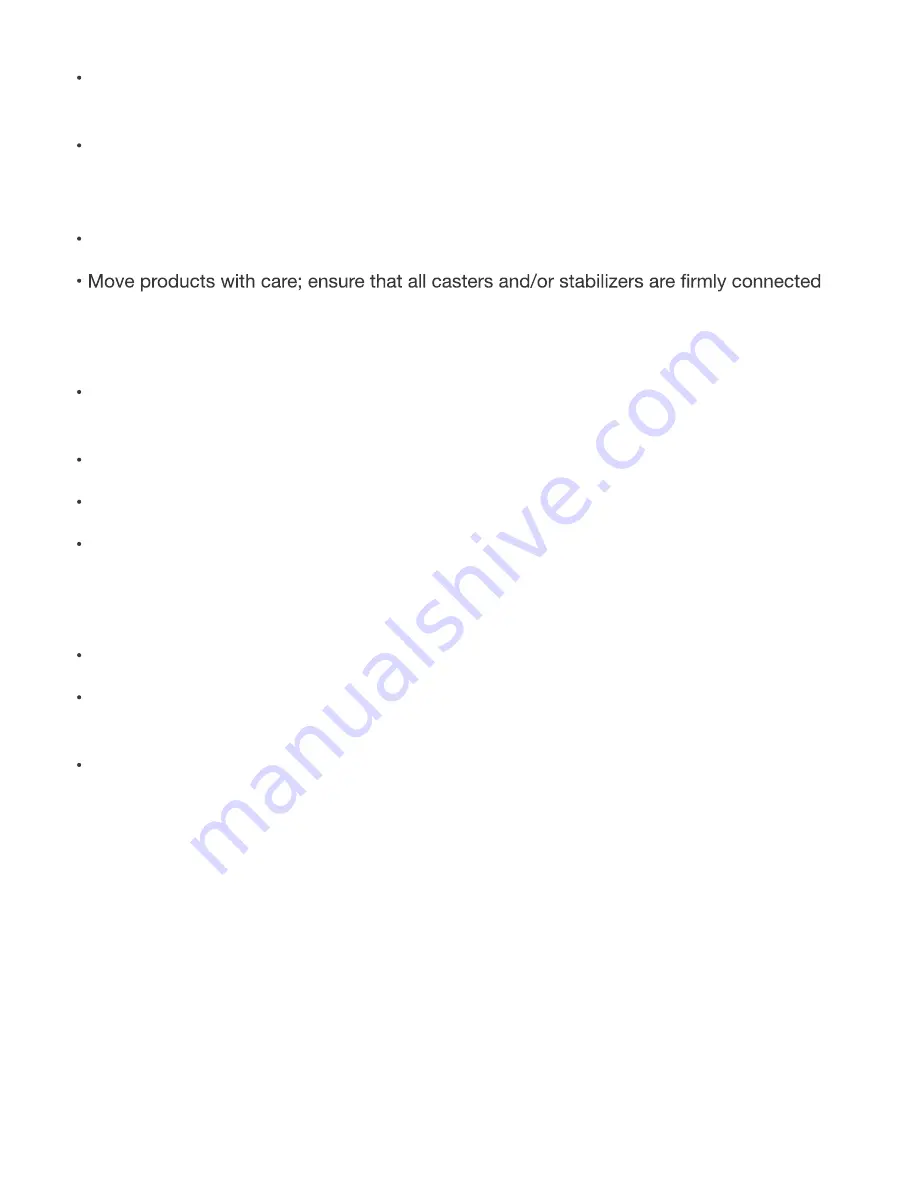
To reduce the risk of electrical shock, never disassemble this device. None of its internal
parts are user-replaceable; therefore, there is no reason to access the interior.
Do not spill food or liquids on your system components, and never operate the device in
a wet environment. If the device gets wet, see the appropriate section in your trouble -
shooting guide or contact your trained service provider.
Use the device only with approved equipment.
to the system. Avoid sudden stops and uneven surfaces.
Environment
Do not use this device near water (e.g. near a bathtub, sink, laundry tub, in a wet base -
ment or near a swimming pool).
Do not use this device in areas with high humidity.
This device must not be subjected to water or condensation.
Keep your device away from radiators and heat sources. Also, do not block cooling
vents.
Cleaning
Always unplug the power before cleaning this device.
Do not use liquid or aerosol cleaners of any kind. Use only compressed air that is recom -
mended for electronic devices.
Use a dry cloth for cleaning.
Protecting Against Electrostatic Discharge
Static electricity can harm delicate components inside your system. To prevent static dam -
age, discharge static electricity from your body before you touch any of the electronic com -
ponents, such as the microprocessor. You can do so by periodically touching an unpainted
metal surface on the chassis.
You can also take the following steps to help prevent damage from electrostatic discharge
(ESD):
1. When unpacking a static-sensitive component from its shipping carton, do not remove
the component from the antistatic packing material until you are ready to install the compo -
nent in your system. Just before unwrapping the antistatic packaging, be sure to dis -
charge static electricity from your body.
38
Summary of Contents for iSAPPOS 4
Page 1: ...iSAPPOS 4 5 iPhone Jacket...
Page 2: ...Getting Ready with the Jacket 1 1 Package contents System Overview Getting started...
Page 3: ...Section 1 Package Contents iPhone Scanner Jacket Micro USB cable Quick user guide Hand strap 2...
Page 8: ...7 Running and using the App 2 Turn on Bluetooth SteakPhone Demo App...
Page 12: ...them from the list 11 Tap to select all items Tap to select one item...
Page 14: ...13 3 Input Output Settings...
Page 20: ...19...
Page 33: ...Programming Chart 32...


































