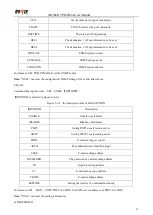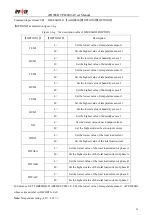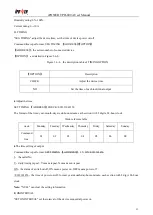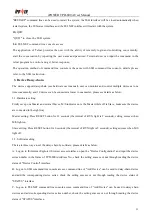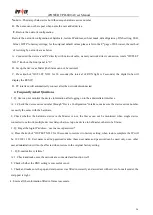iPOWER TPD-800A User Manual
13
♦
Set and save the HTTP port according to the network environment, the default HTTP port is 80;
♦
Select "Enable" to start and save HTTP, set the HTTP enable and can not be closed
Note:
the setting will be valid after system reboot.
11)
Console
Configure devices Telnet and SSH access method, details as below:
a)
Telnet
♦
Select "Enabled" or "Disabled" to decide start the Telnet function or not, the system defaults status was "Enabled"
♦
Change the Telnet port according to requirement of user, the default port was: 23
b)
SSH
♦
Select "Enabled" or "Disabled" to decide start SSH function or not, the system default status is "Disabled"
Note:
the changed Console configuration will be valid after reboot
12)
SNMP
"SNMP" interface configure the SNMP access method, details as below:
a)
Select "Enabled" or "Disabled" to decide starting the SNMP function or not through drop-down menu of "SNMP
Agent" interface;
b)
Set the
character string of "get" "set" "trap" respectively. Get community is to offer read-only channel mark of
visiting the MIB object, set community is to offer the read-write channel mark of visiting MIB object, TRAP
community is the style mark of all TRAP information generated and sent. The default status of these three items is:
public, private, private. The length of the community string must be between 1-24 bytes.
c)
Set calculagraph of SNMP trap from 1 to 65535 seconds, better to above 10 seconds, the defaults time is 30
seconds.
d)
Set trap destination, input the SNMP management platform object address in the frame of Trap Destination, the
Trap information will be sent to the corresponding address automatically, user can set 2 Trap Destinations.
e)
The system name of SNMP records the information of SNMP system name.
f)
SNMP server position record the server position information
Note:
the SNMP configuration will be valid after reboot
13)
Update
To upgrade the software, the image.bin file packet from supplier is required when upgrading, the user can complete
the updating process according to the prompt message, details as below:
a)
Connecting device and the PC directly by network cable.
b)
Click "Browse" and select the the image.bin file path on the PC