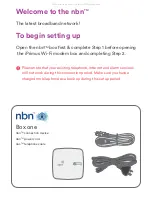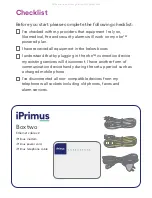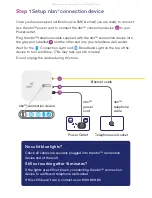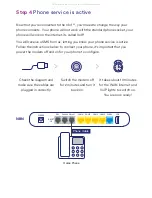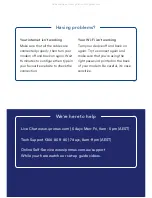Welcome to the nbn
TM
The latest broadband network!
To begin setting up
Open the nbn
TM
box first & complete Step 1 before opening
the iPrimus Wi-Fi modem box and completing Step 2.
Box one
nbn
TM
connection device
nbn
TM
power cord
nbn
TM
telephone cable
Please note that your existing telephone, internet and alarm services
will not work during this connection period. Make sure you have a
charged mobile phone as a back up during this set up period.
All manuals and user guides at all-guides.com