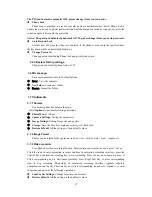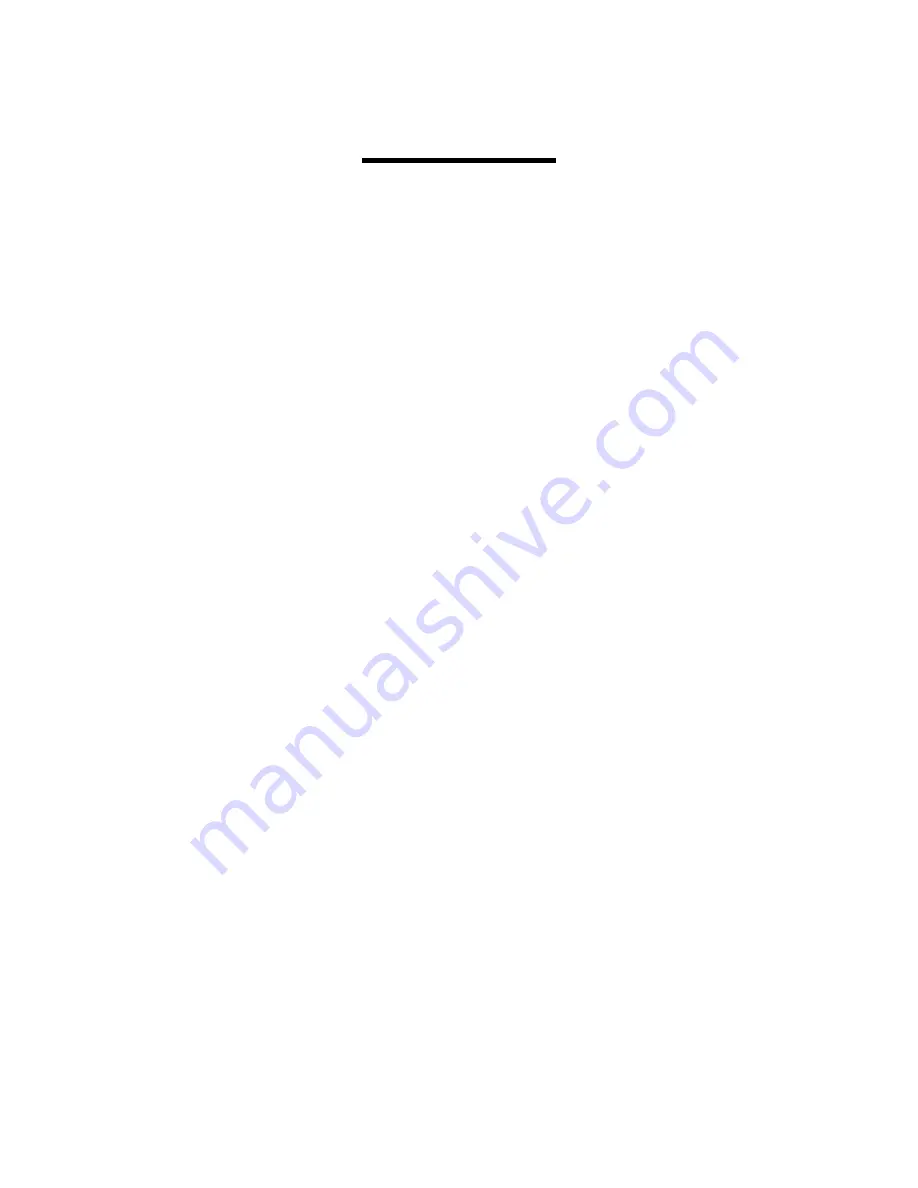
2
Contents
1 General Information ....................................................................................................................... 3
1.1 Introduction ......................................................................................................................... 3
1.2 Safety .................................................................................................................................. 4
1.3 Warning and Notice ............................................................................................................. 4
1.3.1 Basic Notices ................................................................................................................... 4
1.3.2 Notices of Your Phone ..................................................................................................... 4
1.3.3 Notices of Battery Use ..................................................................................................... 5
1.3.4 Notices of Charger Use ................................................................................................... 6
1.3.5 Care and Maintenance .................................................................................................... 7
1.3.6 General Notices ............................................................................................................... 7
2 Getting Started ............................................................................................................................... 7
2.1 Overview and Introduction ................................................................................................. 7
2.1.1 Product Specification ...................................................................................................... 7
2.2 Keypad ................................................................................................................................ 8
2.3 Battery ................................................................................................................................. 8
2.4 Network Connections .......................................................................................................... 9
2.4.1 SIM Card ......................................................................................................................... 9
2.4.2 Insert and Remove the SIM Card .................................................................................... 9
2.4.3 Turn Your Phone On or Off ............................................................................................. 9
2.4.4 Phone unlock ................................................................................................................... 9
2.4.5 Unlock the SIM Card ....................................................................................................... 9
2.4.6 Connect to the Network ................................................................................................. 10
2.4.7 Make Calls .................................................................................................................... 10
2.4.8 Make Domestic Calls .................................................................................................... 10
2.4.9 Dial Extension ............................................................................................................... 10
2.4.10 International telephone Calls ....................................................................................... 11
2.4.11 Dial the Numbers of Phonebook ................................................................................... 11
2.4.12 Emergency Number ...................................................................................................... 11
2.4.13 Answer Calls ................................................................................................................ 11
2.4.14 Call Records ................................................................................................................. 11
2.4.15 Call Menu .................................................................................................................... 12
3 Function Menus............................................................................................................................ 12
3.1 Use of Function Menus ..................................................................................................... 12
Scroll Searching and Selection Function ............................................................................... 12
Exit Menus.............................................................................................................................. 12
3.2 Messages ........................................................................................................................... 12
3.2.1 Write Message ................................................................................................ 12
3.2. 2 Inbox ............................................................................................................. 13
3.2. 3 Outbox ........................................................................................................... 13
3.2. 4 Draftbox ........................................................................................................ 13
3.2. 5 SMS Settings ................................................................................................. 13