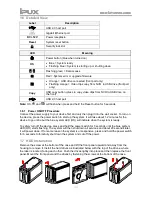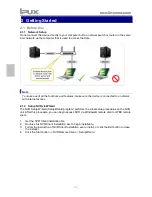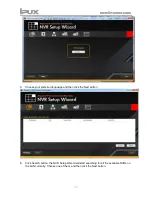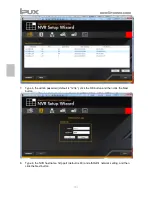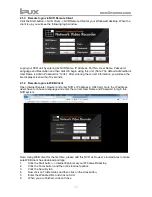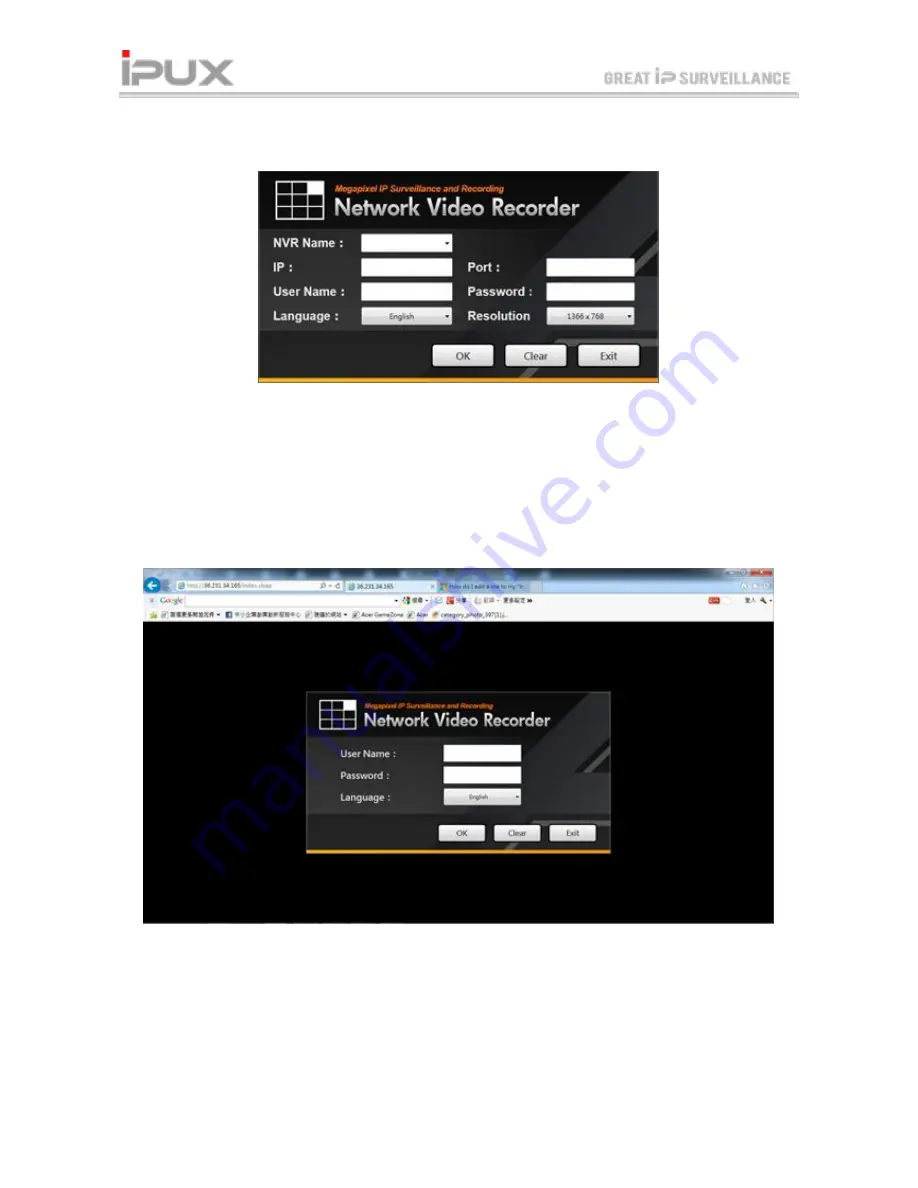
[9]
2.1.3 Remote login via NVR Remote Client
Click the Start button -> NVR Client -> NVR Remote Client at your Windows® desktop. When the
client is up, you will see the following login window.
Login your NVR unit by entering its NVR Name, IP Address, Port No., User Name, Password,
Language and Resolution and then click OK begin using this unit. (Note: The default administrator:
User Name is admin, Password is “1234”). After entering the correct information, you will see the
live display screen within 10 seconds.
2.1.4 Remote login via WEB Client
Open Internet Explorer browser and enter NVR’s IP address in URL field. Go to the IP address,
users have to choose a language and enter the correct User Name and Password to login this
NVR system.
Note: Using WEB client for the first time, please add this NVR as browser’s trusted sites to make
sure WEB client has download privilege:
1.
Click the Start button -> Internet Explorer at your Windows® desktop.
2.
Click the Tools button, and then click Internet options.
3.
Click the Security tab.
4.
Now click on Trusted sites and then click on the sites button.
5.
Enter the Website URL and click on Add.
6.
When you are finished, click on Close