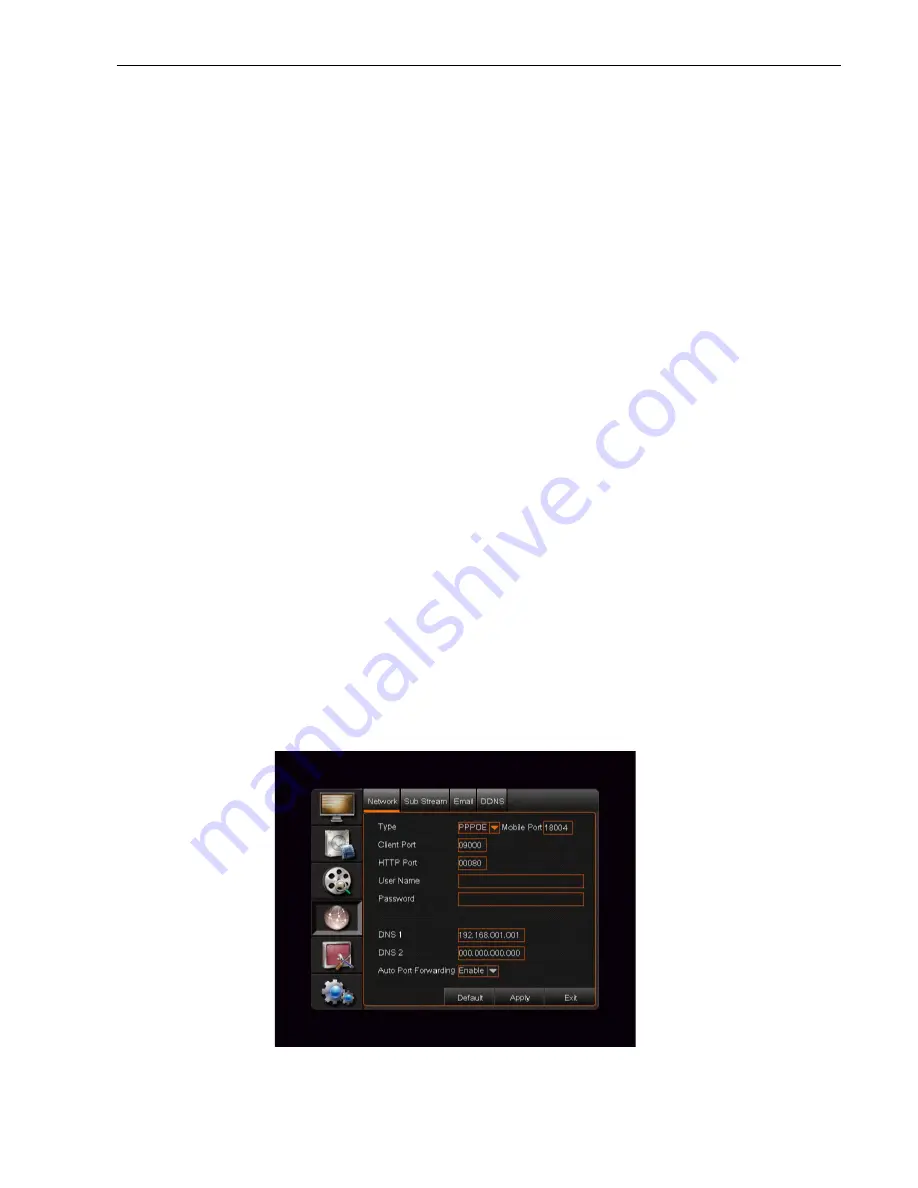
IQCCTV
IQ960DVR User Manual
30
When selecting the DHCP from the Type A, the router will automatically allocate an IP address
for your DVR. After restarting each time, the IP address captured by your DVR may be different.
Therefor, port forwarding is required when you visit a remote DVR. To do to this;
1. Select DHCP and click [Apply] button
2. Exit and restart DVR
3. Input media port and HTTP port
4. Set the IP address captured by the DVR and HTTP port to a router
5. View the DVR remotely
6. Input the IP address of your domain name server
Please note: All the parameters that are set are available only when you click [Apply]
after system has restarted. The user needs to change MAC address when there are
multiple DVRs at the same local area network. For details please refer to section
When selecting Static from the Type, the user can directly input the IP address, Subnet Mask,
Gateway and DNS as shown below. To set your net type to Static;
1. Set Client port number (such as 19009) and the port that you want to forward to.
2. Input the HTTP port number (such as 19010) and the port that you want to forward to.
3. Input a specified IP address in the [IP address] column
4. The Subnet Mask, gateway and DNS server should be consistent with your router’s
configurations.
5. Input the DNS address. Please check router before doing this. The setting should be
consistent with the router’s.
6. Click the [Apply] button
















































