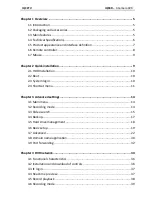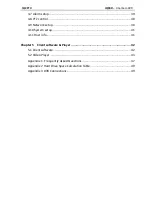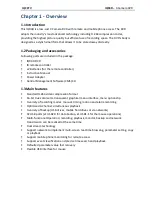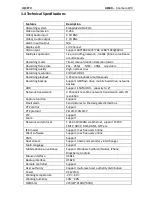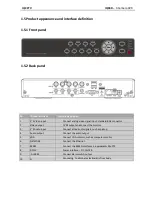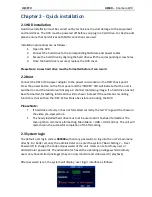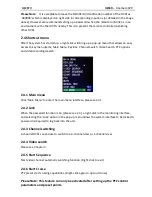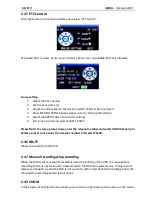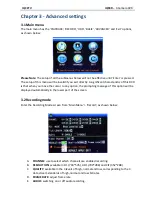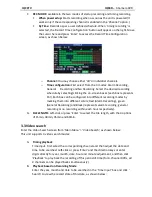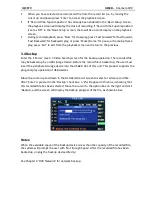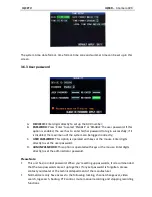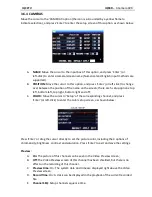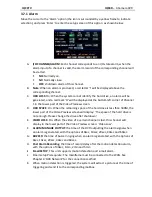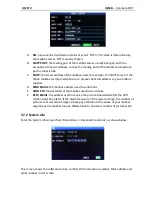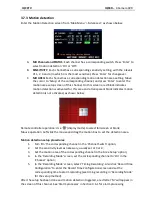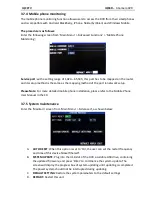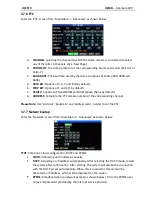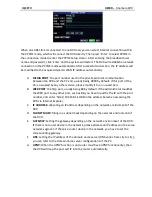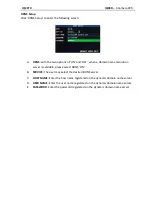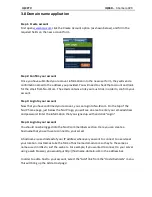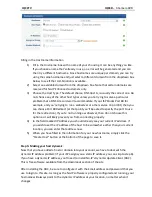IQCCTV IQR4D
– 4 Camera DVR
Month:
displaying the record information of every day in the current month. A
green block indicates normal recording, a red block indicates alarm recording, and
the background color indicates no recording. Click a date on this bar to search the
recorded information of every hour of that day. The search results will be visualized
in the ‘Day’ bar below.
Date:
displaying the recording hours of the current day. Each box represents 1hr,
and one recording segment is 0.5hr. The presentation of the record state is the same
as above. Click a 0.5hr segment of a day directly to enter the record playback of this
segment.
C.
Playback based on file list
Enter the year, month and date to be searched in the ‘Time Input’ box and click
‘Search’ to view the record state of this date. Click a certain day on the ‘Month’
bar and then the ‘FILE LIST’. The ‘FILE LIST’ screen will pop up, as shown below:
Channel selection:
There are 5 options: 1, 2, 3, 4 and all (9 options for
8-channel DVR). After selection and confirmation, which channel file is
displayed can be modified in the following list.
Record type:
There are 3 options: all, normal and alarm. After selection
and confirmation, the searched message will be displayed automatically as
a list, as shown below:
Please Note:
The File List (detailed above); ‘CH’ (Channel on which the file was recorded), ‘TIME’
(Start/End times of recorded file), ‘Size’ (Size of the recorded file in MB), ‘Type’
(Recording Mode type with the two options of normal and alarm).
To export data to a USB memory drive, select the relevant files (check box labeled BAK)
and then select the ‘Backup’ option at the bottom right corner of the screen.