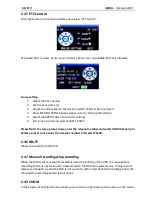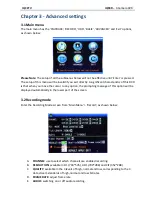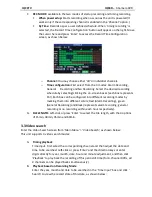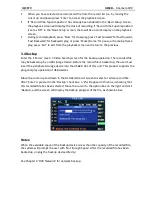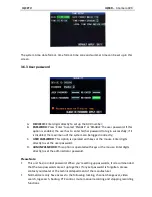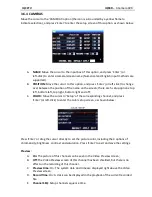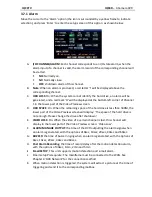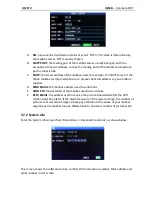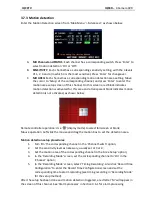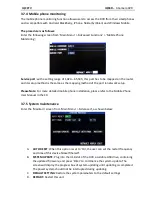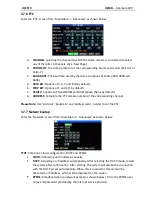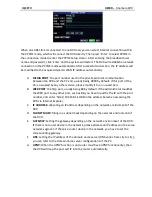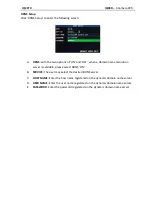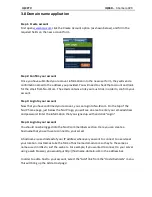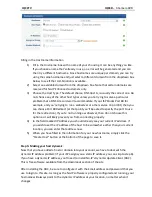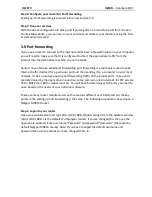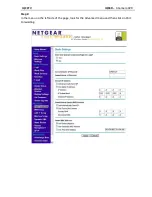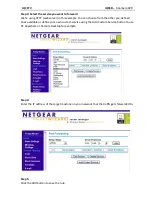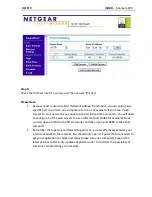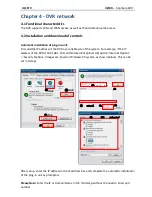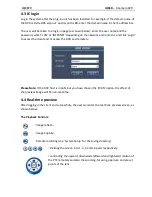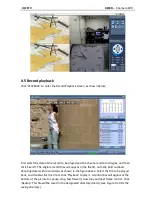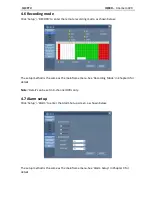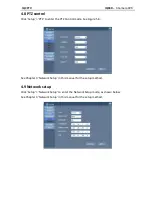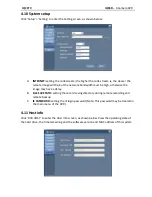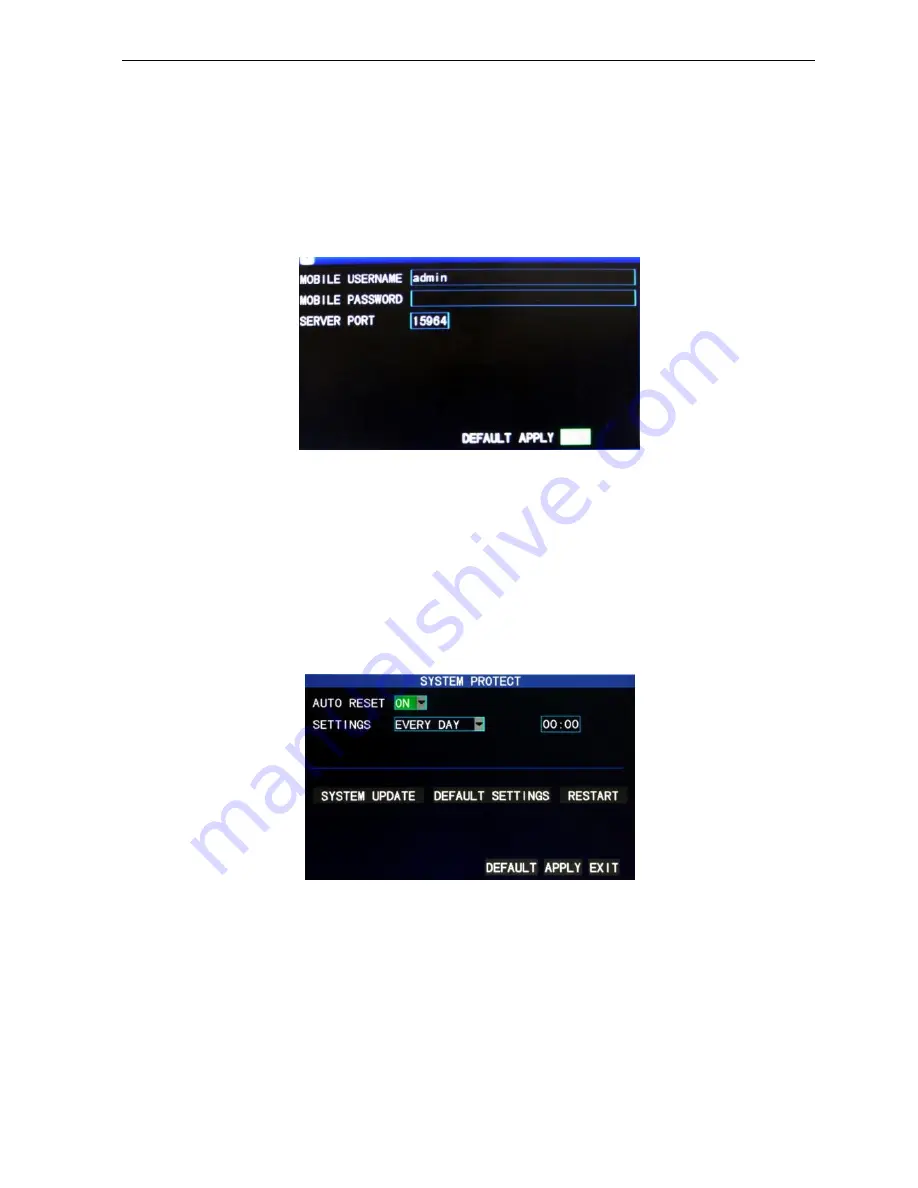
IQCCTV IQR4D
– 4 Camera DVR
3.7.4 Mobile phone monitoring
The mobile phone monitoring function allows users to access the DVR from their smartphones
and is compatible with Android, Blackberry, iPhone, Nokia (Symbian) and Windows Mobile.
The procedure is as follows:
Enter the following screen from ‘Main Menu’ > ’Advanced Functions’ > ’Mobile Phone
Monitoring’:
Service port
: with a setting range of 1,024—65,535; this port has to be mapped on the router,
and its setup method is the same as the mapping method of the port in network setup.
Please Note:
For more detailed mobile phone installation, please refer to the Mobile Phone
User Manual in the CD
3.7.5 System maintenance
Enter the ‘Maintain’ screen from ‘Main Menu’ > ’Advanced’, as shown below:
A.
AUTO RESET
: When this option is set to ‘On’, the user can set the restart frequency
and time of this device himself/herself.
B.
SYSTEM UPDATE
: Plug into the USB slot of the DVR a suitable USB drive, containing
the updated firmware, and press ‘Enter’ to commence the system update. The
screen will display the progress box of system updating until updating is completed.
The power system should not be interrupted during updating.
C.
DEFAULT SETTING
: Restore the system parameters to the default settings.
D.
RESTART:
Restart this unit.