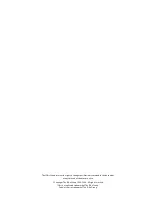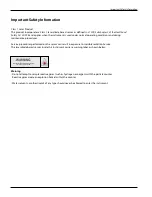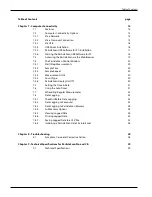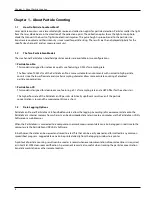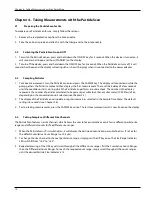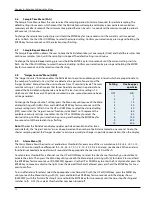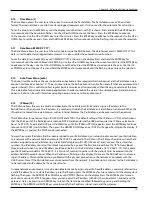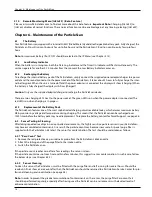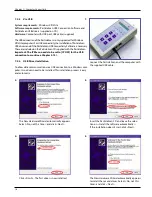6
Chapter 1 – About Particle Counting
1.1
How Do Particle Counters Work ?
Laser particle counters use a laser diode light source and collection optics for particle detection. Particles scatter the light
from the laser diode beam in the direction of the collection optics. The collection optics focus the light onto a photo
diode that converts the bursts of light into electrical impulses. The pulse height is proportional to the particle size.
Impulses are counted and their intensity is measured for particle sizing. The results are then displayed digitally for the
specific size channel(s) and set measurement unit.
1.2
The Two ParticleScan Models
The six-channel ParticleScan handheld particle counters are available in two configurations:
ParticleScan Pro
This model is designed for indoor air quality use, featuring a 0.025 cfm sampling rate.
The flow rate of 0.025 cfm of the ParticleScan Pro is more suitable for environments with normal to high particle
counts since the lower flow rate and smaller sampling diameter allow more accurate counting of elevated
particle concentrations.
ParticleScan CR
This model is designed for cleanroom use, featuring a 0.1 cfm sampling rate and a HEPA filter for the exhaust air.
The higher flow rate of the ParticleScan CR permits statistically significant results even if the particle
concentration is low and the measurement time is short.
1.3
Data Logging Options
ParticleScan Pro and ParticleScan CR handheld counters allow the logging (recording) of measurement data onto the
ParticleScan’s internal memory from where it can be downloaded at a later time to a computer via the ParticleScan Utility
Software or a web browser.
When the ParticleScan is connected to a computer or network, measurement data can also be logged in real time to the
computer via the ParticleScan USB Utility Software.
In both cases, the data can be viewed and saved to a text file that can be easily opened and formatted in any common
spreadsheet program. Logged data can also be printed directly from the logging window to a printer.
A printout of particle counting results can be used as a record whenever documentation of room cleanliness is required,
as in Fed-Std-209E cleanroom certification. A permanent record is also useful when tracking the particle concentration
trend at a workstation or other remote location.
Chapter 1 – About Particle Counting
Summary of Contents for ParticleScan CR
Page 30: ...30 Notes...
Page 31: ...080312_IQ_MA_PSPPSCR_US...