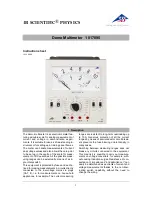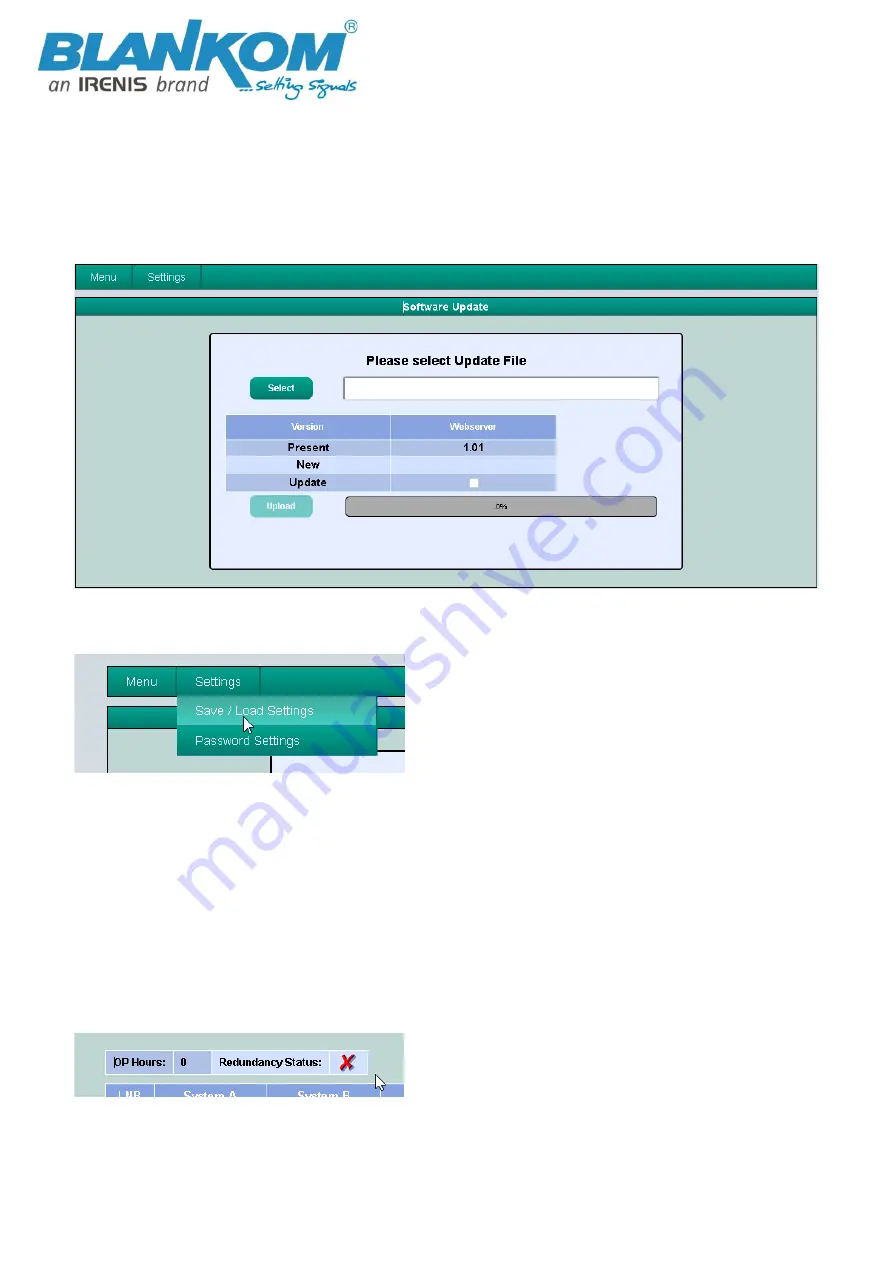
User Manual BMM-1716
All technical values are subject for changes w/o further notifications
IRENIS GmbH © 2021
Now an automatic comparison of the software data will be done and the fields with the software versions will be
high-lighted in color.
Green: Software is up to date.
Orange: There is a newer software version and an update is possible.
The required software file can be selected from the list. To do this, select the desired update in the
Update
line
(tick in the box) and then click on
Upload
. The software file will now be uploaded to the device. After that, the
Matrix will be rebooted and the new software is installed.
Menu item ‘Device Settings’ (Settings
Save/Loa
d Settings)
This menu contains of 3 fields,
Save Settings
,
Save Overview
and
Load Settings
.
By pressing the button
Save
in the sub menu
Save Settings
, all settings can be stored on a PC/notebook. To
do this, enter a directory and a file name (e.g. settings.Matrix). Via the sub menu
Load Settings,
the upload of
existing settings from PC/Notebook to the Matrix is possible. Press the button
Select
and then select and open
the corresponding .Matrix file (e.g. settings.Matrix) in the directory. The data will be automatically transferred
within approximately 10 seconds.
The sub item
Save Overview
allows the storage of the overview as an editable RTF file. To do this, press the
button
Save
, the file can be stored under the desired name as xxxx.rtf. The file format .rtf can be opened, edited
and printed with Microsoft Word, Open Office or WordPad. Better to use a freeware tool called + which
is conform to linux CR/LF operations.
Note:
If only one PSU is connected, the PSU- Redundancy status will be shown as: