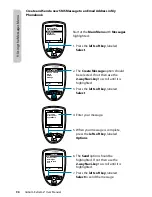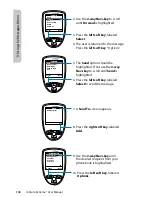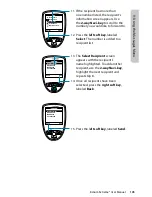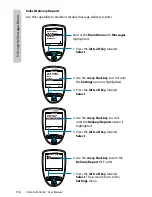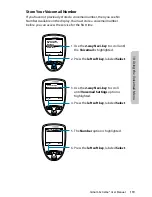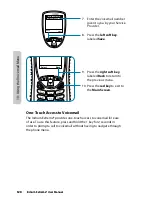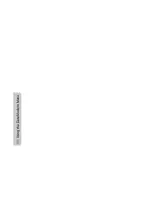110
Iridium Extreme® User Manual
9: U
sing the M
essages M
enu
10. A Send To screen appears with the
entry name and number.
11. Press the right soft key, labeled
Add.
12. Use the 2-way Navi-key until
the desired recipient from your
phonebook is highlighted.
13. Press the left soft key, labeled
Select.
14. If the recipient has more than
one number listed, the recipient’s
information screen appears. Use
the 2-way Navi-key to scroll to the
number you would like to forward
to.
15. Press the left soft key, labeled
Select. The number is added to a
recipient list.
16. As you select recipients, they
will be listed on the Send To
screen. Continue to add recipients
as outlined in step 10 until all
recipients have been added.
Add
Send To
New Recipient
Select
Back
Enter Number
Quick GPS List
Ada Adams
Bob Smith
Cat Steven
Select Recipient
Select
Clear
Bob
@
+9373354415
+9373321234
+123456789
+1112223333
bsmith@aol.com
Send
Add
Send To
New Recipient
Ada Adams
Bob Smith
Cat Stevens
Summary of Contents for EXTREME
Page 12: ...xii Iridium Extreme User Manual 1 Introduction ...
Page 28: ...16 Iridium Extreme User Manual 3 Overview Back View Battery Pack Battery D Ring Speaker Phone ...
Page 39: ...Iridium Extreme User Manual 27 4 Getting Started ...
Page 40: ...28 Iridium Extreme User Manual 4 Getting Started ...
Page 65: ...Iridium Extreme User Manual 53 5 Using Menus and Keys ...
Page 66: ...54 Iridium Extreme User Manual 5 Using Menus and Keys ...
Page 72: ...60 Iridium Extreme User Manual 5 Using Menus and Keys ...
Page 78: ...6 Traditional Text Entry 66 Iridium Extreme User Manual ...
Page 88: ...76 Iridium Extreme User Manual 7 Predictive Text Entry ...
Page 106: ...94 Iridium Extreme User Manual 8 Using the Phonebooks ...
Page 127: ...Iridium Extreme User Manual 115 10 Using the Voicemail Menu ...
Page 128: ...116 Iridium Extreme User Manual 10 Using the Voicemail Menu ...
Page 133: ...Iridium Extreme User Manual 121 11 Using the Data Modem Menu ...
Page 134: ...11 Using the Data Modem Menu ...
Page 137: ...Iridium Extreme User Manual 125 12 Using the Call History Menu ...
Page 138: ...126 Iridium Extreme User Manual 12 Using the Call History Menu ...
Page 155: ...Iridium Extreme User Manual 143 13 Using the Setup Menu ...
Page 156: ...144 Iridium Extreme User Manual 13 Using the Setup Menu ...
Page 182: ...170 Iridium Extreme User Manual 13 Using the Setup Menu ...
Page 201: ...Iridium Extreme User Manual 189 15 Using the Security Menu ...
Page 202: ...190 Iridium Extreme User Manual 15 Using the Security Menu ...
Page 214: ...202 Iridium Extreme User Manual 16 Troubleshooting ...
Page 220: ...208 Iridium Extreme User Manual 17 Certification Compliance Info ...
Page 222: ...210 Iridium Extreme User Manual 17 Certification Compliance Info ...
Page 233: ...Iridium Extreme User Manual 221 18 Warranty Service and Support ...
Page 234: ...222 Iridium Extreme User Manual 18 Warranty Service and Support ...