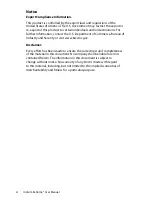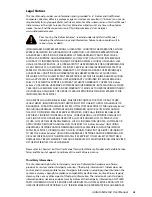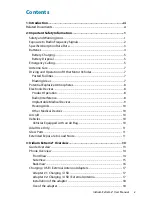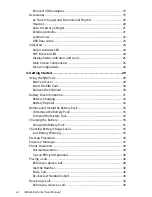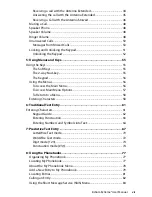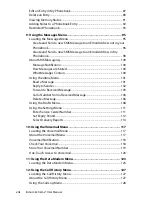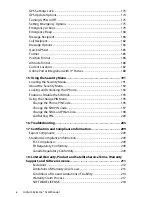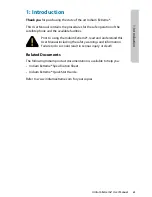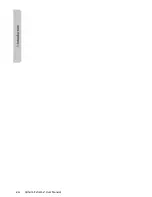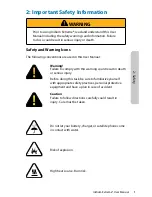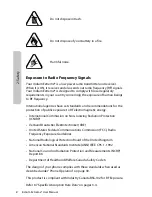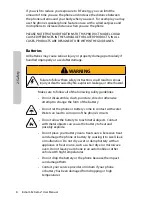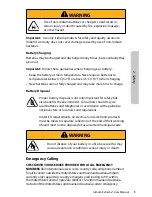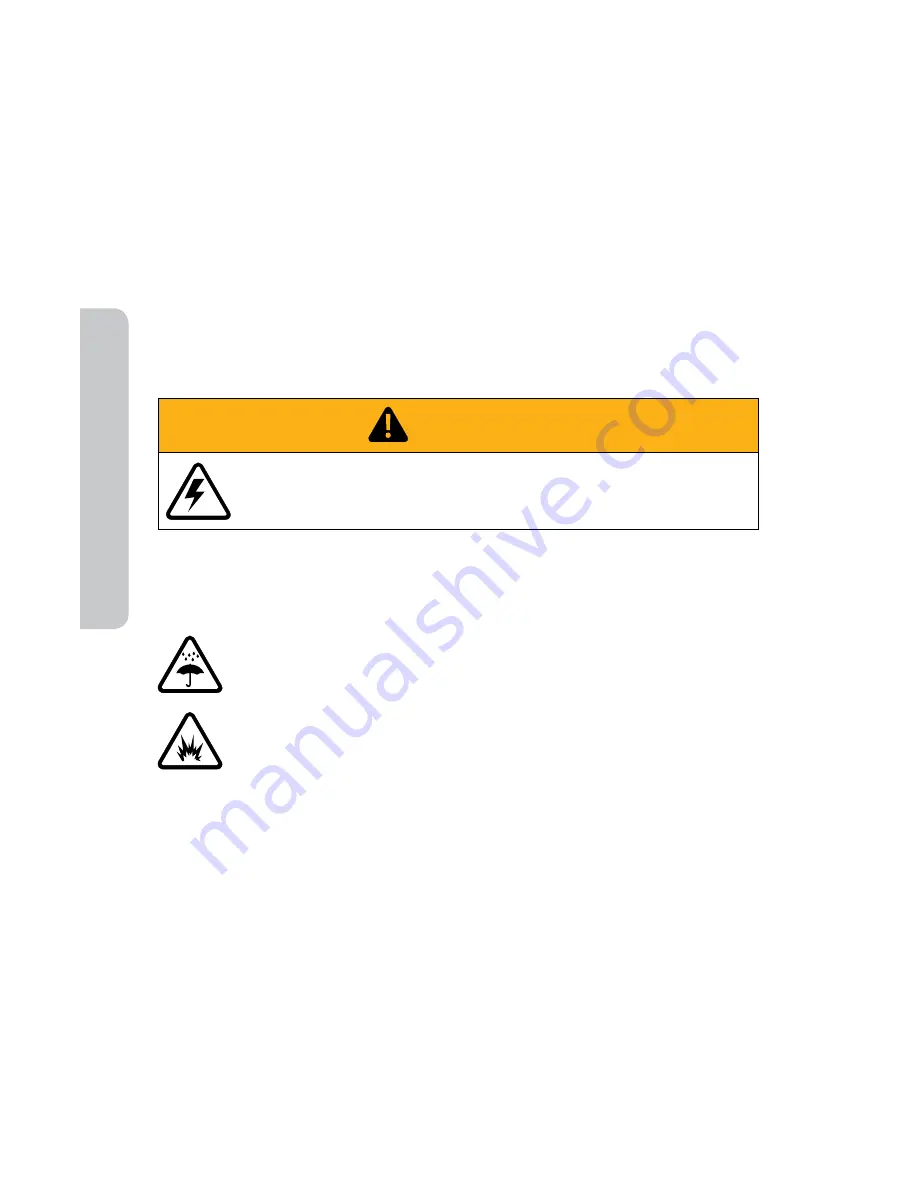
2: Saf
et
y
4
Iridium Extreme® User Manual
If you wish to reduce your exposure to RF energy, you can limit the
amount of time you use the phone and increase the distance between
the phone/antenna and your body when you use it. For example, you may
use the phone’s speakerphone feature or use with a wired earpiece and
microphone to increase distance when you use the phone.
PLEASE NOTE THAT MODIFICATIONS TO THIS PRODUCT MODEL COULD
CAUSE DIFFERENCES IN THE SAR VALUE FOR LATER PRODUCTS; IN ALL
CASES, PRODUCTS ARE DESIGNED TO BE WITHIN THE GUIDELINES.
Batteries
All batteries may cause serious injury or property damage, particularly if
handled improperly or used after damage.
WARNING
Failure to follow these safety instructions could result in serious
injury or death caused by fire, explosion, leakage, or other hazard.
Make sure to follow all of the following safety guidelines:
• Do not disassemble, crush, puncture, shred or otherwise
attempt to change the form of the battery.
• Do not let the phone or battery come in contact with water.
Water can lead to corrosion of the phone’s circuits.
• Do not allow the battery to touch metal objects. Contact
with metal objects can cause the battery to heat and
possibly explode.
• Do not place your battery near a heat source. Excessive heat
can damage the phone or battery by causing it to swell, leak
or malfunction. Do not dry a wet or damp battery with an
appliance or heat source, such as a hair dryer or microwave
oven. Do not leave your phone in an automobile or other
vehicle with high temperatures.
• Do not drop the battery or the phone because the impact
can damage them.
• Contact your service provider or Iridium if your phone
or battery has been damaged from dropping or high
temperatures.
Summary of Contents for EXTREME
Page 12: ...xii Iridium Extreme User Manual 1 Introduction ...
Page 28: ...16 Iridium Extreme User Manual 3 Overview Back View Battery Pack Battery D Ring Speaker Phone ...
Page 39: ...Iridium Extreme User Manual 27 4 Getting Started ...
Page 40: ...28 Iridium Extreme User Manual 4 Getting Started ...
Page 65: ...Iridium Extreme User Manual 53 5 Using Menus and Keys ...
Page 66: ...54 Iridium Extreme User Manual 5 Using Menus and Keys ...
Page 72: ...60 Iridium Extreme User Manual 5 Using Menus and Keys ...
Page 78: ...6 Traditional Text Entry 66 Iridium Extreme User Manual ...
Page 88: ...76 Iridium Extreme User Manual 7 Predictive Text Entry ...
Page 106: ...94 Iridium Extreme User Manual 8 Using the Phonebooks ...
Page 127: ...Iridium Extreme User Manual 115 10 Using the Voicemail Menu ...
Page 128: ...116 Iridium Extreme User Manual 10 Using the Voicemail Menu ...
Page 133: ...Iridium Extreme User Manual 121 11 Using the Data Modem Menu ...
Page 134: ...11 Using the Data Modem Menu ...
Page 137: ...Iridium Extreme User Manual 125 12 Using the Call History Menu ...
Page 138: ...126 Iridium Extreme User Manual 12 Using the Call History Menu ...
Page 155: ...Iridium Extreme User Manual 143 13 Using the Setup Menu ...
Page 156: ...144 Iridium Extreme User Manual 13 Using the Setup Menu ...
Page 182: ...170 Iridium Extreme User Manual 13 Using the Setup Menu ...
Page 201: ...Iridium Extreme User Manual 189 15 Using the Security Menu ...
Page 202: ...190 Iridium Extreme User Manual 15 Using the Security Menu ...
Page 214: ...202 Iridium Extreme User Manual 16 Troubleshooting ...
Page 220: ...208 Iridium Extreme User Manual 17 Certification Compliance Info ...
Page 222: ...210 Iridium Extreme User Manual 17 Certification Compliance Info ...
Page 233: ...Iridium Extreme User Manual 221 18 Warranty Service and Support ...
Page 234: ...222 Iridium Extreme User Manual 18 Warranty Service and Support ...