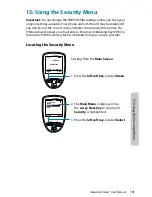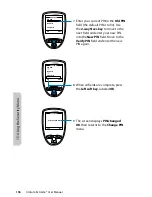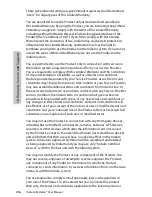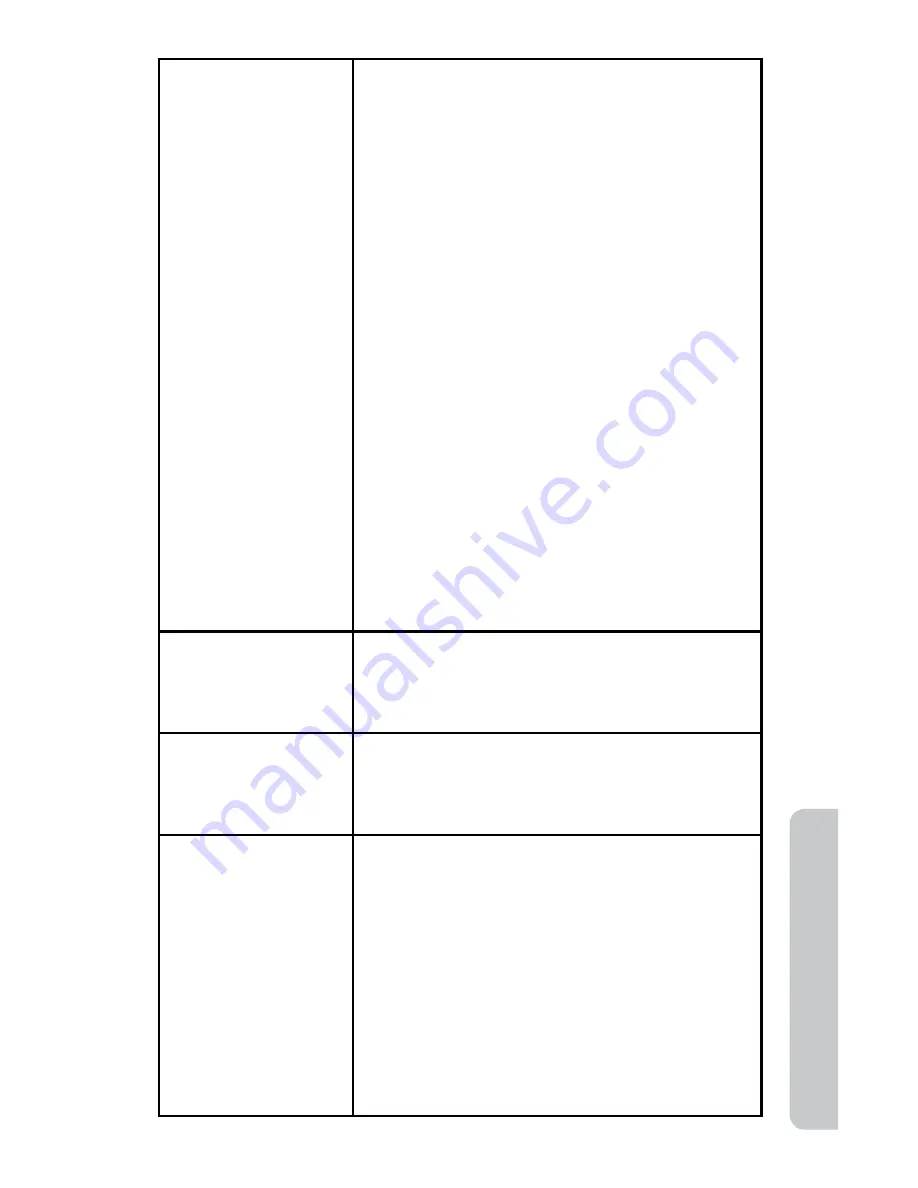
Iridium Extreme® User Manual
205
16: T
roubleshooting
The battery drains
faster than normal.
• Are you in an area of variable coverage? This
uses extra battery power.
• Is your antenna fully extended and correctly
angled? Do you have a clear unobstructed
view of the sky? This helps use less battery
power.
• Is it a new battery? A new battery needs two
to three charge/discharge cycles to attain
normal performance
• Is it an old battery? Battery performance
declines after several years of use. Replace
the battery.
• Is it a battery that hasn’t been completely
discharged? Allow the battery to fully
discharge (until the phone turns itself off)
and then charge the battery overnight.
• Are you using your phone in extreme
temperatures? At extreme hot or cold
temperatures, battery performance is
significantly reduced.
You find your phone
becoming warm
during use.
You may notice this during long calls or
during charging. The heat is produced by the
electronic components within your phone and
is quite normal.
Phone is not
responding to user
controls including
the power keys.
Remove the battery from the phone and then
reattach it to cycle power and reset.
Your SIM card is
inserted in the phone
but the display says:
Check Card or
Insert Card or
Blocked
Check Card or Insert Card
Check that the SIM card has been inserted
correctly. The contacts of the SIM card may be
dirty. Turn the phone off, remove the SIM card
and rub the contacts with a clean cloth. Replace
the card in the phone.
Blocked
Enter the PIN unblocking key or contact your
service provider. See “Call Barring PIN” on page
189 for additional information.
Summary of Contents for EXTREME
Page 12: ...xii Iridium Extreme User Manual 1 Introduction ...
Page 28: ...16 Iridium Extreme User Manual 3 Overview Back View Battery Pack Battery D Ring Speaker Phone ...
Page 39: ...Iridium Extreme User Manual 27 4 Getting Started ...
Page 40: ...28 Iridium Extreme User Manual 4 Getting Started ...
Page 65: ...Iridium Extreme User Manual 53 5 Using Menus and Keys ...
Page 66: ...54 Iridium Extreme User Manual 5 Using Menus and Keys ...
Page 72: ...60 Iridium Extreme User Manual 5 Using Menus and Keys ...
Page 78: ...6 Traditional Text Entry 66 Iridium Extreme User Manual ...
Page 88: ...76 Iridium Extreme User Manual 7 Predictive Text Entry ...
Page 106: ...94 Iridium Extreme User Manual 8 Using the Phonebooks ...
Page 127: ...Iridium Extreme User Manual 115 10 Using the Voicemail Menu ...
Page 128: ...116 Iridium Extreme User Manual 10 Using the Voicemail Menu ...
Page 133: ...Iridium Extreme User Manual 121 11 Using the Data Modem Menu ...
Page 134: ...11 Using the Data Modem Menu ...
Page 137: ...Iridium Extreme User Manual 125 12 Using the Call History Menu ...
Page 138: ...126 Iridium Extreme User Manual 12 Using the Call History Menu ...
Page 155: ...Iridium Extreme User Manual 143 13 Using the Setup Menu ...
Page 156: ...144 Iridium Extreme User Manual 13 Using the Setup Menu ...
Page 182: ...170 Iridium Extreme User Manual 13 Using the Setup Menu ...
Page 201: ...Iridium Extreme User Manual 189 15 Using the Security Menu ...
Page 202: ...190 Iridium Extreme User Manual 15 Using the Security Menu ...
Page 214: ...202 Iridium Extreme User Manual 16 Troubleshooting ...
Page 220: ...208 Iridium Extreme User Manual 17 Certification Compliance Info ...
Page 222: ...210 Iridium Extreme User Manual 17 Certification Compliance Info ...
Page 233: ...Iridium Extreme User Manual 221 18 Warranty Service and Support ...
Page 234: ...222 Iridium Extreme User Manual 18 Warranty Service and Support ...