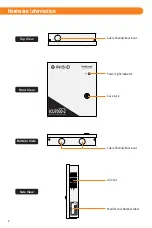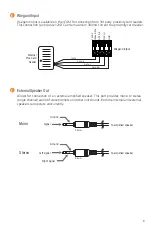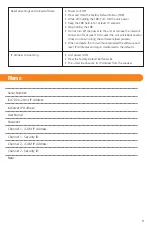ICU Configuration
The ICU7000-2 contains a configuration interface called the ICU7000-2 Configuration. This
configuration interface allows the installer to setup the ICU’s IP Address, IrisServer connection,
and iCAM connection, and other configuration options.
From a PC with an internet browser connected to the network (that the ICU7000-2 unit is
connected to), type the IP address of the ICU7000-2. For example, if the IP address of an ICU7000-2
is 192.168.5.200 (default IP), you would access the configuration web interface by typing
http://192.168.5.200 from an internet browser.
To login, the
User ID
required when prompted is
ICU7000
. The
Password
is
iris7000
.
The system is case sensitive when entering in your login credentials.
Once you have connected to the iCAM Configuration Interface - settings, information, and
options become available to further configure your system. Additional documentation for
setup and configuration can be found at:
http://irisid.com/productdocumentation
How to access the ICU7000-2 Configuration interface
NOTE
The IP address of the ICU7000-2 can be audibly announced by pressing the Factory Default
button twice consecutively (located on the ICU main board).
IMPORTANT:
IF THE BUTTON IS HELD DOWN CONTINUOUSLY FOR 3 OR MORE SECONDS, THE ICU7000-2 IP
ADDRESS WILL BE RESET TO THE FACTORY DEFAULT IP (192.168.5.200).
10
Restoring The Unit to Factory Default
The Factory Default Button can be used to restore the settings of
an ICU7000-2 to factory default. This button is located inside of
the unit next to the power switch (see image), and can be used
in three different ways:
Factory Default Button
Reset IP Address and Login Credentials
• Unit Power is ON
• Press and Hold the Factory Default Button for more than
3 seconds.
• Unit will beep when the default process has started.
• The ICU IP Address will be reset to
192.168.5.200
,
The Username to
ICU7000
, and the password to
iris7000
.
Factory Default Button Function
Procedure