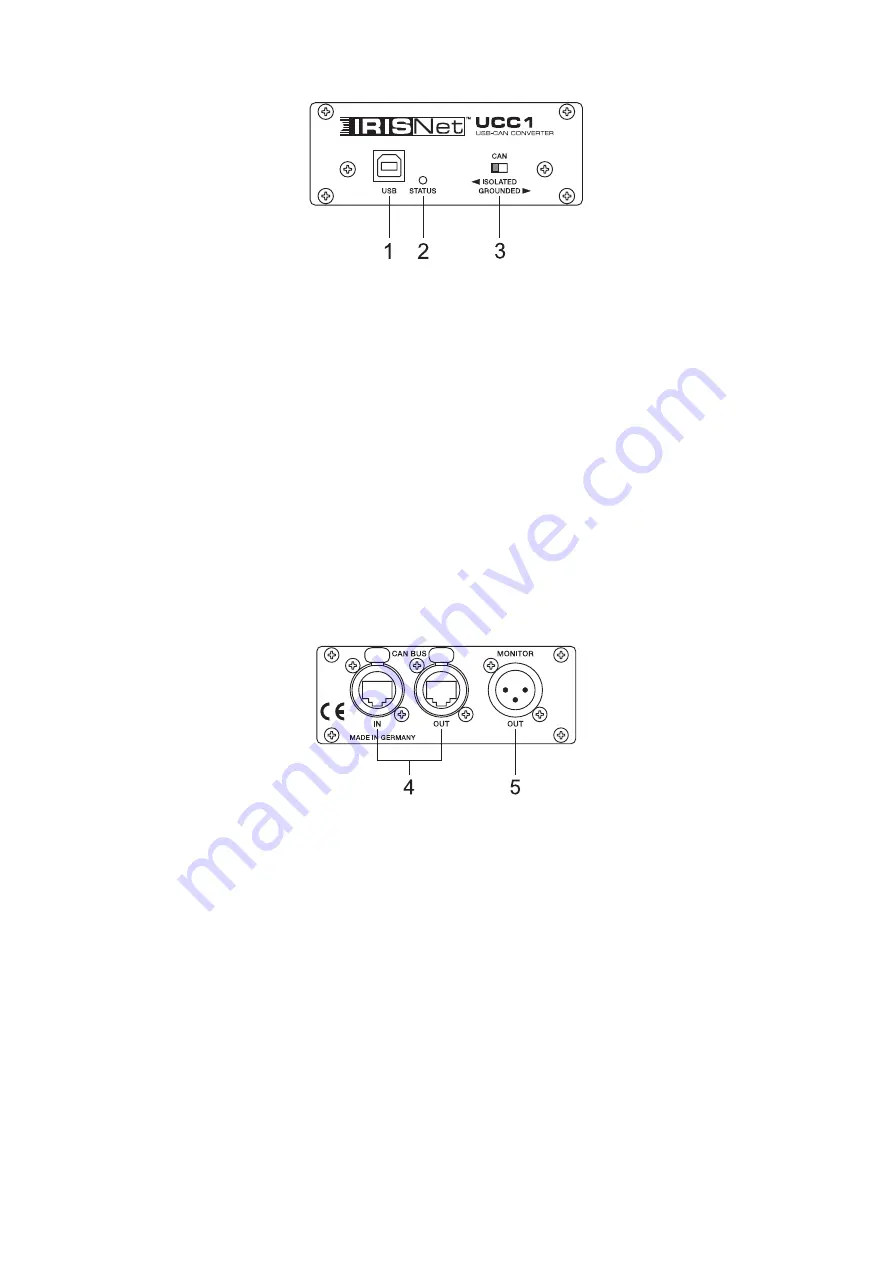
18
2. Controls and Connections
Fig. 1: UCC1 front panel
1. USB connector
This connector is for the connection to the USB-port on your PC. The interface complies with the USB
1.1 specifications and offers data transfer as well as operation voltage supply for the UCC1.
2. STATUS indicator
The STATUS LED indicates the actual operational state of the UCC1. The indicator lights when the
UCC1 has been connected to the PC, the dedicated driver software has been installed, and the PC has
recognized the unit. The LED blinks during data accesses.
3. CAN ISOLATED / GROUNDED switch
Setting this switch to ISOLATED galvanically isolates the CAN-port of the UCC1 from the rest of the
circuitry, effectively eliminating ground-loop interference noise. Setting the switch to GROUNDED
galvanically connects the CAN-bus to the USB-port ground and thus to the PC.
Fig 2: UCC1 rear view
4. CAN BUS IN / OUT connectors
These two sockets are for connecting EV / DC-appliances that are furnished with serial CAN-bus. Both
connectors are connected in parallel for convenient carrying through CAN-bus data.
5. MONITOR connector
The MONITOR connector provides audio signal output for the monitor bus of Remote Amps. The
monitor bus allows listening to the audio signal of any amplifier within the system, without the need for
additional wiring.
Summary of Contents for UCC 1
Page 1: ...UCC1 USB CAN CONVERTER Bedienungsanleitung Owner s Manual Mode d emploi ...
Page 14: ...14 ...
Page 15: ...15 UCC1 USB CAN CONVERTER Owner s Manual ...
Page 28: ...28 ...
Page 29: ...UCC1 USB CAN CONVERTER Mode d emploi 29 ...
Page 42: ...Notizen Notes 42 ...
Page 43: ...Notizen Notes 43 ...















































