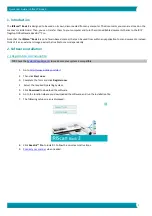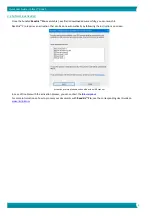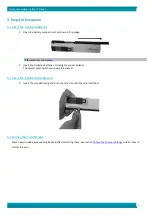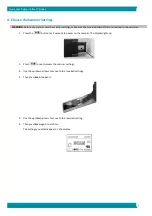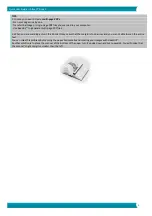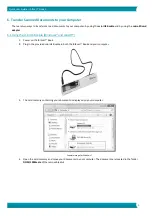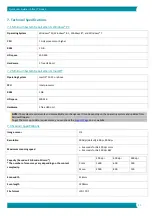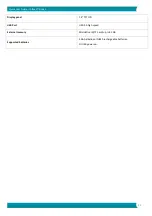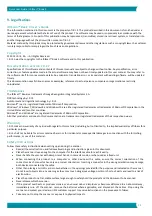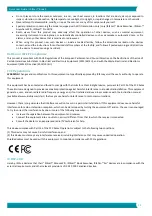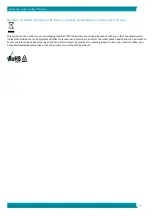15
Quick User Guide
–
IRIScan
™
Book 3
•
Do not place or store the scanner outdoors, in a car, near heat sources, in locations that are dusty, damp or exposed to
impact, vibration, condensation, high temperatures, sunlight, strong light, or rapid changes in temperature or humidity.
•
Never attempt to disassemble, modify, or repair the scanner or any of its components yourself.
•
Special precaution concerning the model equipped with Wifi transmission only (
only (IRIScan™ Book Executive, IRIScan™
Anywhere Wifi, IRIScan™ Pro Wifi)
:
•
Radio waves from this product may adversely affect the operation of other devices, such as medical equipment,
measuring instruments in aeroplanes, or automatically controlled devices, such as pacemakers, automatic doors, or fire
alarms, and any other device that is sensitive to radio waves.
•
When using this product near such devices or inside a medical facility, follow the directions marked on the devices
concerned and the instructions for authorized staff members at the facility, and follow all posted warnings and directions
on the device to avoid causing an accident.
RoHS and WEEE Compliance
This product is compliant with RoHS Regulations of the European Parliament and Council Directive on the Restrictions of the Use of
Certain Hazardous Substances in Electrical and Electronic Equipment (2011/65/EU), and with the Waste Electrical and Electronic
Equipment (WEEE) Directive (2012/19/EU).
FCC Regulations
WARNING
:
Changes and modifications to this equipment not specifically approved by IRIS may void the user’s authority to operate
this equipment.
This equipment has been tested and found to comply with the limits for a Class B digital device, pursuant to Part 15 of the FCC Rules.
These limits are designed to provide reasonable protection against harmful interference in a residential installation. This equipment
generates, uses, and can radiate radio frequency energy and, if not installed and used in accordance with the instruction manual
(available at www.irislink.com/start) that may cause harmful interference to radio communications.
However, there is no guarantee that interference will not occur in a particular installation. If this equipment does cause harmful
interference to radio or television reception, which can be determined by turning the equipment off and on, the user is encouraged
to try to correct the interference by one or more of the following measures:
•
Increase the separation between the equipment and receiver.
•
Connect the equipment into an outlet on a circuit different from that to which the receiver isconnected.
•
Consult the dealer or an experienced radio/TV technician for help.
This device complies with Part 15 of the FCC Rules. Operation is subject to the following two conditions:
(1) This device may not cause harmful interference, and
(2) this device must accept any interference received, including interference that may cause undesired operation.
Shielded cables must be used with this equipment to maintain compliance with FCC regulations.
IC RSP-100
Hereby, IRIS s.a declares that their
“RIScan™ Mouse Wifi, IRIScan™ Book Executive, IRISPen™ Air”
devices are in compliance with the
essential requirements and other relevant provisions of IC RSP-100 Canadian directive.