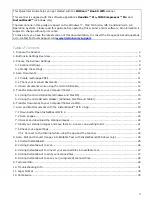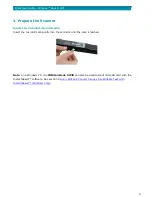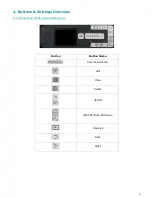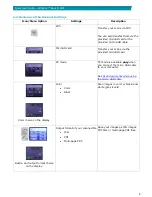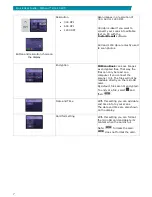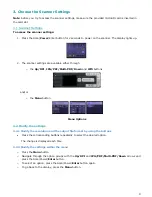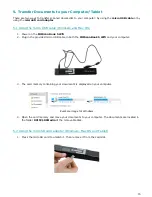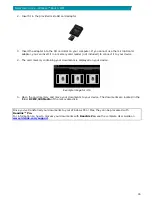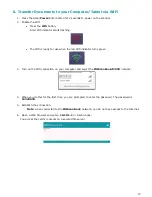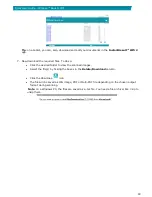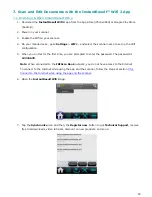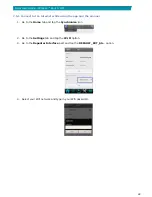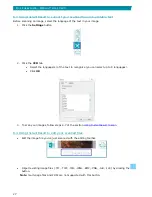11
4. Scan Documents
1.
Press the Scan/Power/Enter button for 2 seconds to power on the scanner.
2.
Place your scanner at the top of the page you want to scan.
3.
Press the Scan/Power/Enter button once. The word Scan appears on the display.
4.
Slide the scanner slowly and steadily over the page.
Tip: hold the document steady with one hand while scanning.
5.
When you have reached the bottom of the page, press the Scan/Power/Enter button again to stop
scanning.
Note: in case an error occurs during scanning - when scanning too fast or not levelly for
instance - the word ERROR appears on the display. See the section
Troubleshooting Info
for
help.
4.1 Create multi-page PDF's
1.
Press the JPG/PDF/Multi-PDF/Down button until the multi-page PDF format is displayed.
2.
Press the Scan/Power/Enter button.
3.
Scan your page.
4.
Press the Scan/Power/Enter button again to stop scanning.
5.
Repeat steps 2-4 for any additional pages you want to add in your multi-page PDF.
The number of the scanned images in your multi-page PDF is displayed next to the Scan indication.
6.
When finished scanning, exit the multi-page PDF mode by pressing the JPG/PDF/Multi-
PDF/Down button until JPG or PDF mode is displayed.
7.
A quick preview of the document is displayed for a few seconds.