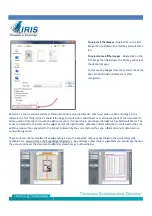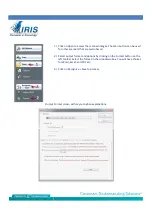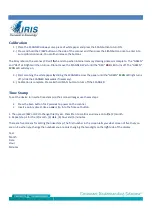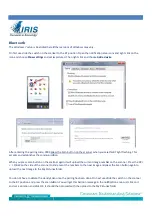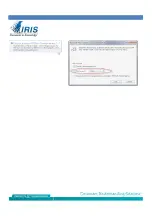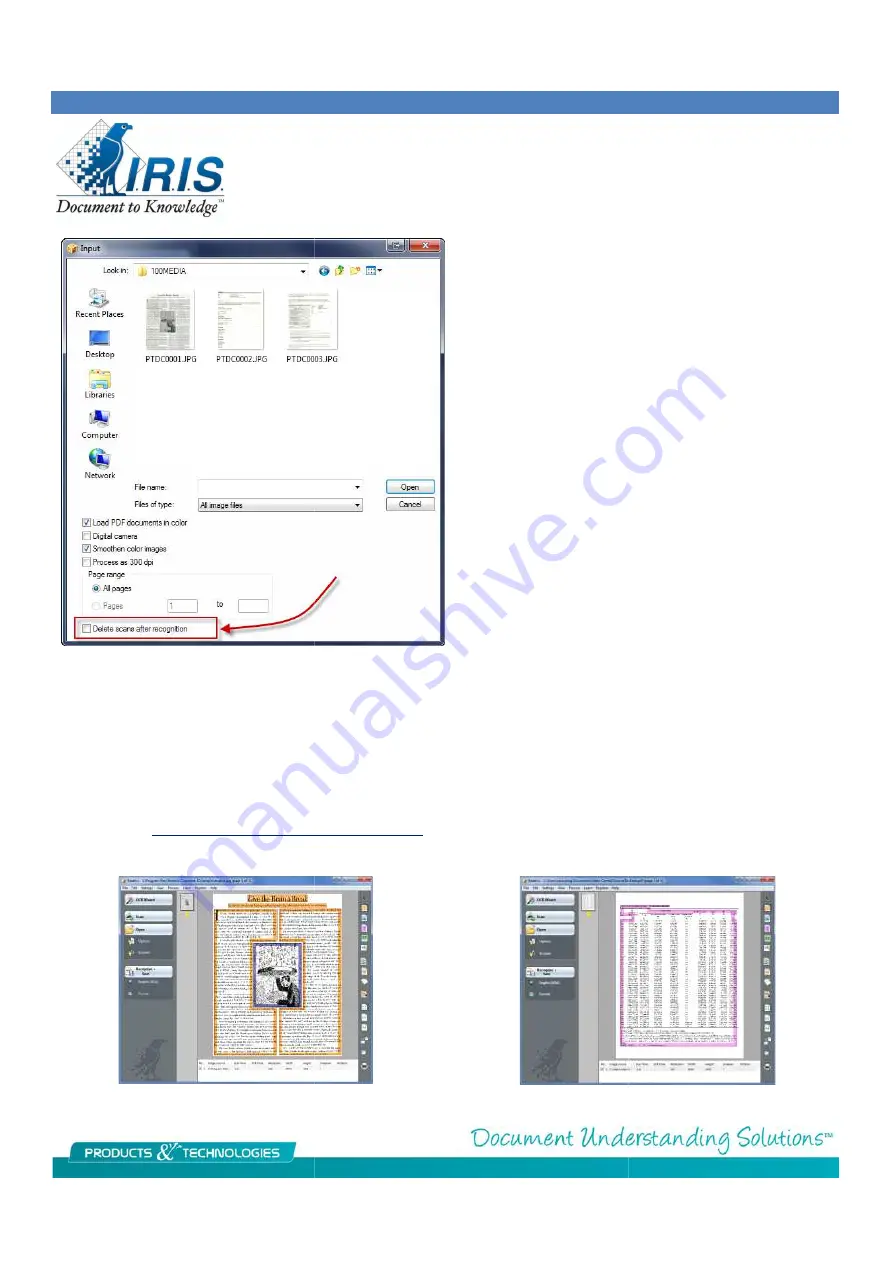
Readiris is a tool to convert pictures of documents into ac
software the first thing it does is analyze the page and puts color coded boxes over various sections of the document to
tell you what it intends to do with the various sections if converting to a text
zones correspond to the tools on the upper part of the right toolbar. Whatever information that is contained in the area
within a zone will be converted to the format indicated by the color code on the zone. Infor
zone will be ignored.
These zones can be manipulated if necessary to give you the expected output as described in the quick start guide
available here; www.irislink.com/Support/gettingstarted
they are and process the document to Word or elsewhere as outlined below.
To select all the images
image then hold down the shift key and select the
last.
To select some of the images
first image then hold down the Ctrl key and select
the desired images.
To remove the images from the scanner check the
box at the bottom for Delete scans after
recognition.
Readiris is a tool to convert pictures of documents into actual documents. When you scan or open and image in the
software the first thing it does is analyze the page and puts color coded boxes over various sections of the document to
tell you what it intends to do with the various sections if converting to a text based format such as Microsoft Word. The
zones correspond to the tools on the upper part of the right toolbar. Whatever information that is contained in the area
within a zone will be converted to the format indicated by the color code on the zone. Infor
These zones can be manipulated if necessary to give you the expected output as described in the quick start guide
www.irislink.com/Support/gettingstarted . By and large unless there is a problem you can accept them as
they are and process the document to Word or elsewhere as outlined below.
To select all the images
- Single click on the first
image then hold down the shift key and select the
To select some of the images
- Single click on the
first image then hold down the Ctrl key and select
the desired images.
To remove the images from the scanner check the
box at the bottom for Delete scans after
tual documents. When you scan or open and image in the
software the first thing it does is analyze the page and puts color coded boxes over various sections of the document to
based format such as Microsoft Word. The
zones correspond to the tools on the upper part of the right toolbar. Whatever information that is contained in the area
within a zone will be converted to the format indicated by the color code on the zone. Information not contained in a
These zones can be manipulated if necessary to give you the expected output as described in the quick start guide
. By and large unless there is a problem you can accept them as
Summary of Contents for IRIScan Book Executive 2
Page 6: ......