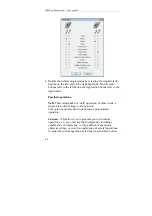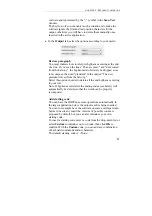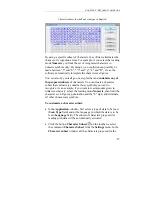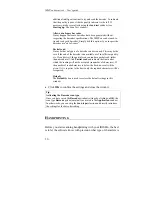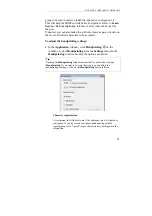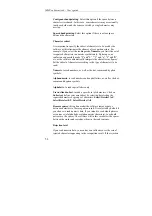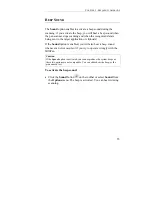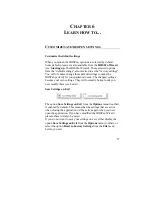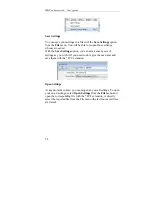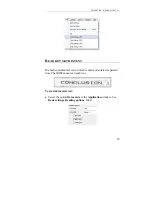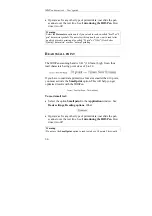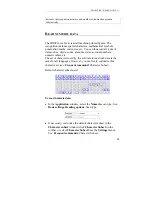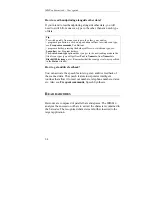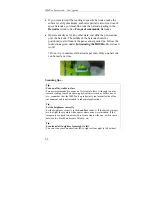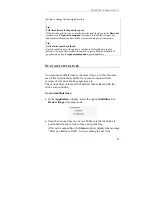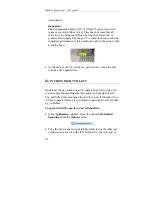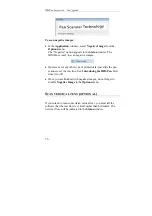Reviews:
No comments
Related manuals for IRISPen Executive 6

XM66
Brand: Janam Pages: 2

MultiScanner i520 OneStep
Brand: Zircon Pages: 3

MINISCAN II-07
Brand: RAYLASE Pages: 35

ZScanner
Brand: Z Corporation Pages: 51

imageFORMULA DR-G1100 Production Document Scanner
Brand: Canon Pages: 35

iR1018
Brand: Canon Pages: 29

imageFormula DR-C225W
Brand: Canon Pages: 40

imageFORMULA DR-C130 Document Scanner
Brand: Canon Pages: 50

imageFORMULA DR-F120
Brand: Canon Pages: 77

imageFORMULA P-215
Brand: Canon Pages: 2

imageFORMULA ScanFront 300
Brand: Canon Pages: 4

iR1018
Brand: Canon Pages: 8

imageFORMULA ScanFront 220e
Brand: Canon Pages: 6

imageFORMULA ScanFront 330
Brand: Canon Pages: 41

imageFORMULA P-208II
Brand: Canon Pages: 124

imageFORMULA DR-M140
Brand: Canon Pages: 82

imageFORMULA DR-7580
Brand: Canon Pages: 4

imageFORMULA ScanFront 400
Brand: Canon Pages: 108