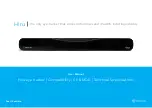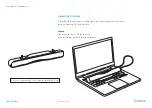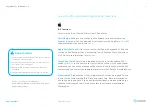Reviews:
No comments
Related manuals for Hiru

LBP-56V125
Brand: Echo Pages: 4

FK
Brand: Gamko Pages: 32

31118MR
Brand: KEDO Pages: 2

60520R
Brand: KEDO Pages: 3

31103
Brand: KEDO Pages: 2

PBK-A-X
Brand: Ikan Pages: 2

SDU-5000
Brand: AOR Pages: 29

ZW32
Brand: EVA Logik Pages: 2

FT2A-PWR-IT Series
Brand: Crestron Pages: 2

OADM 20I6480/S14F
Brand: Baumer Pages: 4

BTL7 KA Series
Brand: Balluff Pages: 122

BELL SYSTEM FG-16 V3
Brand: M-E Pages: 2

LCH Series
Brand: Lennox Pages: 10

AS40-CD
Brand: QC Conveyors Pages: 32

DFD 211
Brand: Defy Pages: 48

SH8-90901
Brand: Smartwares Pages: 2

Armourdog LocPad ADLOC102W
Brand: Lente Designs Pages: 6

PC1300B
Brand: Clas Ohlson Pages: 12