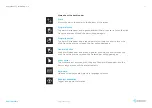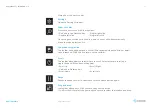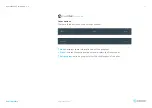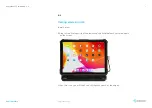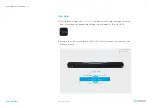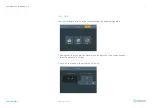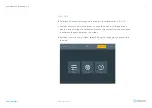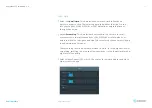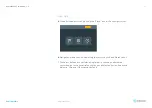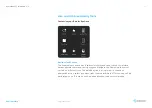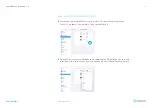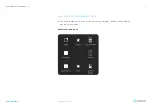User manual
IRISBOND
Hiru
See it Possible
52
www.irisbond.com
Dwell Time:
Go to Settings
>
Accessibility
>
Touch
>
AssistiveTouch
>
Customize
Top Level Menu. Scroll to “Dwell Control” and select “ON”. To adjust the Dwell
time, go down to four sections and turn to the desired dwell time.
1.25 second dwell time is a good starting point. Change as desired.
Mouse Smoothing:
Go to Settings
>
Accessibility
>
Touch
>
AssistiveTouch
>
Devices
>
Hiru. Here, select the desired smoothing level.
Mouse Size & Color:
Go to Settings
>
Accessibility
>
Pointer Control, and in
Pointer Size, scroll the size at least halfway up the scale.
Select a color other than “none” for higher visibility.
Motion Reduction ON:
Go to Settings
>
Accessibility
>
Motion. Scroll to “Reduce
Motion” and select “ON”.
Pointer Animation OFF:
Go to Settings
>
Accessibility
>
Pointer control.
Scroll to “Pointer Animation” and select “OFF”.
Sleep Mode NEVER:
Go to Settings
>
General
>
Auto-lock. Choose “Never”,
or your desired time.
Dark Mode:
(optional) Go to Settings
>
Display & Brightness
>
Appearance,
Select “Dark”.
View:
Zoom or Standard. Go to Settings
>
Display and Brightness
>
View, choose
Standard or Zoom. *When you change this setting, calibrate using the Hiru app
again to ensure eye tracking accuracy.
iPad Settings for Eye gaze