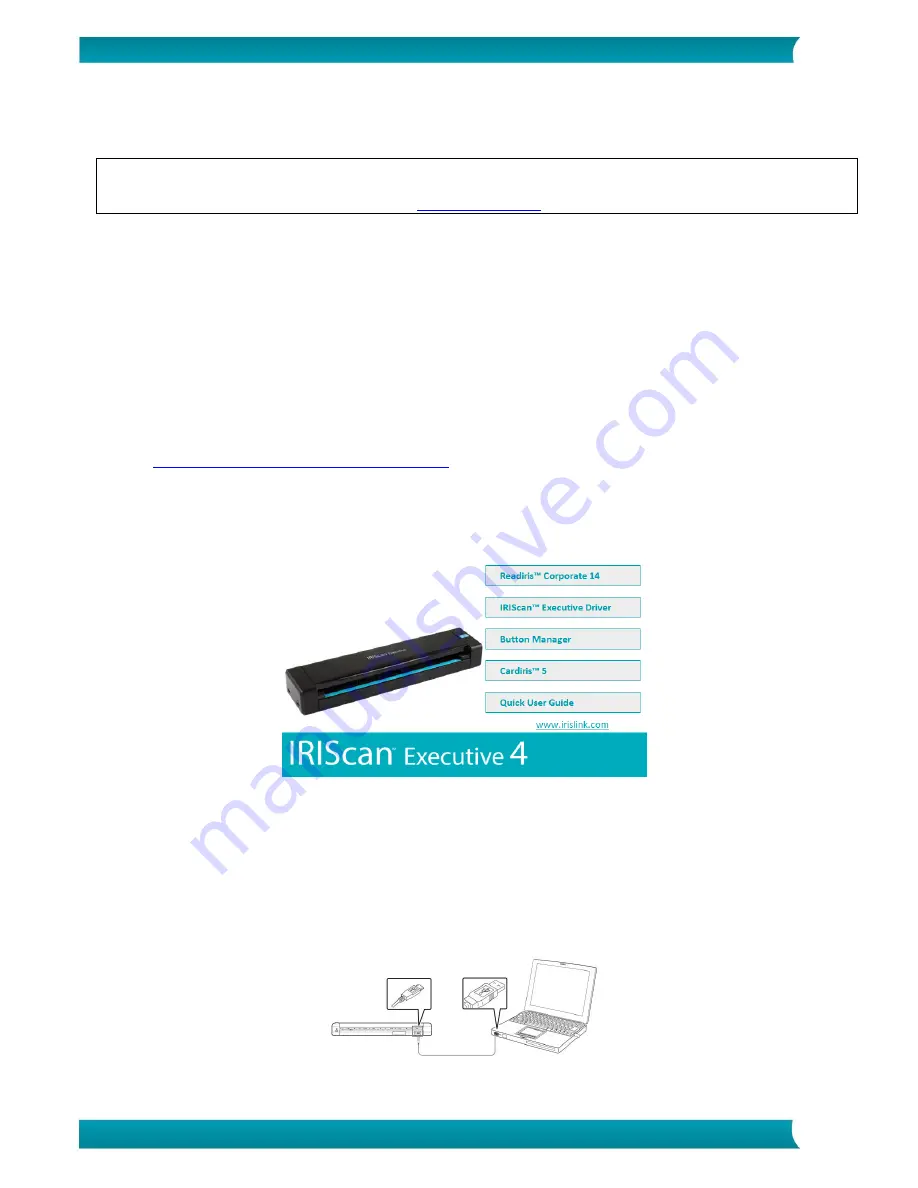
3
Quick User Guide – IRIScan
TM
Executive 4
2. Software Installation
Important Notes
Install the software before you connect the scanner to your computer.
Check the System Requirements on the
I.R.I.S. website
to make sure your system is compatible.
Precautions
Keep the scanner out of direct sunlight. Direct exposure to the sun or excessive heat may cause
damage to the unit.
Do not install the scanner in a humid or dusty place.
Place the scanner securely on an even, flat surface. Tilted or uneven surfaces may cause mechanical
or paper-feeding problems.
Retain the scanner box and packing materials for shipping purposes.
Installation
1.
Go to
www.irislink.com/softwaredownload
.
2.
Scroll down to
IRIScan Executive 4
and click the
Download
button.
3.
Once the download is complete, run the
IRIScanExecutive4.exe
file.
4.
The following setup screen is displayed:
5.
Click "
Readiris Corporate 14
” to install Readiris. Follow the on-screen instructions.
Important
: make sure to install this version of Readiris Corporate 14. Other versions of Readiris
are not guaranteed to work with the Button Manager software.
6.
Return to the setup screen and click “
IRIScan Executive Driver
” to install the scanner driver.
7.
Click “
Next”
until you reach the step “
Plug in the USB Cable
”.
Connect the micro USB connector to the USB port of the scanner.
Connect the other end of the USB connector to a USB port on your computer.

































