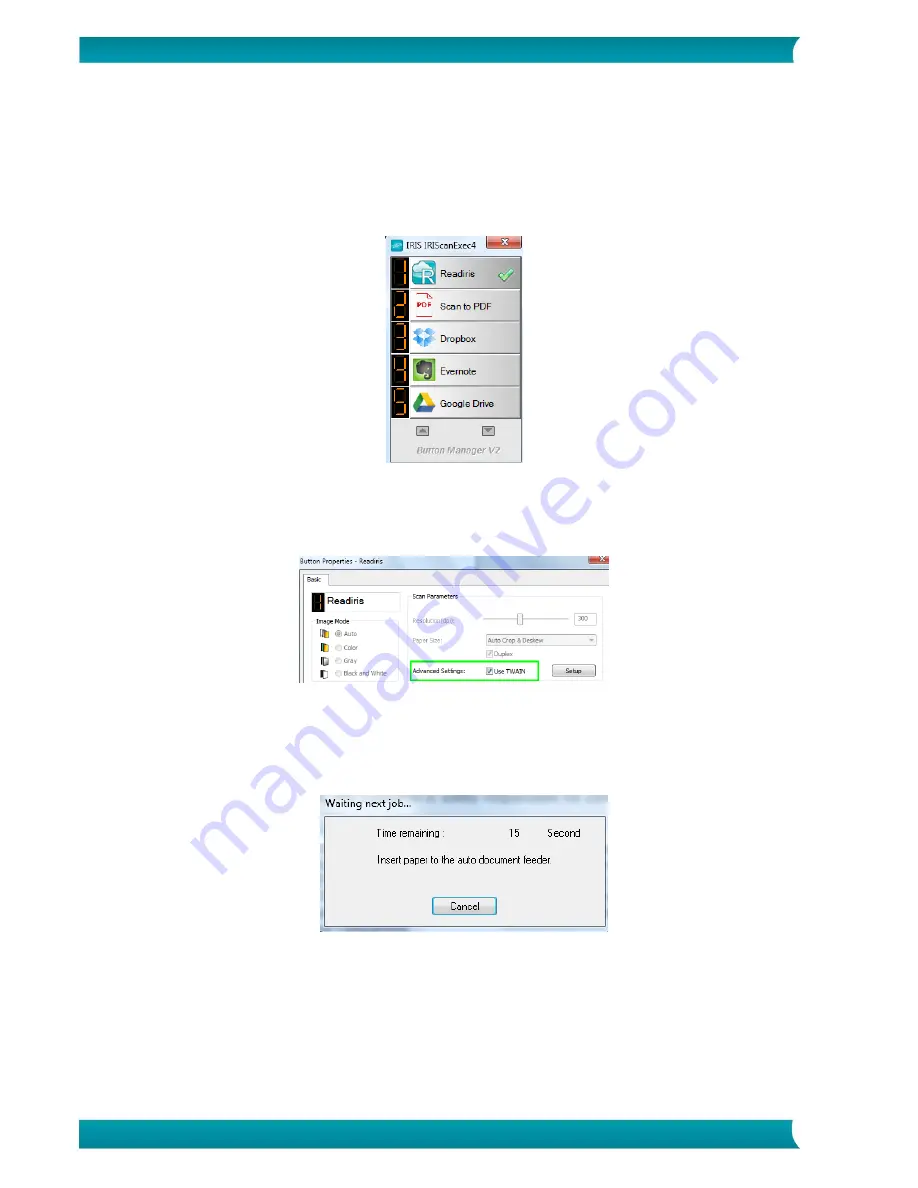
7
Quick User Guide – IRIScan
TM
Executive 4
Scanning like an ADF (Automatic Document Feeder)
The IRIScan Executive 4 can also be used as an ADF in which you insert one sheet after the other without
having to click or press Scan every time.
1.
Start the Button Manager from
All Programs
>
IRIS Button Manager
.
2.
Right-click the button you want to use.
3.
Select
Use Twain
next to
Advanced Settings
, and click
OK
to confirm.
Tip
: to remove Blank pages from your scans, click the
Setup
button next to
Use Twain
. Click
the
Separation
tab and select
Blank Page Removal Threshold
. The more you move the slider
to the left, the sooner a page will be considered blank.
4.
Now insert a page into the scanner and click the button you configured.
5.
Once the page has been fed through a message appears informing you you have 15 seconds to
insert another page.
6.
Insert the other pages you want to scan one by one.
7.
When you are done scanning all your pages, click
Cancel
.


































