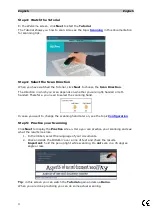English English
5.
To hear the last scan again, click the speaker icon at the top of the screen.
To hear the entire text, click the speaker at the bottom of the screen.
6.
To send the scanned text to an application, click Send to in the bottom right
corner.
•
Then click Send text to open doc to send it to the application that is
currently open.
•
Or click Export to save the text to a .txt file.
5.4 Scanning and Translating Text
Text you scan can be translated on the spot by the IRISPen
TM
application. There are two
ways to scan and translate text:
•
Directly in an open application.
•
In the IRISPen
TM
interface, and then you export the translated text.
Note: in either case, make sure your computer is connected to the internet to use this
feature.
Translating text directly into an application
1.
Click the tab Scan to doc / app.
2.
Select the option Scan as > text.
3.
Select the scan language at the top of the ribbon.
4.
Select Translate to, and select the target language from the list.
Tip: to hear the text read out loud in the application, select Say out loud.
9