Reviews:
No comments
Related manuals for IRISTICK.Z1

Acesight
Brand: Zoomax Pages: 6

ESG601
Brand: EStar America Pages: 9

55MV379R
Brand: Magnavox Pages: 66

OrCam
Brand: Orcam Pages: 48

X101
Brand: Xpand Pages: 5

UE55AU9072UXXH
Brand: Samsung Pages: 134

UE43T5300AU
Brand: Samsung Pages: 44

LT-40CF890
Brand: JVC Pages: 2

LT-43EC2502
Brand: JVC Pages: 48

LT-49MA875
Brand: JVC Pages: 30
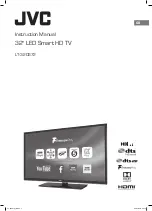
LT-32C672
Brand: JVC Pages: 60

UN55MU8500
Brand: Samsung Pages: 29

UN55F9000AF
Brand: Samsung Pages: 183

UN60ES7500F
Brand: Samsung Pages: 678

UN65ES8000F
Brand: Samsung Pages: 63

UN55LS003
Brand: Samsung Pages: 47

UN55ES7003F
Brand: Samsung Pages: 723

UN55ES7550F
Brand: Samsung Pages: 64












