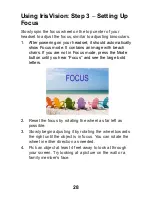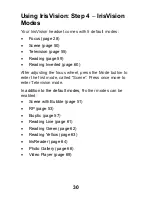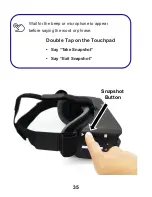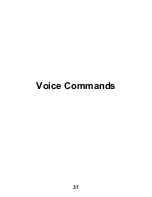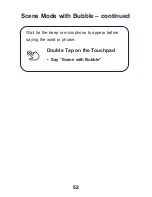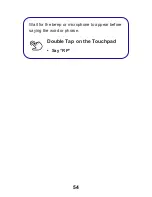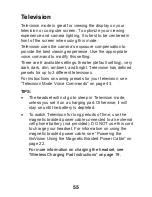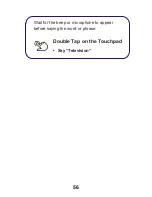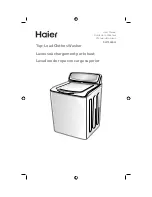41
Adjusting Volume
•
Say “
Set volume to <number>
” to set volume to a
specific level (1 to 15) Example: Say “
Set volume to
10
”.
•
Say “
Increase volume
” to increase volume by 1
(maximum 15).
•
Say “
Decrease volume
” to decrease volume by 1
(minimum 1).
•
Say “
Max volume
” to set volume to the highest level.
•
Say “
Low volume
” to set volume to the lowest level.
Adjusting Contrast
•
Say “
Set contrast to <number>
” to set contrast to a
specific level (1% to 100%).
•
Say “
Increase contrast
” to increaser contrast by 5%.
•
Say “
Decrease contrast
”
to decrease contrast by 5%.
•
Say “
Max contrast
”
to set contrast to the highest level.
•
Say “
Low contrast
”
to set contrast to the lowest level.
•
Say “
Reset contrast
”
to set contrast to 50% (default).
Adjusting Text-to-Speech Speed (applies to all
modes)
•
Say “
Increase speed
” to increase the speed of the
readout.
•
Say “
Decrease speed
” to decrease the speed of the
readout.
Summary of Contents for Live!
Page 1: ...User Guide V 4 0 ...
Page 2: ......
Page 8: ...6 What is Included IrisVision Display Unit front and back views ...
Page 9: ...7 What is Included Headset with adjustable straps Back of headset ...
Page 10: ...8 What is Included Wireless Charging Pad ...
Page 11: ...9 What is Included Fast Charger and Cable used with the Wireless Charging Pad ...
Page 12: ...10 What is Included Magnetic Braided Power Cable ...
Page 18: ...16 Step 3 Configuring Wi Fi continued Turn on Wi Fi ...
Page 25: ...23 Headset Overview Touchpad Mode Button Snapshot Button ...
Page 26: ...24 Headset Overview continued Focus Wheel Power Tab Magnetic Braided Power Cable Port ...
Page 31: ...29 Focus Wheel ...
Page 38: ...36 ...
Page 39: ...37 Voice Commands ...
Page 50: ...48 ...
Page 51: ...49 IrisVision Modes ...
Page 69: ...67 Photo Gallery continued ...
Page 79: ......