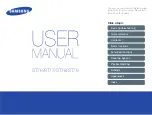5. Focus an object by rotating the lens. A focus bar appears on
the screen showing the
approximate distance.
Hotkey Controls
HK1
to
HK4
- The hotkeys functions are
indicated by the icons or text displayed on the screen above
them. They are to be used together with the
navigation buttons
and the
centre toggle button
.
For full details on Hotkey functions and Menu functions see the
User Manual.
Menu – Selected by
HK4
. Use
navigation buttons
to navigate
around the menu and
HK3
to select the menu option.
6. Press the
save button
once to save an image.
7. To view saved images access the menu by HK4 and the
image browser by the
navigation buttons
(see Controls and Menu overleaf).
8. Return to a live image by means of
HK3
.
9. To download saved images to the PC for analysis and report
writing see the User Manual.
Do not use the Windows wizard to download images.
Use Windows Explorer.
10. The
laser button
will illuminate the centre point of the
imaged area when pressed.
Image Browser
Measurement options
Camera Settings
Audio
Settings
Language
Selection
Display
Settings
Date & Time Settings
Controls and Menu
Controls and Menu
Warning:
Class 2 laser.
Do not stare
into the beam
or shine the
beam at
anyone’s eyes.
© 2011 InfraRed Integrated Systems Limited (Irisys). No part of this publication may
be reproduced without prior permission in writing from Irisys. Whilst Irisys will
endeavor to ensure that any data contained in this product information is correct,
Irisys do not warrant its accuracy or accept liability for any reliance on it. Irisys reserve
the right to change the specification of the products and descriptions in this
publication without notice. Prior to ordering products please check with Irisys for
current specification details. All brands and product names are acknowledged and
may be trademarks or registered trademarks of their respective holders.
Infrared
Settings
Save
Button
Hatch