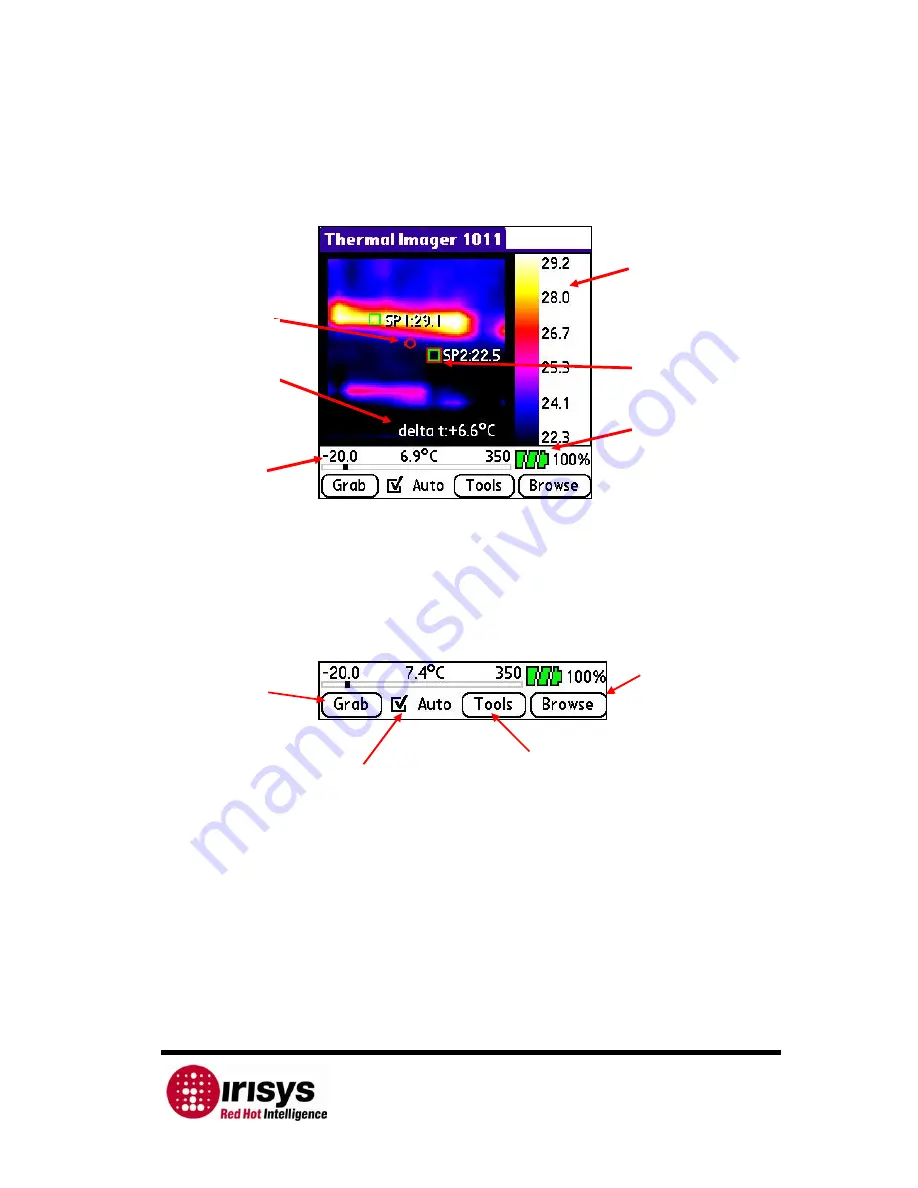
IPU 40060 Issue 9
Page 14 of 27
2.4.2
Operating the Palm with the IRI 1011 Thermal Imager
Figure 9: Screenshot of IRISYS 1011 Imager Palm Software
NOTE:
For optimum thermal imaging performance the imager should be switched ‘ON’ and
allowed to settle for about 2 minutes.
2.4.2.1
Software Button Operations
Figure 10: Buttons used within the IRISYS 1011 Imager software.
Grab
Takes a snapshot of the currently displayed image. The user is asked ‘Do you wish to
save this snapshot?’ The user must select ‘Yes’ or ‘No’. Pressing ‘No’ will discard the
snapshot and return to ‘Live’ mode. Pressing ‘Yes’ will save the image with the name
‘Snapshot n.snp’, where n is the next available number in the sequence. Also the
snapshot will be labelled with the date and time at which it was saved.
NOTE:
•
All the settings and cursor functions may be applied to the grabbed image frames.
•
Go to Browse to view saved snapshots.
Grab
Takes a
snapshot of
the image.
Tools
Allows the user to set
a number of
parameters, e.g.
emissivity.
Auto
Automatically adjusts
the temperature
range and sensitivity.
Selected
Temperature
Range
Temperature
cursor and
corresponding
temperature
Palm
battery
indicator
Default
laser
pixel
Temperature
difference
between the
two selected
temperature
cursors
Temperature
Range
Browse
Allows the user to
browse and delete
saved snapshots.













































