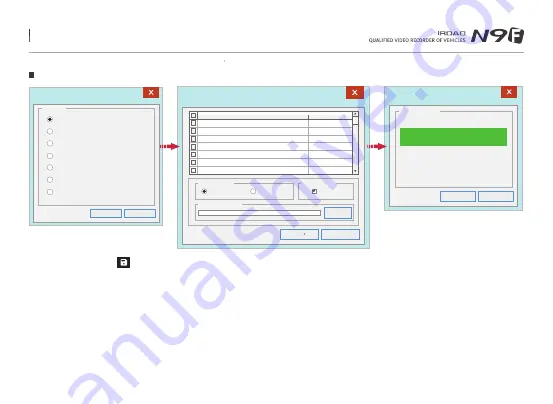
44. DEDICATED PC VIEWER
Backup-Data Settings
Backup-Data Settings
Backup-Data Settings
Cancel
Backup Information
Finish
The Backup is processing..
0 %
100 %
Backup-Data Settings
Cancel
Next
Front Camera
Rear Camera
Select Channel
Audio ON/OFF
Audio
Backup-Data Path
Search...
c:\user\gateam\document\20140924_090044.avi
Date/Time
Event
2016/06/21 19:29:55
Impact
Normal
Impact
Normal
Normal
Normal
Parking
Cancel
AVI
MULTI AVI BACKUP
JDR
MULTI JDR BACKUP
JPEG
BMP(Watermark)
GSENSOR
Selection
OK
Backup-Data Settings
Backup
2018/12/27 19:29:55
2018/12/27 19:30:15
2018/12/27 19:30:45
2018/12/27 19:30:55
2018/12/27 19:31:27
2018/12/27 19:32:02
2018/12/27 19:32:22
- Click the “Backup” icon in main screen menu.
- Backup settings provides a various type of video recording downloads such as AVI, Multi AVI, JDR, Multi JDR, JPEG, BMP and G sensor formats.
- AVI format file can be played on Windows Media Player or other Third-party Player as long as the player able to support the file format.
- JDR format file can be played back with dedicated IROAD viewer only.
- Images file can be opened with Image viewer or other image application.
- To download multi recording for AVI, selected the recording user wish to download by the time and date.
- Download will begin after selecting a download folder/path follow with the next button.
- AVI backup is available to use tamper-resistant function.
- User will be able to select download with audio or without by checking or unchecking the Audio Save button.
Menu and function can be changed without prior notice by sudden firmware upgrade or product enhancement.
Summary of Contents for N9F
Page 64: ......
















































