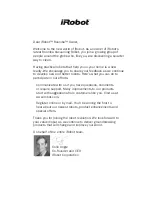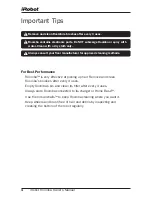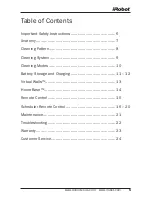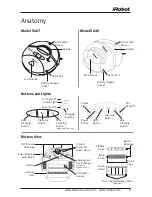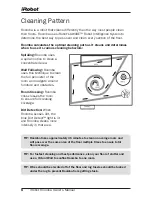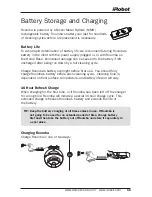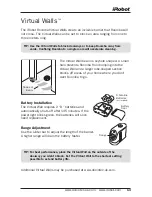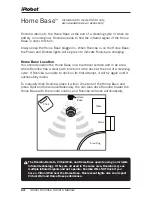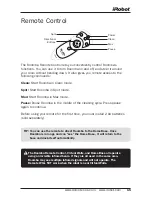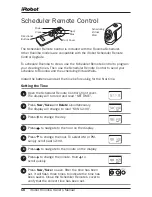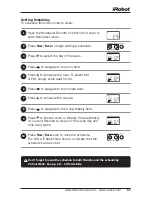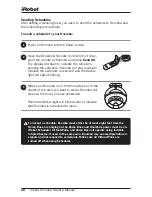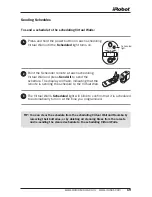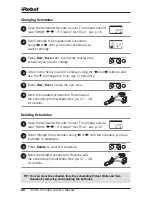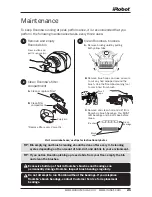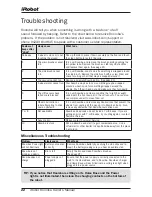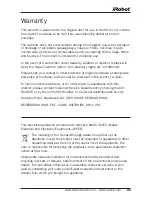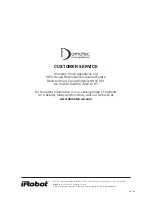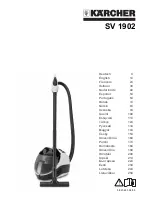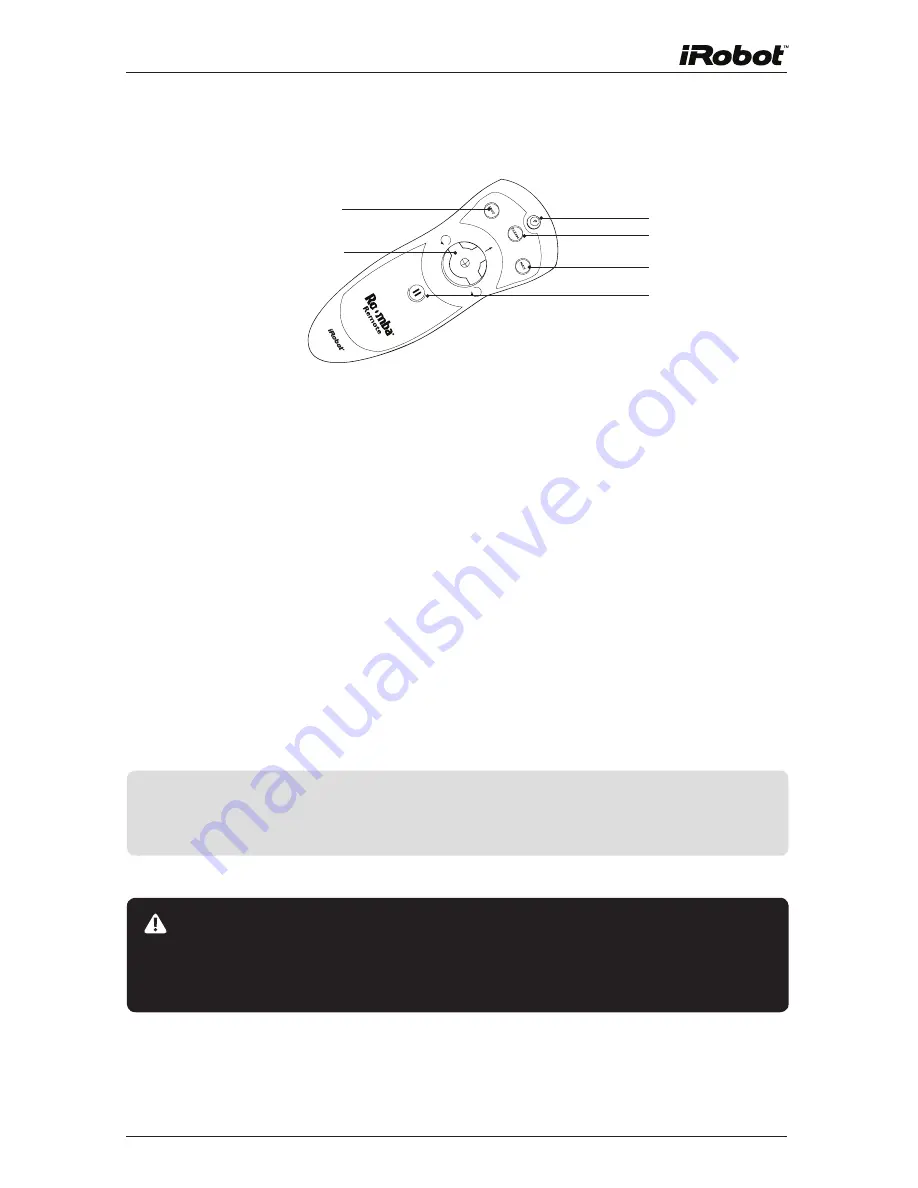
www.domotec.uk.com • www.irobot.com
1
Remote Control
The Roomba Remote Control lets you conveniently control Roomba’s
functions. You can use it to turn Roomba on and off, and steer it around
your room without bending down. It also gives you remote access to the
following commands:
Clean:
Start Roomba in Clean mode.
spot:
Start Roomba in Spot mode.
Max:
Start Roomba in Max mode.
Pause:
Pause Roomba in the middle of the cleaning cycle. Press pause
again to continue.
Before using your remote for the first time, you must install 2 AA batteries
(sold separately).
TIP: You can use the remote to direct roomba to the Home Base. Once
roomba is in range and can “see” the Home Base, it will return to the
base and dock itself automatically.
The roomba remote Control, Virtual walls, and Home Base all operate
using an invisible infrared beam. If they are all used in the same area,
roomba may see multiple infrared signals and will not operate. The
remote wIll nOT work when the robot is near Virtual walls.
Power
Spot
Clean
Max
Directional
Buttons
Pause