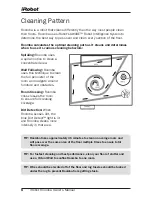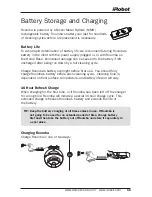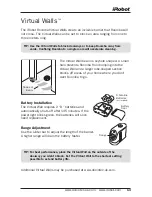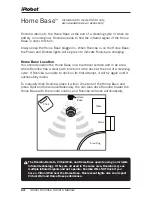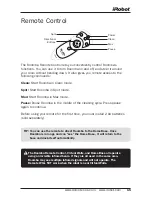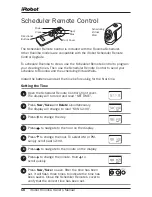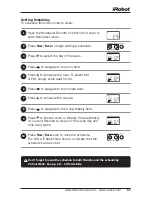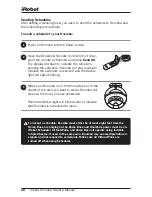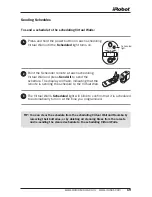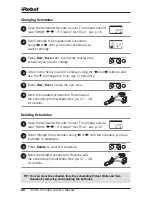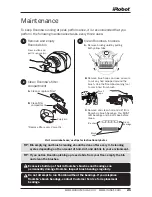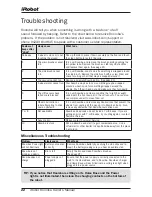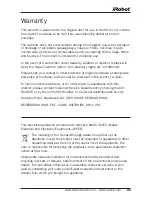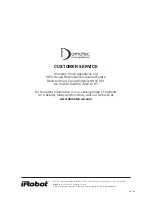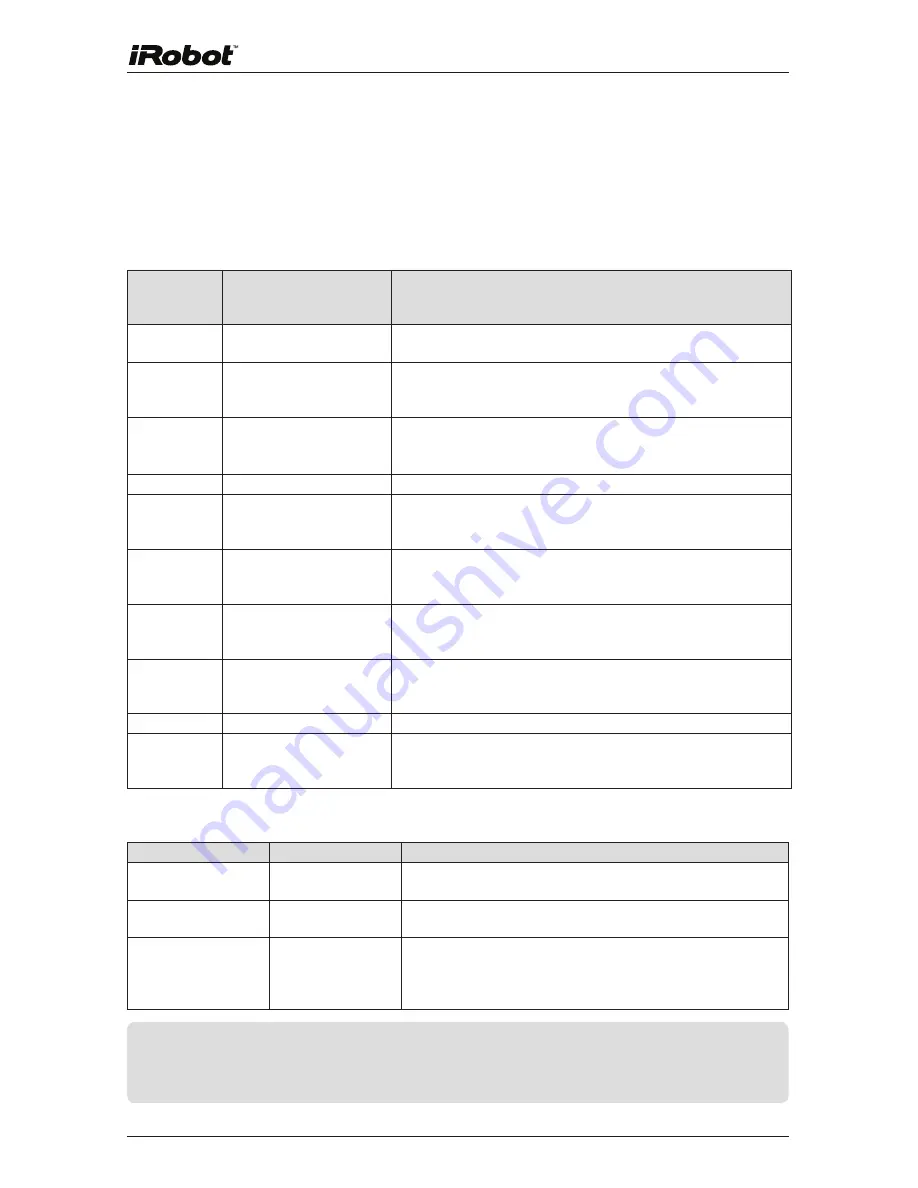
22
iRobot Roomba Owner’s Manual
Troubleshooting
Roomba will tell you when something is wrong with a two-tone “uh-oh”
sound followed by beeping. Refer to the chart below to resolve Roomba’s
problem. If the problem is not resolved, visit www.irobot.com/support or
phone 01249 813835 to speak with a customer service representative.
number of
beeps after
“uh-oh”
likely cause
what to do
No beeps
A wheel is stuck or is not
touching the ground
Pick up the robot, place it down securely on the floor and touch
the clean button to restart the cycle.
1
The main brushes cannot
turn
Turn over Roomba and remove the brush guard by pushing the
two yellow tabs. Remove the brushes, clear any obstructions,
and replace them again. (See page 21)
2
The side brush cannot
turn
Turn over Roomba. Look to see if something is wrapped around
the side brush. Remove the side brush with a screw driver and
check for string or hair that may be wrapped around it.
3
The vacuum cannot run
Remove and empty Roomba’s bin. (See page 21)
4
A wheel motor cannot run Your Roomba may be stuck or something may be wrapped
around a wheel. Look for something wrapped around the
wheels. Push them in and out and make sure they turn easily.
5
The cliff sensors have
failed or are blocked
Turn over Roomba and clear any debris that might be caught
underneath the front bumper in the cliff sensors. You can also
use compressed air to clean them out.
6
Wheel obstruction or
robot attempting to drive
over an obstacle
Turn over Roomba and remove any obstructions that prevent the
wheels from seating all the way up into Roomba’s body. Also,
remove any obstacles that Roomba could drive over.
7 or 8
Not applicable
Roomba’s beep codes do not include 7 or 8 beeps. If you are
getting an error with 7 or 8 beeps, try counting again or contact
Customer Service.
9
Sensor error
Please contact Customer Service.
10
Roomba is stuck
Pick up Roomba and start it again somewhere else. Use a
virtual wall or other barrier to keep Roomba away from the place
it got stuck.
Miscellaneous Troubleshooting
Problem
likely cause
what to do
Roomba’s Power light
will not illuminate
Battery not seated
correctly
Remove Roomba’s battery by pushing the side clips and re-
insert the battery making sure you hear an audible click.
Roomba is not
picking up debris
Bin is full
Empty the bin and clean Roomba’s brushes.
(See page 21)
Roomba does not
charge
Power supply not
plugged in
Ensure that the power supply is correctly connected to the
wall, to the Home Base, and to Roomba. Roomba’s charger
and Home Base will each illuminate a solid green light when
plugged into a power source.
TIP: If you notice that roomba is sitting on its Home Base and the Power
light is not illuminated, then clean the charging contacts on the bottom of
the robot.