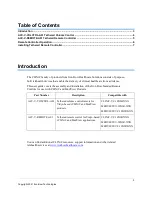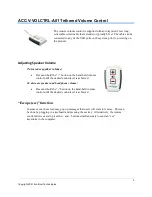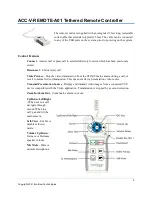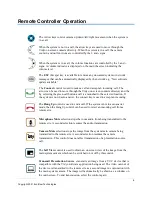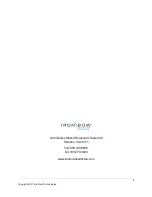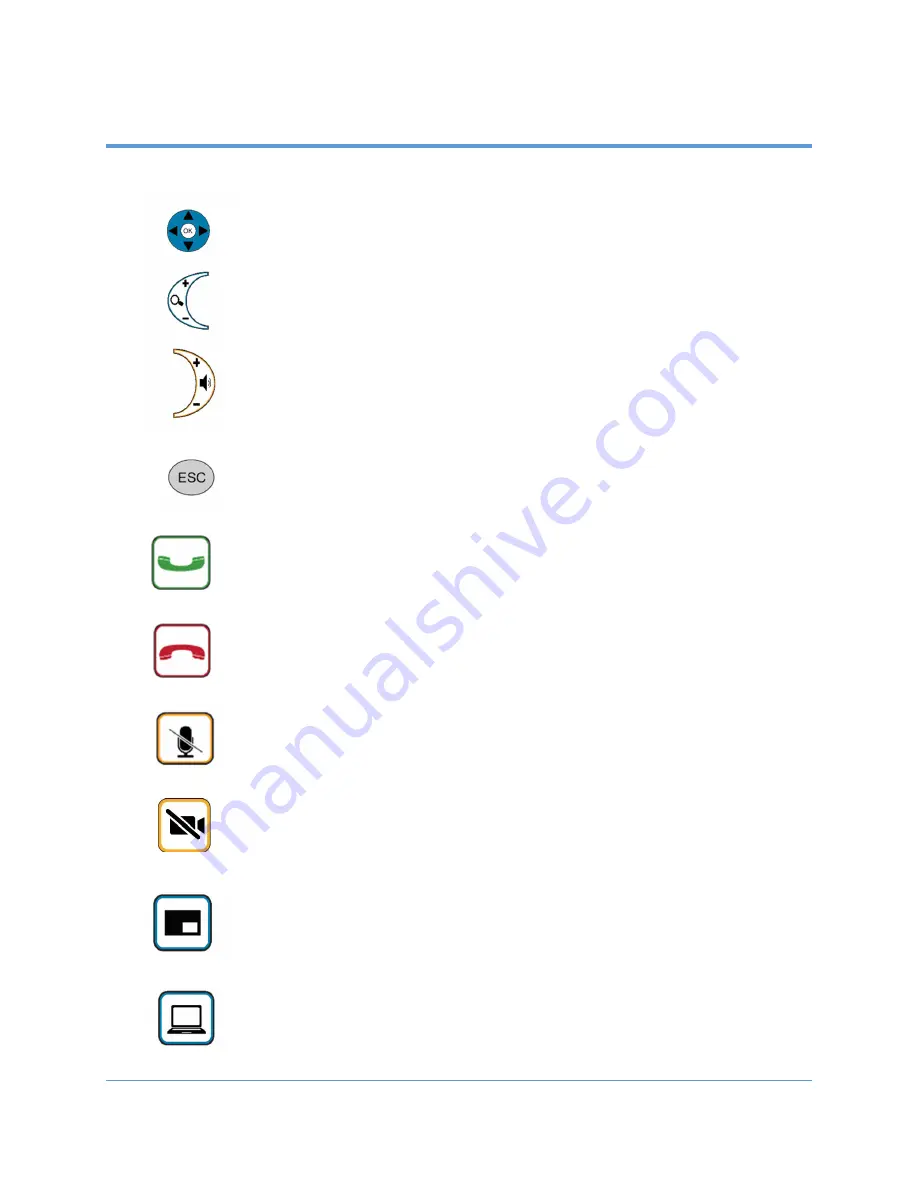
6
Copyright 2021 Iron Bow Technologies
Remote Controller Operation
The
Connect
control is used to make a call and accept an incoming call. The
arrow can be used to move through the Vidyo on screen contacts directory and the
by selecting the green call button a call is a launched to the selected location. If
the system is not in auto-answer, the connect key is used to accept an incoming
call.
The
Hang Up
control is used to end a call. If the system is not in auto answer
mode, then the Hang Up control can be used to reject an incoming call from a
remote site.
Microphone Mute
selection stops the room audio from being transmitted to the
remote site. A second selection resumes the audio transmission.
Camera Mute
selection stops the image from the system main camera being
transmitted to the remote site. A second selection resumes the camera
transmission. This control does not affect transmission of a presentation source.
call.
The
Self View
control is used to obtain an on screen view of the image from the
main system camera which can be switched on or off by this control.
Transmit Presentation Source
sransmits an image from a UVC device that is
compatible with the Vidyo software application being used. The video outvout of
the device is transmitted to the remote site as a second image in conjunction with
the main system camera. The image will automatically be shown as a window on
the main screen. To end transmission, select the control again
The Arrow keys control camera up/down/left/right movement when the system is
in a call.
When the system is not in a call, the arrow keys are used to move through the
Vidyo on screen contacts directory. When the system is in a call, the camera
zoom in and out functions are controlled by the
+
and
-
signs
When the system is in a call, the volume functions are controlled by the
+
and
–
signs. A volume indicator is displayed on the main the screen indicating the
volume level
The
ESC
(Escape) key is available to remove any unwanted system or network
messages that can be automatically displayed by the network e.g. “New software
update available”