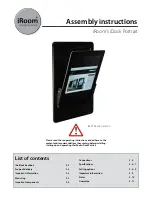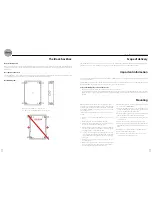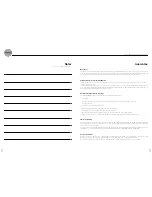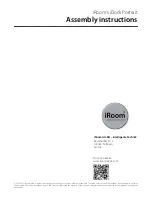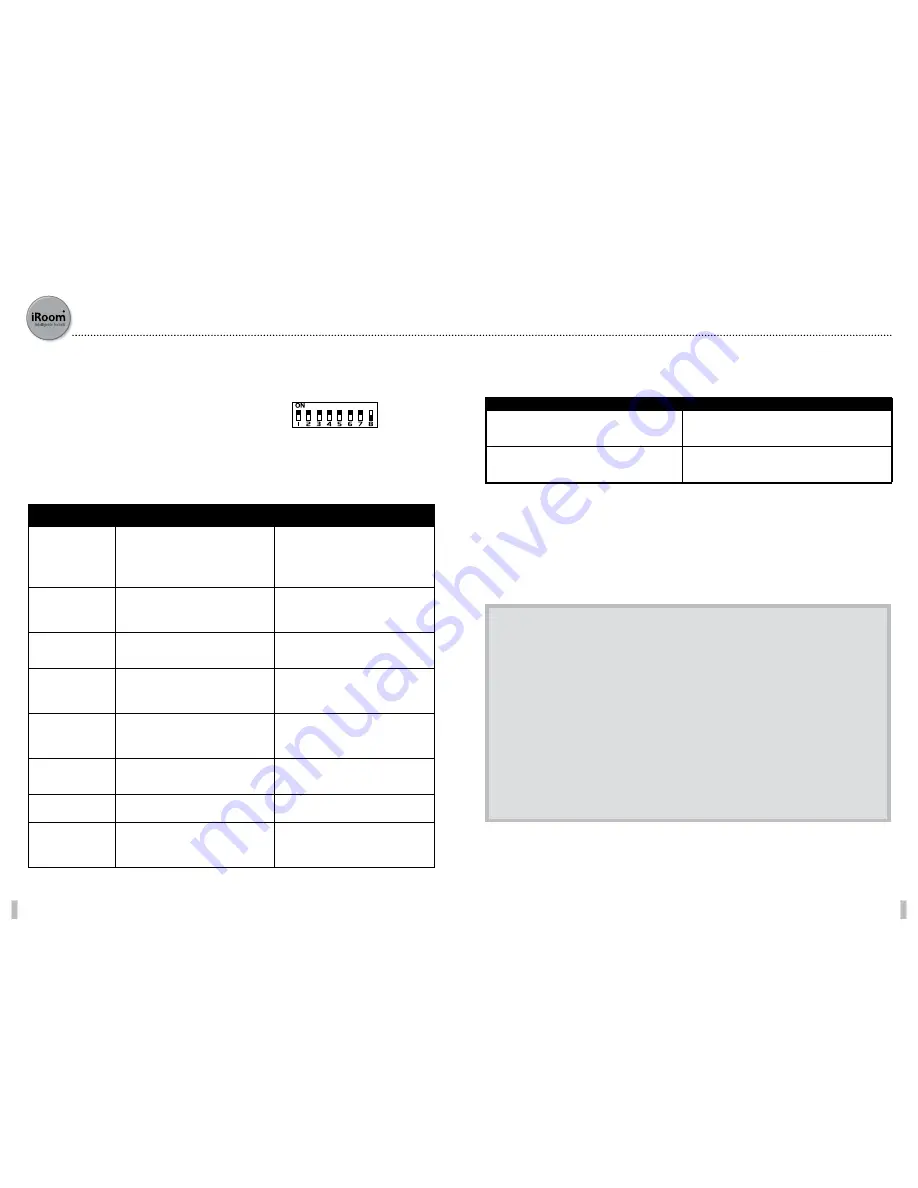
8
9
Protection against theft
iRoom’s iDock DOES NOT PROVIDE ANY PROTECTION against theft. Unauthorised forceful removal of an iPad™ cannot be
prevented. iRoom GmbH shall accept no liability whatsoever for the theft of iPads!
Safety instructions
• Protect the device from fluids to avoid damage caused by fire or electric shocks!
• The device must not be subject to maintenance by users! Installation and deinstallation must be conducted by certified
electrics technicians!
• Do not put any foreign bodies into the device!
• Should any fluids or objects enter or fall into the device, or should the device become damaged, disconnect the device
from the power supply immediately!
Important information
The DIP switch enables the iRoom iDock to be easily adapted to
the desired purpose. Simply make sure the individual switches
on the DIP switch are in the correct position. DIPs 1 to 7 are deli-
vered in the original deactivated (OFF) position, DIP 8 is ON.
Pic.8: Standard position of the DIP switch on delivery
Setting options
Standard on delivery
Modelle
Dip
HSS, HWW, HSS-12V, HWW-12V, HSS-PoE, HWW-PoE
DIP 1 to 7 are delivered in the original deactivated (OFF) position, DIP 8 is
activated (ON).
HSS-Tr, HWW-Tr, QSS-Tr-12V, HWW-Tr-12V, HSS-Tr-PoE, HWW-Tr-PoE
DIP 1, 4, 5, 6, 7, 8 are delivered in the original deactivated (OFF) position,
DIP 2, 3 are activated (ON).
iRoom‘s iDock Portrait assembly instructions
DIP Switch Number
and Name
Off
On
DIP 1: Open without iPad
When an external contact has been connected up to
open the iDock the proximity sensor is deactivated (nor-
mal operation). Only works when DIP 8 is ON!
When an external contact has been connected up to
open the iDock, the iDock can still be opened via the
proximity sensor without an iPad. If an iPad has been do-
cked on, the iDock can only be opened via the external
contact. Only works when DIP 8 is ON!
DIP 2: Open at power on
The iDock opens automatically when connecting up to
the power supply (= normal operation).
When connecting up to the power supply there is no
change (i.e. when the supply of power is operated via
an access card).
DIP 3: Open at power off
If there is a power failure the iDock opens up automa-
tically to allow the iPad to be used/removed (= normal
operation).
If there is a power failure the iDock remains closed (i.e. if
the iDock is located in a public place).
DIP 4: Table version
After being opened the iDock closes automatically after
10 seconds (= normal operation).
The iDock remains open and can only be closed by trig-
gering the proximity sensor (i.e. when built into a table
to guarantee an angled view).
DIP 5: Cover plate
Sensor sensitivity and algorithms are set for use with the
plastic cover plate. Please leave the settings when using
the Dock with the plastic cover plate.
Sensor sensitivity and algorithms can be set for use with
the aluminium cover plate. Please set when using the
Dock with the aluminium cover plate.
DIP 6: Demo mode
The iDock can be opened and closed via a proximity
sensor (= normal operation).
The iDock automatically opens and closes continuously
(i.e. exhibitions and showrooms).
DIP 7: Audio function
The audio signal is transmitted through the loudspeaker
of the iPad and not via the sockets
The iPad audio signal is transmitted via the audio cinch
socket.
DIP 8: External contact
If an external enabling contact has been activated (i.e.
fingerprint scanner, external switch etc.), it can be used
for opening and closing the iDock.
The external contact is deactivated. The iDock operates
using the built-in proximity sensor (= normal operation).