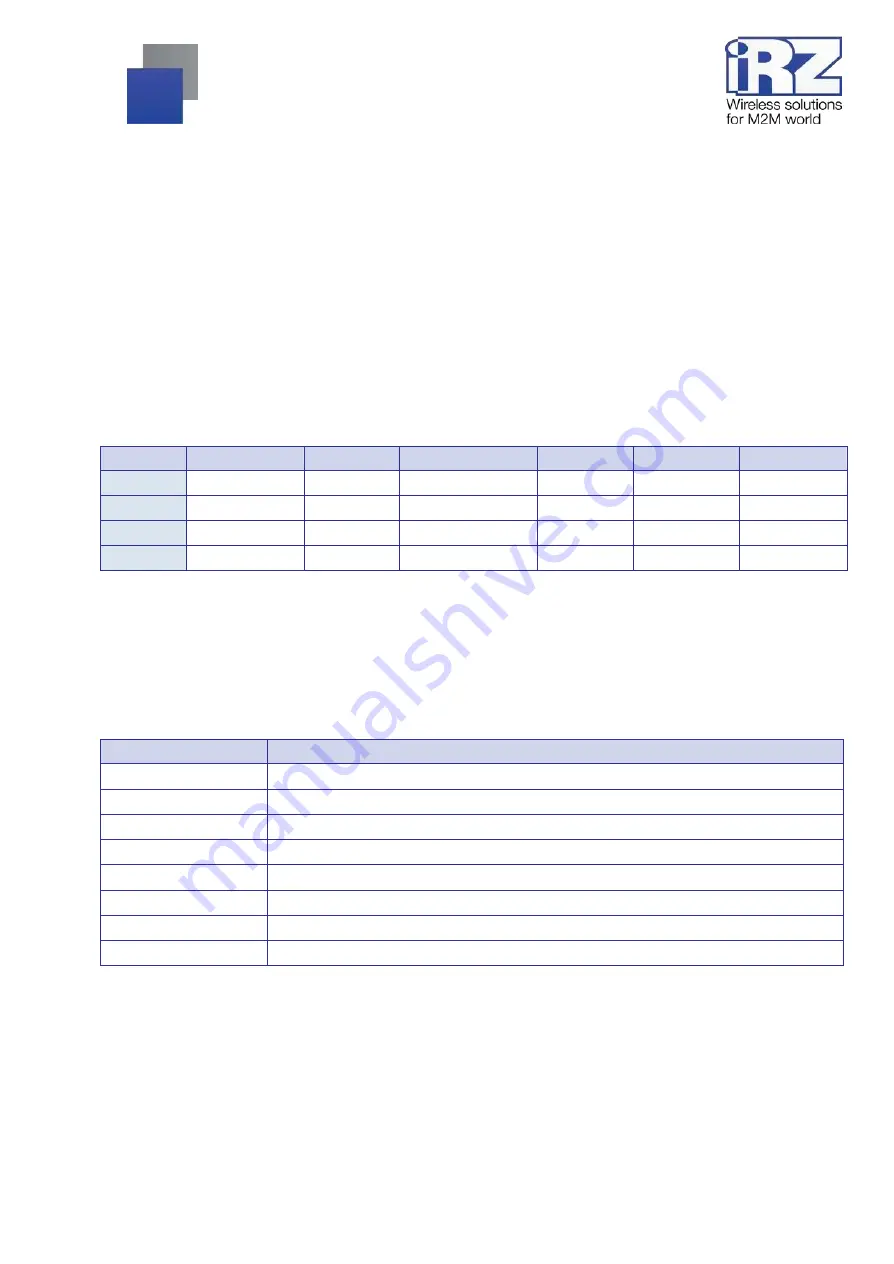
6
2. Information on Device
2.1.
Purpose
The router is a multipurpose radio communication user device operating in mobile networks. The router is
capable of data transmitting, receiving and protecting and supporting computer network. Support of
UMTS/HSPA+/EDGE/GPRS provides highspeed access to Internet. The main feature of these routers is Wi-Fi
hotspot (IEEE 802.11b/g/n standart base), that provides wireless internet connection for other devices.
2.2.
Communication Standards
Table 1.
Mobile Networks Standards*
Model
GPRS/EDGE
UMTS
HSDPA/HSUPA
HSPA+
LTE
GNSS
RU21w
Yes
Yes
Yes
Yes
–
–
RL21w
Yes
Yes
Yes
Yes
Yes
–
RU22w
Yes
Yes
Yes
Yes
–
Yes
RL22w
Yes
Yes
Yes
Yes
Yes
Yes
* Specifications of the models may be changed by the Manufacturer without preliminary notice.
2.3.
Hardware Specifications
Table 2.
Basic Specifications*
Type
Characteristic
Processor
MIPS 24KEc 580 MHz
Dynamic RAM
64 MB
Flash memory
16 MB
Ethernet connector
4 × 10/100 Mbit
DB9 connector
RS232
Terminal block
7 × GPIO, power supply, RS485
SD card slot
MicroSDHC
Wi-Fi
2.4 GHz 802.11 b/g/n 2T2R MAC
* Specifications of the models may be changed by the Manufacturer without preliminary notice.
Summary of Contents for RL21w
Page 1: ......







































