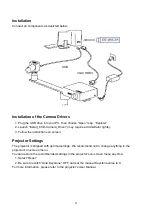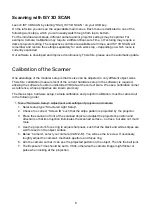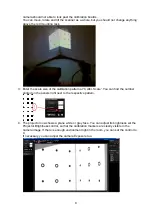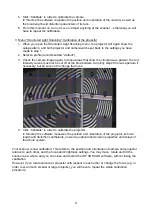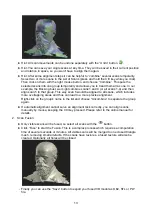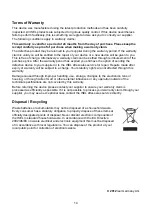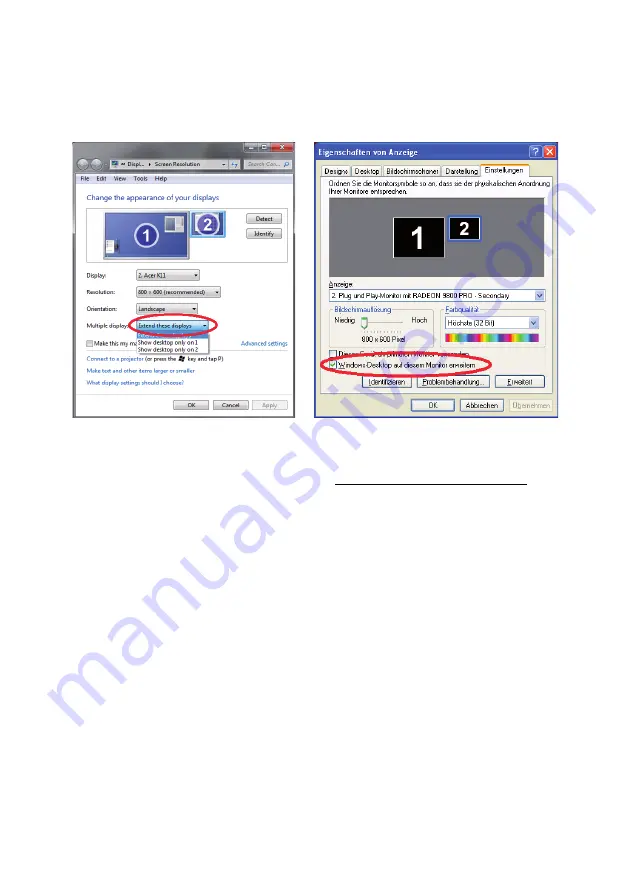
5
Setup Projector as Extended Desktop in Windows
With your right mouse button, click on a free space on your Windows desktop. Choose “Resolution”
or “Properties” (depending on your Windows version).
In this dialogue window, you can separately change the settings of your two displays, monitor and
projector.
Your monitor should be set as “main display”. Set the projector to be an extended desktop (“extend
these displays” / “extend desktop to this display”).
This setting is required so that ISY 3D SCAN can project its scan patterns and show the user
interface on your computer screen at the same time.
When these settings are correct, your monitor and projector will show different contents (but with
the same desktop wallpaper). You can move the mouse pointer sideways from the monitor into the
projected image. The Windows Taskbar and most desktop icons will be shown only on the monitor.
All windows can be moved from monitor to projector, and vice versa.
If the ISY 3D SCAN main window is shown on your projector, grab its title bar with the mouse and
move it over to your monitor.