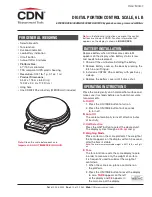Chapter 2 SETUP MODE
IP-EMZ Service Manual
2-11
Buttons/Display Fields
Function
MENU
Determines the settings and returns to the first screen of the Setup Menu.
PAGE
Turns over the screen.
Pack Date Print
Press “YES” or “NO” to set whether to print the Pack Date or not.
This setting is effective only when “REFER” is specified by the Pack Date Print setting
in the PLU registration.
Sell By Date Print
Press “YES” or “NO” to set whether to print the Sell By Date or not.
This setting is effective only when “REFER” is specified by the Sell By Date Print
setting in the PLU registration.
Shelf Life (days)
Enter a numeric value (0-9999) and press this field to set the entered value as the
Shelf Life data.
This setting is effective only when “REFER” is specified by the Shelf Life Date Print
setting in the PLU registration.
Use By Date Print
Press “YES” or “NO” to set whether to print the Use By Date or not.
This setting is effective only when “REFER” is specified by the Use By Date Print
setting in the PLU registration.
Use By Date (days)
Enter a numeric value (0-9999) and press this field to set the entered value as the Use
By Date data.
This setting is effective only when “REFER” is specified by the Use By Date print
setting in the PLU registration.
Pack Time Print
Press “YES” or “NO” to set whether to print the Pack Time or not.
This setting is effective only when “REFER” is specified by the Pack Time Print setting
in the PLU registration.
Pack Time Flag
Specify the pack time to be used.
Clock: Use the system clock.
Designated: Use the time designated on the following screen.
Sell By Time Print
Press “YES” or “NO” to set whether to print the Pack Time or not.
This setting is effective only when “REFER” is specified by the Pack Time Print setting
in the PLU registration.
Sell By Time Flag
Not used
Unit Type
Set the unit type of quantity data for fixed price items.
This setting is effective only when “REFER” is specified by the Unit Type setting in the
PLU registration.
Open Price Select
Select whether or not to allow price change in Normal Mode.
This setting is effective only when “REFER” is specified by the Open Price setting in
the PLU registration.
Standard Tare
Set the standard tray weight.
Enter a numeric value (max. 3 digits) and press this field, then the entered data
becomes the standard tray weight.
This setting is effective only when “REFER” is specified by the Forced Tare setting in
the PLU registration.
Logo #1, #2, #3
Enter a numeric value (max. 3 digits) and press this field, then the entered data
becomes the logo data.
This setting is effective only when “REFER” is specified by the Logo setting in the PLU
registration.
Safe Handling image No.
Enter a numeric value (max. 3 digits) and press this field.
This setting is effective only when “REFER” is specified by the Logo setting in the PLU
registration.
USE BY DATE
PRINT/TYP/& DATE
Press “YES” or “NO” to set whether to print the title “USE By DATE” or not.
Select "day" or "month", in the case of printing "USE By DATE".
Enter a “Use By Date” numeric value and press this field.
Summary of Contents for IP-EMZ
Page 13: ...Chapter 1 INSTALLATION IP EMZ Service Manual 1 5 1 3 OUTER DIMENSIONS Unit mm ...
Page 24: ...Chapter 2 SETUP MODE 2 6 IP EMZ Service Manual Text Edit After Screen Text Edit Packed Screen ...
Page 47: ...Chapter 2 SETUP MODE IP EMZ Service Manual 2 29 ...
Page 79: ...Chapter 3 TEST MODE 3 32 IP EMZ Service Manual ...
Page 88: ...Chapter 4 SYSTEM MODE IP EMZ Service Manual 4 9 System Data Setup Screen 2 ...
Page 96: ...Chapter 4 SYSTEM MODE IP EMZ Service Manual 4 17 Label Content Selection Pop up Screen ...
Page 120: ...Chapter 4 SYSTEM MODE IP EMZ Service Manual 4 41 Restoration Confirmation Screen ...
Page 141: ...Chapter 4 SYSTEM MODE 4 62 IP EMZ Service Manual ...
Page 151: ...Chapter 6 ELECTRIC ASSEMBLY 6 2 IP EMZ Service Manual 6 1 ELECTRIC BLOCK DIAGRAM ...
Page 172: ...APPENDIX A LABEL FORMATTING IP EMZ Service Manual A 3 Label format table No 99 For receipt ...