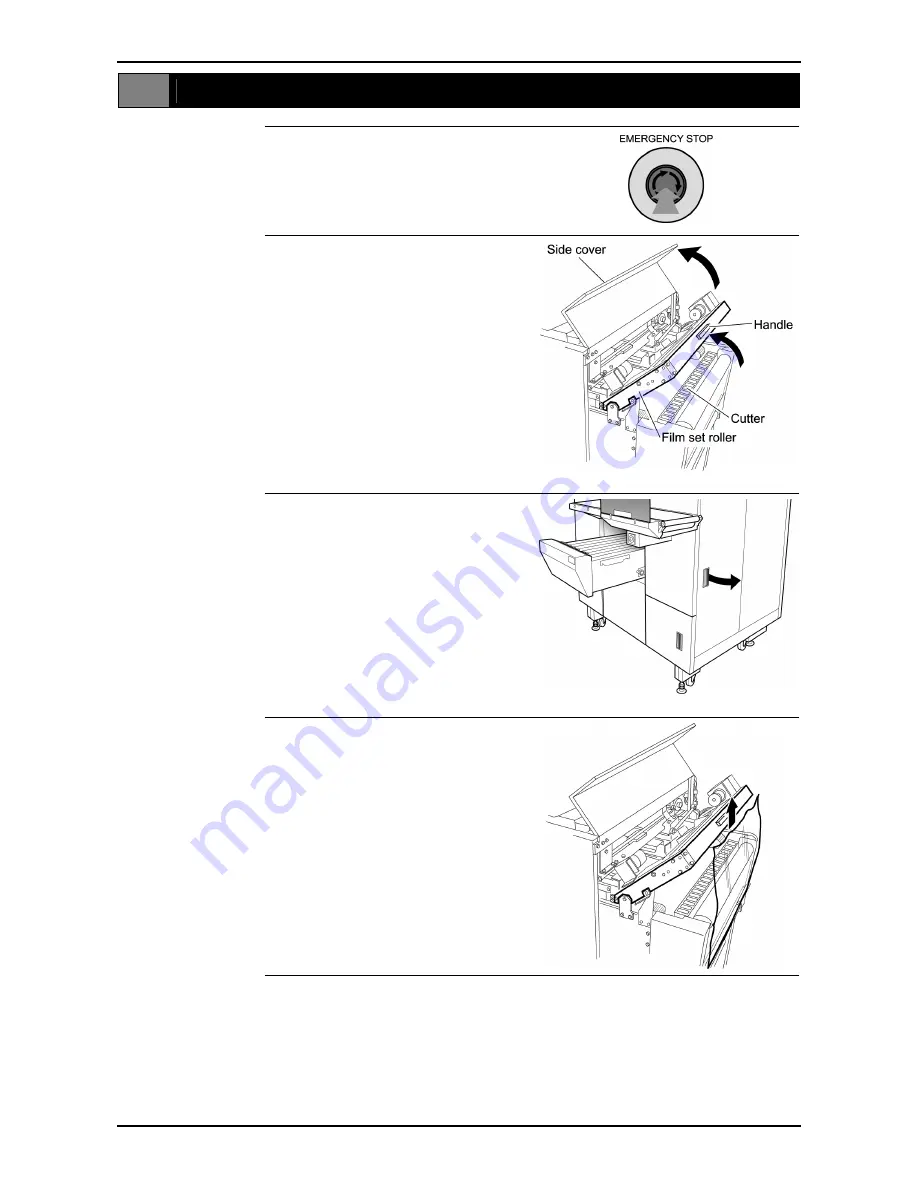
Chapter 1 BEFORE USING THIS MACHINE
1.7 FILM THEADING
1.
Before starting to set the film,
press the Emergency Stop
button.
2.
Open the Side Cover, and use
the handle to lift up the Film Set
Roller until it locks into position.
3.
Open the Side Door.
4.
Evenly cut the top edge of the
film, and pull it up.
Omni-4000ST User’s Manual
page 1-9
Summary of Contents for Omni-4000ST
Page 12: ...Chapter 1 BEFORE USING THIS MACHINE 1 1 NAME OF EACH PART page 1 2 Omni 4000ST User s Manual ...
Page 13: ...Chapter 1 BEFORE USING THIS MACHINE 1 2 STROKE KEYS Omni 4000ST User s Manual page 1 3 ...
Page 55: ...Chapter 2 NORMAL MODE FUNCTION KEYS Omni 4000ST User s Manual page 2 27 ...
Page 56: ...Chapter 2 NORMAL MODE page 2 28 Omni 4000ST User s Manual ...
Page 57: ...Chapter 2 NORMAL MODE Omni 4000ST User s Manual page 2 29 ...
Page 74: ...Chapter 3 TOTAL MODE page 3 16 Omni 4000ST User s Manual ...
Page 80: ...Chapter 4 PROGRAMMING MODE page 4 6 Omni 4000ST User s Manual ...
Page 81: ...Chapter 4 PROGRAMMING MODE Omni 4000ST User s Manual page 4 7 ...
Page 82: ...Chapter 4 PROGRAMMING MODE page 4 8 Omni 4000ST User s Manual ...
Page 84: ...Chapter 4 PROGRAMMING MODE page 4 10 Omni 4000ST User s Manual ...
Page 85: ...Chapter 4 PROGRAMMING MODE Omni 4000ST User s Manual page 4 11 ...
Page 87: ...Chapter 4 PROGRAMMING MODE Omni 4000ST User s Manual page 4 13 ...
Page 88: ...Chapter 4 PROGRAMMING MODE page 4 14 Omni 4000ST User s Manual ...
Page 122: ...Chapter 4 PROGRAMMING MODE page 4 48 Omni 4000ST User s Manual ...
















































