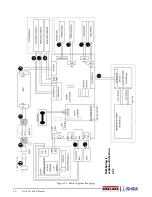34
Uni-3 Technical Manual
3.2.1
Connect Master and Satellite Scales
• To use as a stand alone, set
Machine Set
(B01-01-01)
to
1: Alone
.
• To connect the master and satellite, set
Machine Set
(B01-01-01)
to
2: Master
.
• To use as a Satellite scale, set
Machine Set
(B01-01-01)
to
3: Satellite
.
When operating as Master-Satellite, set up an individual IP ADDRESS for each scale using
IP Address
(
B01-02-01)
.
Also set the satellite scale with the master machine’s IP ADDRESS to allow communication using
Master IP
Address (B01-01-08)
.
B01-03
PC COM
B01-03-01 PC IP Adress
Enter the target address when executing a PING. Enter
the full 12-digit number including leading zeros. Do not
enter decimal points.
***.***.***.***
B01-03-02 Port No
PC port number used for communication with SLP.
8071
B01-03-03 COM Check Period
SLP live or dead check: period (seconds)
30-9999 Seconds
B01-03-04 COM Check Time Out SLP live or dead check: time out time
2-5 Seconds
B01-03-05 FTP User
Enter user name for FTP transmission. Press
Edit
and
enter character string edit.
--
B01-03-06 FTP Pass
Enter password (more than 8 characters) for FTP
transmission. Press
Edit
and enter character string edit.
--
B01-03-07 Preset Function
--
B01-03-08 PING to PC
Press the
Zero
key to execute the PING in order to test
the connection to the PC.
A long beep = success.
Five short beeps = failure.
--
B01-04
WiFi
B01-04-01 Security
Specify encryption mode for wireless transmission.
1: NONE
2: WEP64
3: WEP128
4: WEP64 Shared Key
5: WEP128 Shared Key
6: WPA PSK TKIP
7: WPA PSK CCMP (AES)
8: WPA2 PSK TKIP
9: WPA2 PSK CCMP (AES)
B01-04-02 Key Type
Specify WEP key. Specify character input or numerical
input.
This menu is not displayed when 1: NONE is
selected in B01-04-01.
1:HEX
2: ASCII
3: Passphrase
B01-04-03 SSID
(Wireless Network)
Enter the SSID using the text edit mode.
--
B01-04-04 WEP Key Index
Specify WEP key index.
Note: This step (B01-04-04) is only displayed when the
encryption type is WEP.
Select 1-4
B01-04-05 Encyrption Key
Enter the encryption key using the text edit mode.
--
Parameter
Display
Description
Choices
Table 3-1. B01 Machine Number Parameters (Continued)