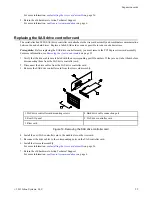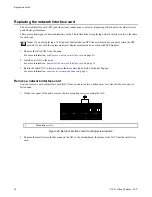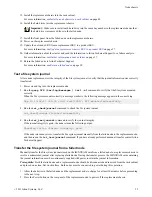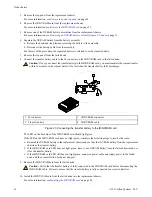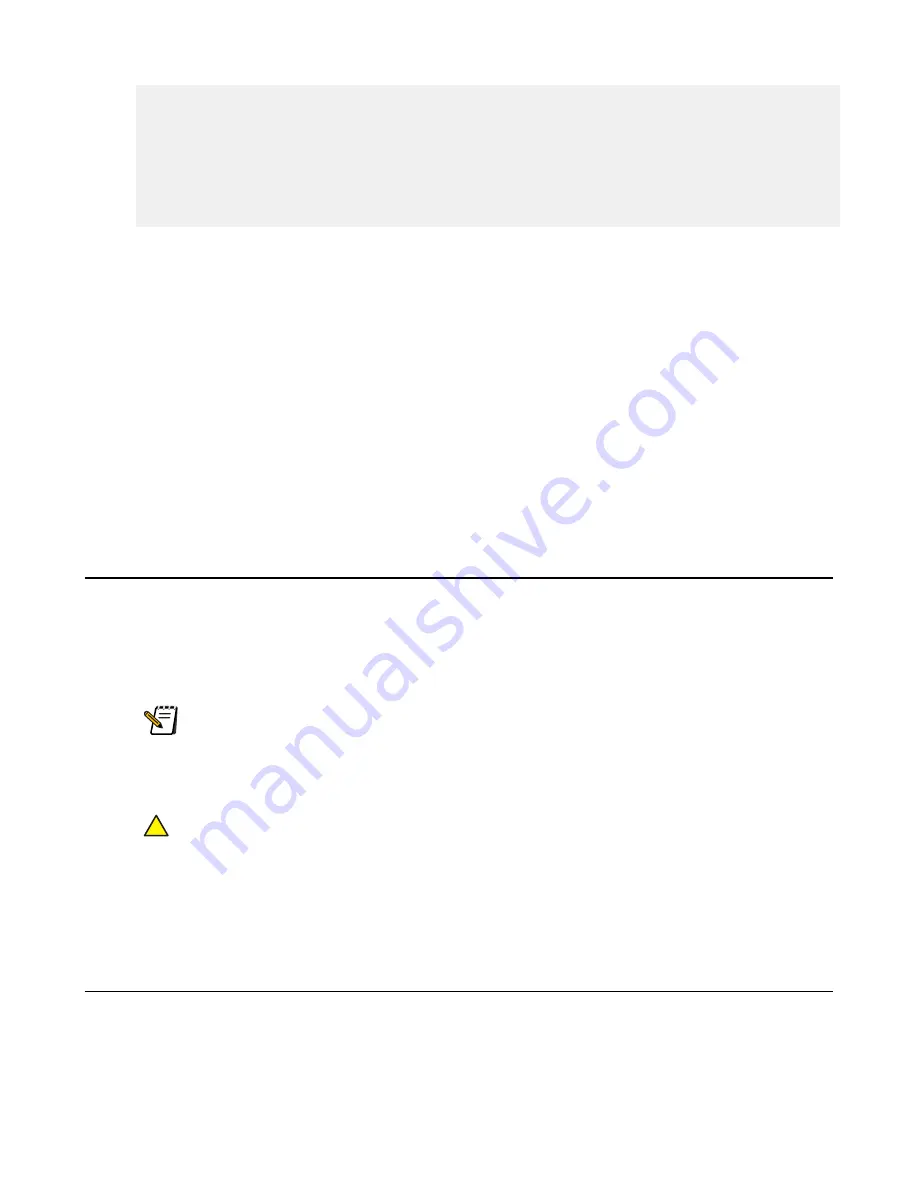
Information gathering completed... creating compressed package.
Packaging complete...
Package: /ifs/data/Isilon_Support/pkg/IsilonLogs-qatango-20090901-101754.tgz
Uploading to Isilon. If problems are encountered during the
upload process, the package will need to be sent manually.
Trying Passive FTP...
Package uploaded successfully.
Cleaning up temporary data... done.
3. Send the information to Isilon Technical Support.
Return a failed node
After replacing a failed node, return the failed node to Isilon for a failure analysis.
1. Contact Isilon Support to notify them that you will be returning a failed node.
2. Package the failed node for return shipment using the box and packaging materials provided with the replacement
node.
3. Attach the return label, provided with the replacement node, to the package.
4. Complete the return shipping label as directed by Isilon Technical Support. Use the support case number provided
by Isilon Technical Support as the RMA number.
5. Ship the failed node to the address specified on the return label.
Shutting down a node by using the command-line interface
Isilon nodes can be shut down using the OneFS command-line interface.
1. Open a secure shell (SSH) connection to the node that you want to shut down.
2. Run the
shutdown -p now
command.
This command saves the journal and shuts down the node. The node shutdown process is complete when all node
LEDs are no longer illuminated.
Important: Do not attempt any hardware operations until the shutdown process is complete.
If the node does not respond to the shutdown command, press the Power button on the failed node three times, and
then wait five minutes. If the node still does not shut down, press and hold the Power button until the node powers
off.
Caution: A forced shutdown should only be attempted with a failed and unresponsive node. At the risk of
data loss, never force a shutdown with a healthy node.
!
3. From another node in the cluster, run the
isi status
command to verify that the node has been removed from
the cluster.
Remove the node top panel
The node top panel must be removed to access internal node components, such as DIMM modules, and expansion cards.
1. Remove the chassis retaining screws that secure the node to the rack cabinet.
2. Slide the node out from the rack cabinet to fully extend the slide rails and provide clear access to the node top panel.
38
©
2011 Isilon Systems, LLC.
Node chassis